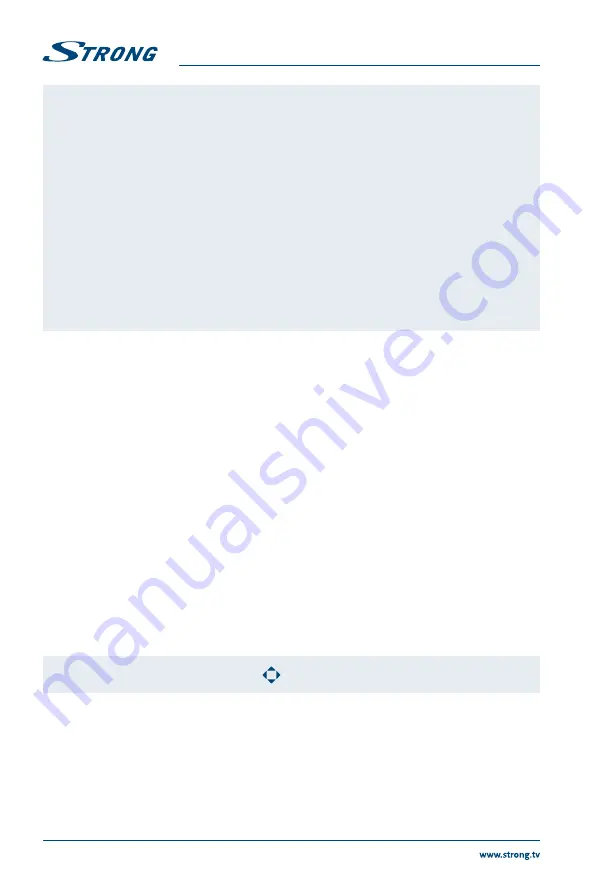
NOTE:
3
If one (or more) file(s) of the play list is selected, the buttons
5
/
6
will play
only selected files.
This menu only shows supported files.
Files with other file extensions are not displayed, even if they are saved
on the same USB storage device.
An over-modulated mp3 file may cause some sound distortion during
playback.
This TV supports lyrics display (in English). The maximum number of
characters per line is 48.
The file name of music and lyrics must be the same in order to display lyrics
while the music is playing.
If you want to show the associated lyrics on the screen with the music,
you must store these in the same folder using the same file name with “.Irc”
file extensions.
6.2.3 Browse photos
Fig. 8
Press
INFO
or
q
to display/exit from the menu bar (Fig. 8). Press the
USB control buttons
on the remote
control to do relevant operations.
Play & Pause/Stop/Previous/Next
Press
1
/
2
to play or pause the playback. Press
3
to stop playing. Press
7
/
8
to show the previous or the next picture. Press
t
u
to highlight the icon on
the control bar, and then press
ENTER
. The TV will response accordingly.
Repeat
Highlight the icon and press
ENTER
. You can select 3 different modes:
None
to disable the function,
1
to repeat one track only and
All
to repeat the entire
list once it is finished.
Info
Highlight the button and press
ENTER
to check the information of the shown photo.
Rotate
Highlight the icon in the menu bar and press
ENTER
to rotate the picture 90
degrees clockwise or counter clockwise.
Zoom In/Zoom Out
Highlight the icon on the menu bar and press
ENTER
to zoom in or zoom out
of the image.
Move View
When the image is magnified, use this function for convenient check.
Highlight this icon, press
ENTER
, then press
t
up
q
to move the image.
NOTE:
The move function
is only available when the image is enlarged.
7.0 TROUBLESHOOTING
Before calling a service technician, review following information for possible causes and solutions for the
problem you are experiencing. If the TV does not work properly after checking it, please contact your local
service line or STRONG dealer. Alternatively you can send a support mail via our website www.strong.tv.
14
English


















