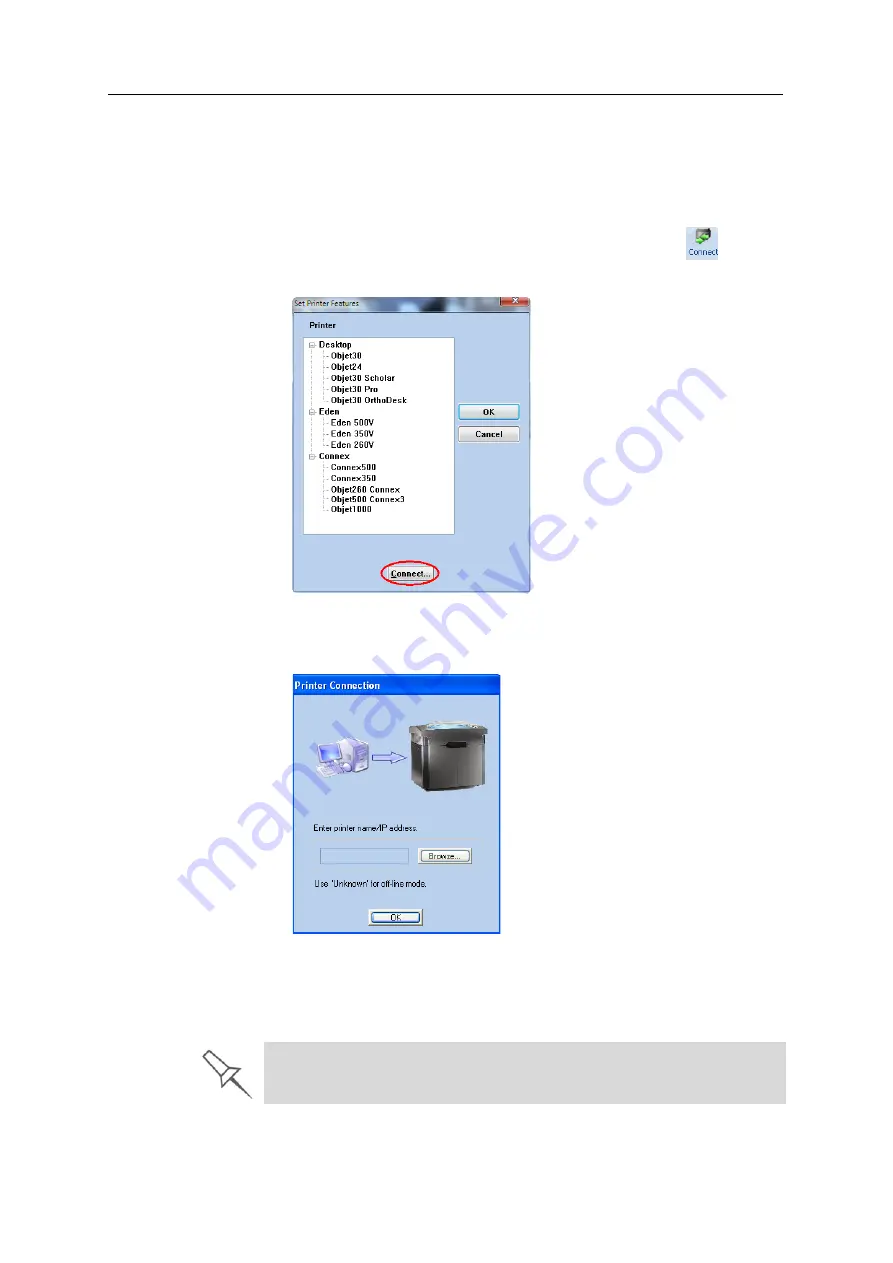
Using Objet Studio
5–60
DOC-03050 Rev. A
Setting the
Printer
Connection
When
your
printer
is
installed,
the
server
computer
is
connected
to
that
printer.
Normally,
there
should
be
no
reason
to
change
this
connection.
Occasionally,
however,
you
may
need
to
reset
the
connection,
to
connect
the
server
to
another
printer,
or
to
use
Objet
Studio
in
off
‐
line
mode
(without
a
printer
connection).
To set (or change) the printer connection:
1. On
the
Job
Manager
ribbon,
in
the
3D
Printer
group,
click
.
2. In
the
Set
Printer
dialog
box,
click
Connect
.
Figure 5-86: Connecting to a printer (A)
3. Enter
the
computer
name
or
its
IP
address,
or
click
Browse
to
find
and
select
it.
Figure 5-87: Connecting to a printer (B)
4. Click
OK
.
When
the
connection
is
established,
Objet
Studio
is
configured
to
prepare
jobs
for
that
printer.
If you can see the material levels in the Job Manager screen (see
figure 5-85 on page 58), Objet Studio is connected to the printer.
Summary of Contents for Eden350V
Page 1: ...User Guide English Eden350V 3D Printer System ...
Page 2: ......
Page 8: ......
Page 20: ......
Page 30: ......
Page 176: ......
Page 182: ...Handling Printed Models 7 6 DOC 03050 Rev A ...






























