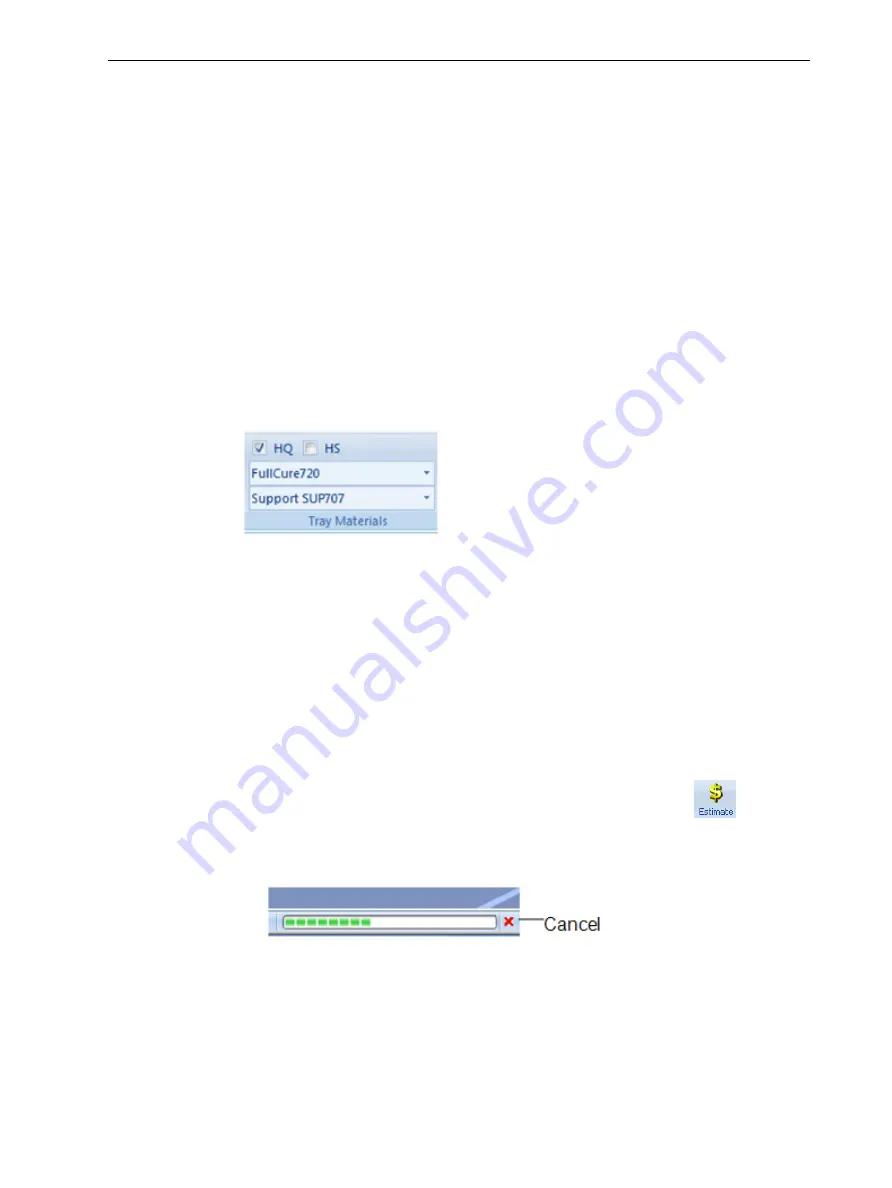
Eden260V User Guide
5 Using Objet Studio
DOC-32020 Rev. F
5-43
High Quality/Speed Setting
When preparing models, Objet Studio allows you to choose the quality/speed
setting most suitable for your job.
HQ (High Quality)—
• Prints models in 16-micron layers, suitable for producing fine details and
delicate items.
• Requires much more time to print most trays, compared to High Speed
setting.
HS (High Speed)—
• Prints models in 30-micron layers, suitable for producing larger models.
• Requires much less time to print most trays, compared to High Quality setting.
Change the setting, if necessary, before sending the tray to the 3-D printer.
Figure 5-50 Quality/speed setting
Production Estimates
Objet Studio enables you to calculate the time and material resources needed for
producing trays before sending them to the printer. The time it takes Objet Studio
to perform this calculation depends on the number of objects on the tray and their
complexity. Calculating the production estimate for a full tray could take up to 15
minutes, depending on your computer’s specifications.
To calculate the time and materials needed for producing the current
tray:
➢
On the
Tray Settings
ribbon, in the
Build Process
group, click
.
While the estimate is being calculated, a progress bar is displayed—on the
right side of the status bar (at the bottom of the screen).
Figure 5-51
Estimate
progress bar
When Objet Studio finishes calculating the production resources, the results
are displayed in the
Estimated Consumptions
group on the
Tray Settings
ribbon.






























