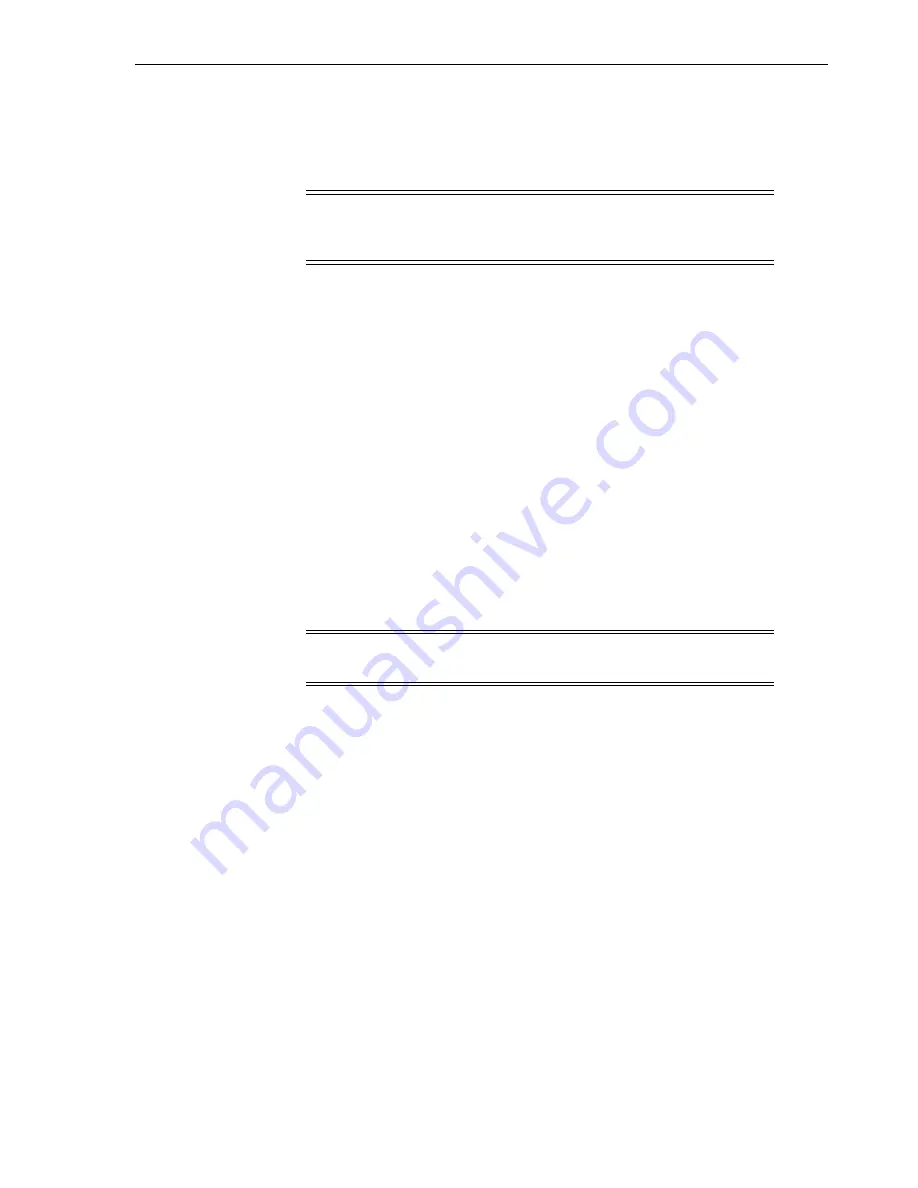
Diagnosing Robotic Issues
Troubleshooting
14-5
A diagnostic move is defined by:
■
Target Address Range
— defines the area used to perform the "get" operation in a
diagnostic move. Valid target address types are storage slots, CAP, drive and
storage slots, system slots, or all.
■
Pool Address Range
— defines the area used to supply cartridges or empty slots if
a target address does not contain a cartridge or no empty slots are available. The
pool and target address can overlap.
■
Access Order
— determines how the robot performs get operations within the
target address range. There are two options:
–
Sequential
— robot performs a get operation starting with the first location in
the target address range. The robot continues visiting the locations
sequentially through the range until it completes the requested number of
moves.
–
Random
— robot randomly picks a location in the target address range to get a
cartridge. The robot can also visit the same location in the target address range
multiple times to get a cartridge; however, if you specify enough move
requests, the robot is guaranteed to visit all slots. The random access routine
ends after the requested number of moves is complete.
Starting a Diagnostic Move
Before starting a diagnostic move, you must define the move (see
1.
In SLC, select
Tools > Diagnostics
. Select the
Library
in the device tree.
2.
Click the
DiagMove
tab, and then the
Manage
tab.
3.
In the Defined Sequences section, select a diagnostic move. Click
Open
.
4.
Select
File > Start Sequence
.
Saving a Diagnostic Move
You can save a defined diagnostic move to a file and use it to restore a move that has
been deleted from the library or copy it to a different library.
1.
In SLC, select
Tools > Diagnostics
. Select the
Library
in the device tree.
2.
Click the
DiagMove
tab, and then the
Manage
tab.
3.
In the Defined Sequence section, select a diagnostic move, and then click
Save
at
the top of the SLC screen.
Note:
All resources within the target address range are reserved.
However, only the location currently being accessed by the robot for a
get/put operation is unavailable to the host.
Note:
You can run multiple moves simultaneously as long as the
target and pool address ranges for the moves do not overlap.
Summary of Contents for SL8500
Page 1: ...1 StorageTek SL8500 User s Guide E20869 12 March 2017...
Page 12: ...xii...
Page 16: ...Installing Web launched SLC 1 4 StorageTek SL8500 User s Guide...
Page 32: ...Maximizing Library Performance when Partitioning 5 6 StorageTek SL8500 User s Guide...
Page 38: ...Guidelines for using CAPs 6 6 StorageTek SL8500 User s Guide...
Page 46: ...Maximizing Library Performance Though Cartridge Placement 8 6 StorageTek SL8500 User s Guide...
Page 62: ...Monitoring Library Events 12 6 StorageTek SL8500 User s Guide...
Page 66: ...Rebooting a Robot 13 4 StorageTek SL8500 User s Guide...
Page 80: ...A 2 StorageTek SL8500 User s Guide...
Page 94: ...whereAmi B 14 StorageTek SL8500 User s Guide...
Page 108: ...Firmware Upgrades with RE D 4 StorageTek SL8500 User s Guide...
Page 138: ...World Wide Name Glossary 10...






























