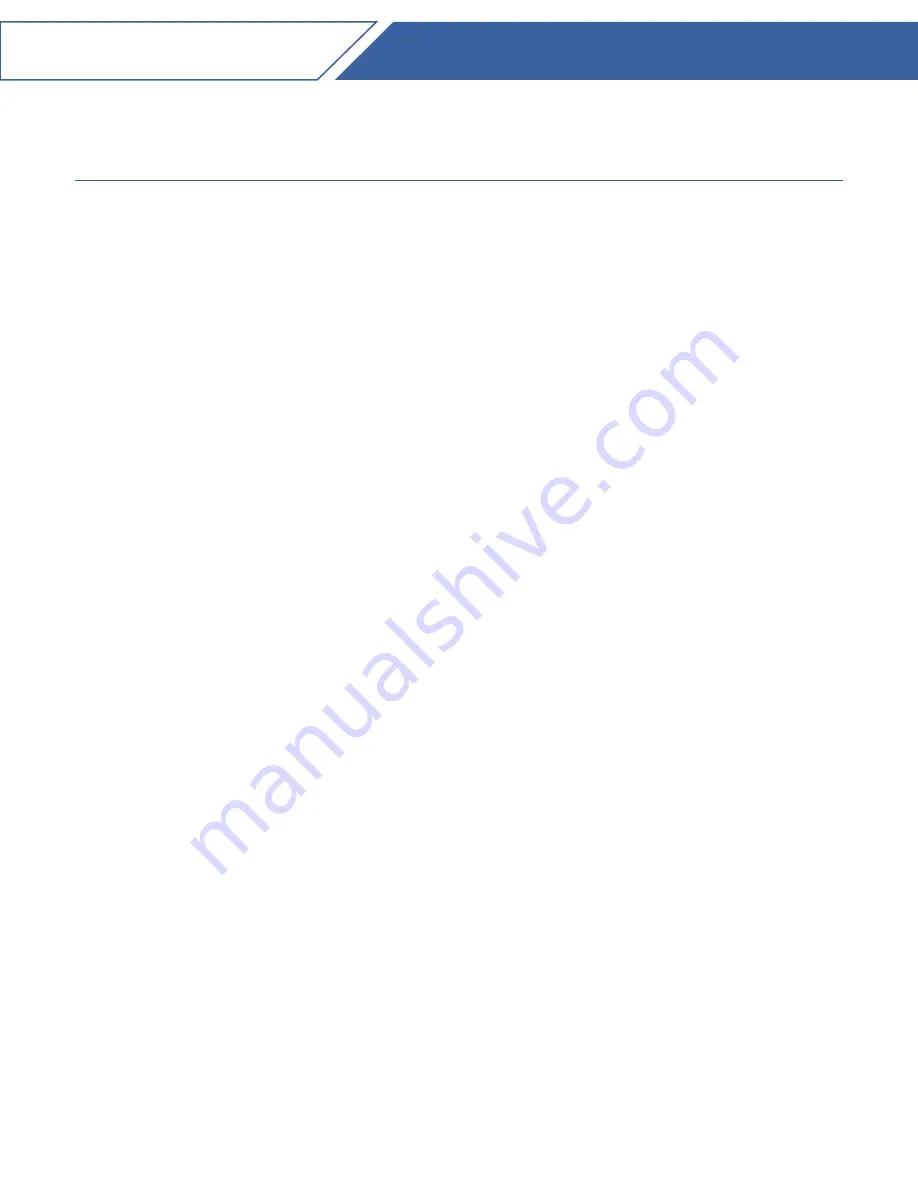
Introduction
This document is aimed for system administrators who would like to know how to get
started with StoneFly DR365-HA™ Appliance. It describes initial steps for launching the
DR365-HA™ Appliance.
DR365-HA™ is the ideal purpose-built hyper-converged infrastructure solution to consoli-
date all of your server and backup systems into one easy to manage high-availability clus-
ter appliance.
This guide gives detail about the basic connections between all the devices. Multiple stor-
age devices may be connected by following the basic patterns described here. Information
for using the features of the StoneFusion software is found in the User Guide.
StoneFly Resource Library:
https://stonefly.com/resources
The StoneFly SCVM™ Webpage:
https://stonefly.com/hyper-converged/scvm-virtual-storage-appliance
DR365-HA
Quick Start Guide
1





































