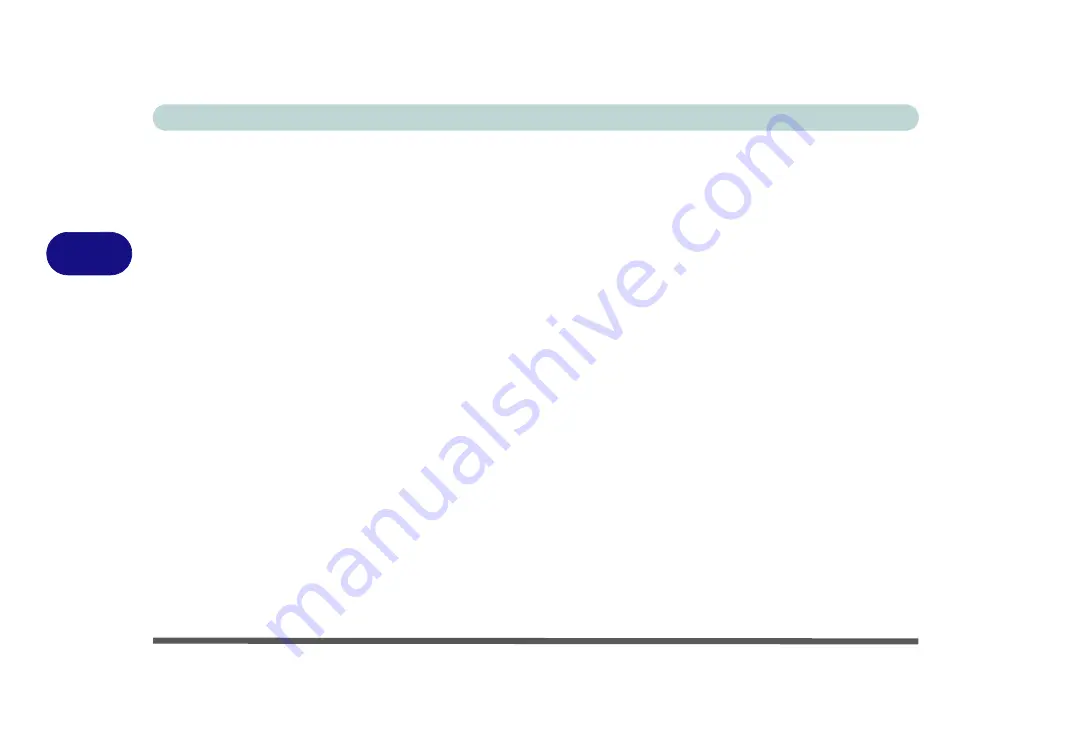
Drivers & Utilities
4 - 8 Driver Installation
4
Airplane Mode
Note: Do not use Update Driver in Device Manager to
install the Airplane Mode driver.
1.
Click
6.Install Airplane Driver > Yes
.
2. Click
Next
.
3. Click
Finish
to restart the computer.
USB 3.0
1.
Click
7.Install USB 3.0 Driver > Yes
.
2. Click
Next
.
3. Click the button to agree to the license agree-
ment and click
Next
.
4. Click
Next > Next
.
5. Click
Finish
to restart the computer.
Intel TXE
1.
Click
8.Install TXE Driver > Yes
.
2. Click
Next
.
3. Click the check box to accept the license agree-
ment and click
Next
.
4. Click
Next
> Finish
.
Hot Key
1.
Click
9.Install Hotkey AP > Yes
.
2. Click
Next
> Install
.
3. Click
Finish
to restart the computer.
Intel® DPTF Driver Installation
1.
Click
10.Install DPTF Driver > Yes
.
2. Click
Next
.
3. Click
Yes
to accept the license.
4. Click
Next > Finish
.
Audio
1.
Click
11.Install Audio Driver > Yes
.
2. Click
Next
.
3. Click
Finish
to restart the computer.
Note that after installing the audio driver the system
will not return to the
Drivers Installer
screen. To in-
stall any of the optional drivers listed overleaf, eject
the
Device Drivers & Uti User’s Manual
disc
and then reinsert it (or double-click the disc icon in
My
Computer
), and click
Option Drivers
(button) to ac-
cess the optional driver menu.
Summary of Contents for Stonebook Mini
Page 1: ...V16 1 00...
Page 2: ......
Page 20: ...XVIII Preface...
Page 32: ...XXX Preface...
Page 64: ...Quick Start Guide 1 32 1...
Page 104: ...Power Management 3 28 3...
Page 114: ...Drivers Utilities 4 10 4...
Page 132: ...BIOS Utilities 5 18 5...
Page 168: ...Modules Options 6 36 6...
Page 188: ...Interface Ports Jacks A 4 A...
Page 194: ...Control Center B 6 B...






























