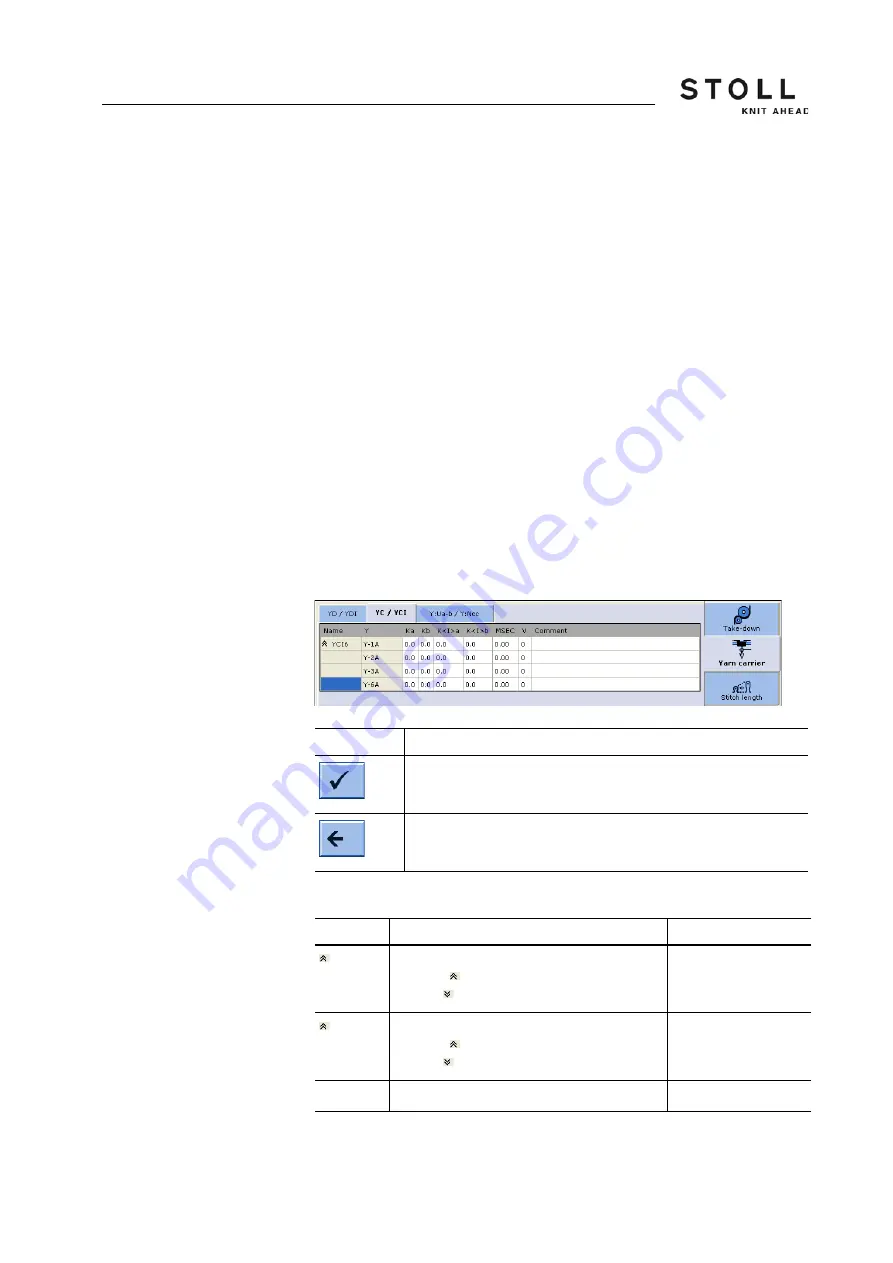
117
4
Adjusting knitting machine
4.1 Basic settings
Adjusting yarn carriers:
1. Call up the "Yarn carrier" window.
In the default setting the yarn carriers are displayed in all knitting
areas (SEN areas).
2. If only the yarn carriers of a certain SEN area are to be displayed, then
call up "additional function keys" and tap the desired SEN area.
3. Tap the line (yarn carrier) that is to be processed.
The number of the yarn carrier appears at the bottom edge of the
window, on the right of the "Adjusting yarn carriers" key.
4. Tap the "Adjusting yarn carriers" key.
5. Tap on the input field that is to be edited and enter the value.
6. Confirm entries.
7. Return to the "Yarn carrier" window.
Further information:
Intarsia yarn carrier - Adjust stopping point (basic setting, braking
value) * [-> 195]
Adjusting yarn carriers
(Setup2)
Key
Function
Confirm entries
Return to the "Yarn carrier" window
Keys for adjusting the yarn carriers
Explanation
Value range
YC
Direct yarn carrier correction
Collapse (reduced display)
Expand (expanded display)
YCI
Yarn carrier correction index YCI1 to YCI20
Collapse (reduced display)
Expand (expanded display)
Y
Corrections of yarn carrier 1A to 8D
Summary of Contents for CMS 730 S
Page 12: ...8 ...
Page 58: ...Description of knitting machine 2 Display and operating elements 2 8 54 ...
Page 110: ...Producing with the knitting machine 3 Starting the machine after a fault 3 6 106 ...
Page 390: ...Repairing the knitting machine 7 Needle selection shifting 7 6 386 ...
Page 444: ...Yarns and stitch tension 9 Conversion table 9 4 440 ...
Page 460: ...Machine Management Tools 10 Send email directly from the machine 10 4 456 ...
Page 468: ...Key word directory 11 464 ...






























