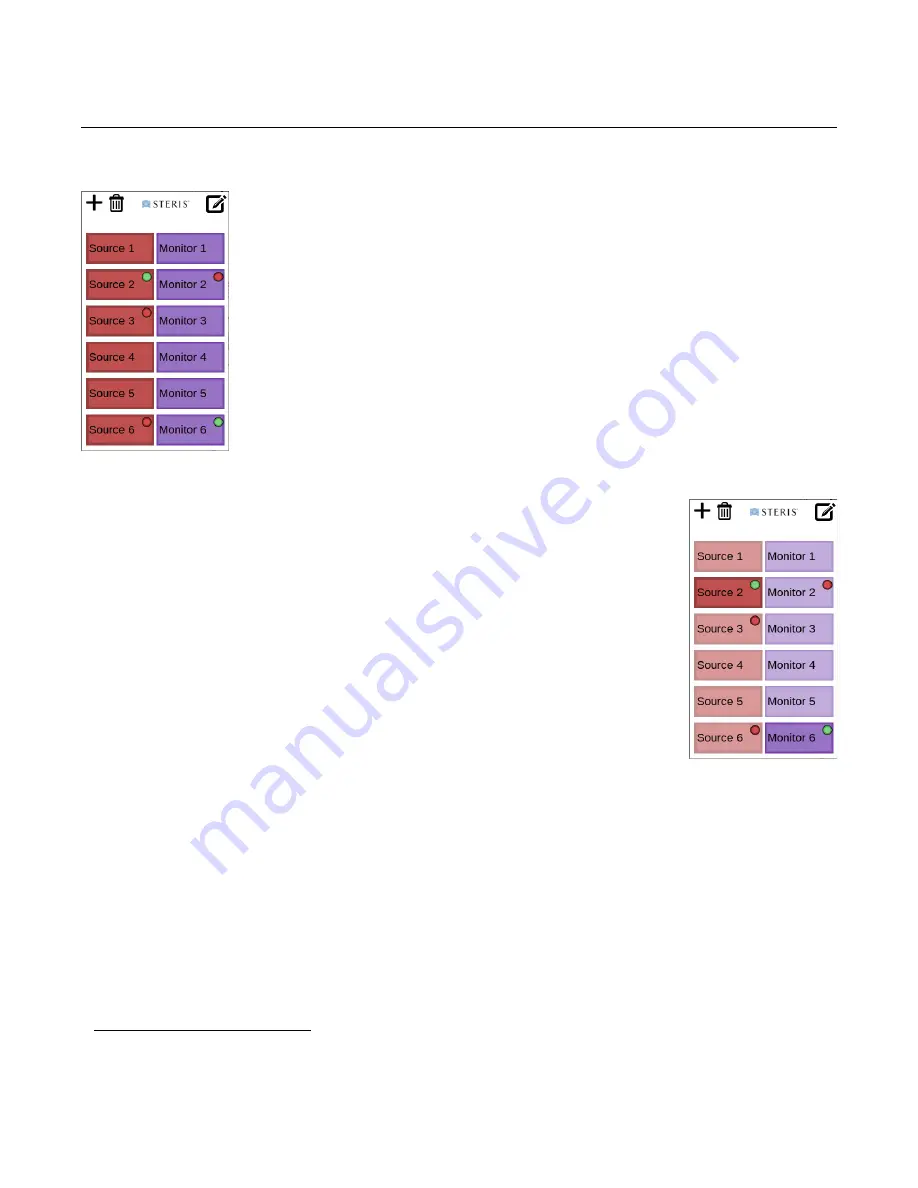
Using the Touch Panel
HV1000 Video Switch
13618958, Rev A
Operation Manual for the International User Interface
10
Routing Video
To view the status of a source or destination:
The Source and Destination buttons have indicator lights
that can tell you their status.
*
To view which destinations are displaying a source:
•
No Indicator
: The source or monitor is not connected.
•
Red Indicator
: If it’s a source, it’s connected but no signal is present. If it’s a
destination, it’s connected but no video is routed to the display.
•
Green Indicator
: If it’s a source, it’s connected and a signal is present. If it’s a
display, it’s connected and video is routed to it.
* If you have a STERIS A-Series Surgical Lighting System HD with an In-Light Camera that’s connected to a fiber-optic input, that camera’s
source button does not show its status.
•
Tap the source.
All highlighted destination buttons are for destinations that are currently displaying
the source. All dimmed destination buttons are not.
To route a source to a destination:
1.
Tap the source.
All source and destination buttons are dimmed, except for the source you tapped
and any destination that is already displaying that source
2.
Tap the destination to display it on.
You can tap more than one destination.
To route another source, tap the source and then tap one or more destinations.
When you’ve finished routing video, tap the highlighted source again or wait a few
seconds for the buttons return to their original color.
















