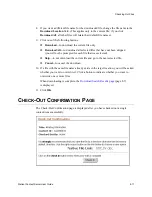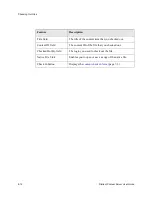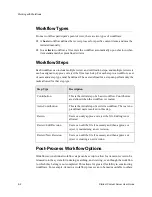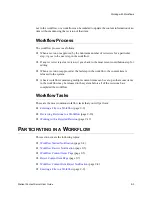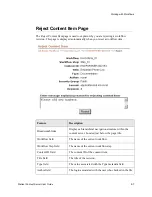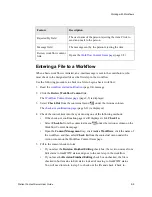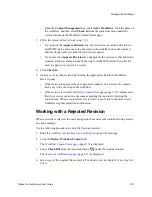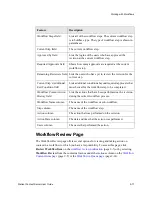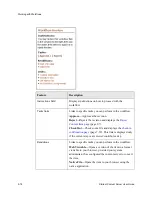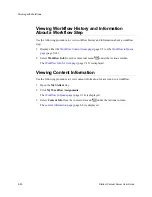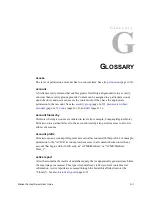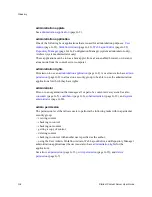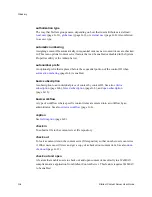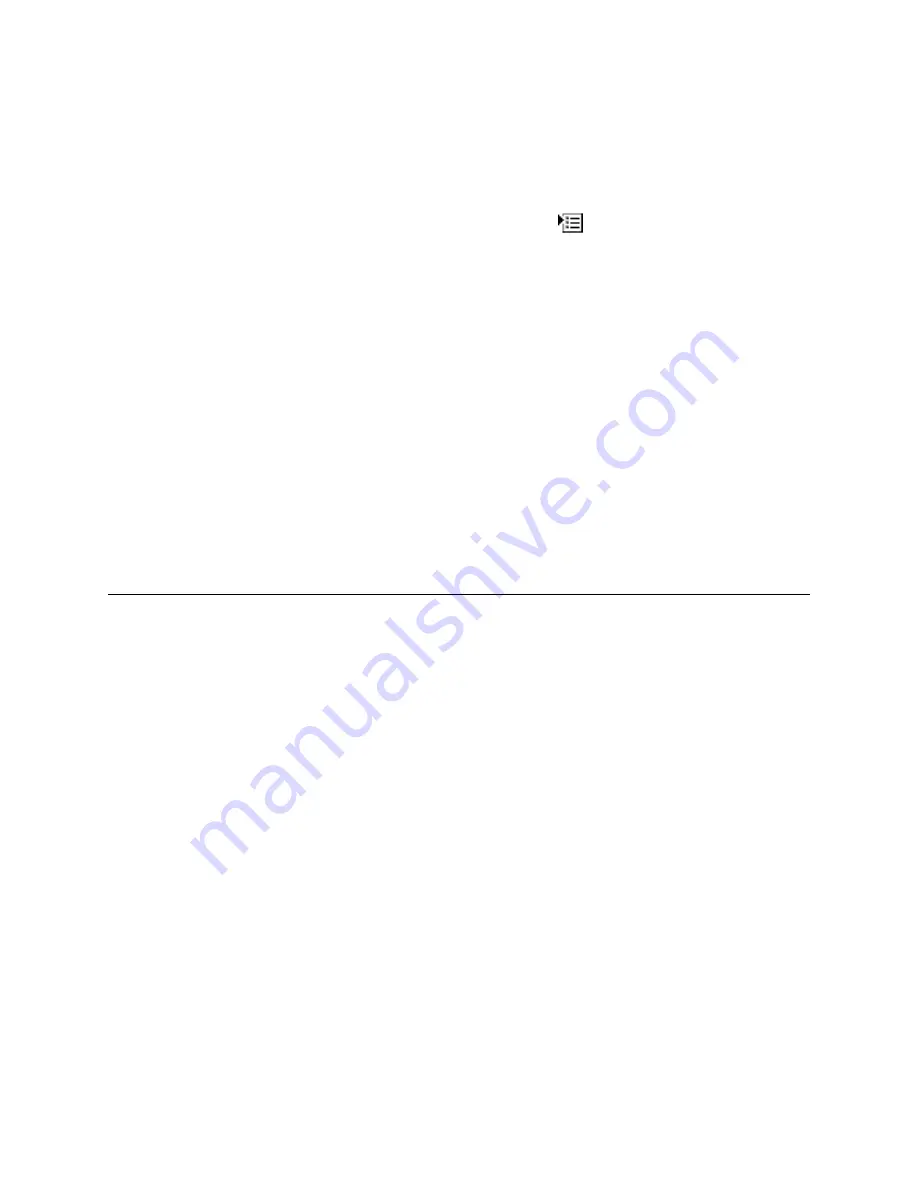
9-12
Stellent Content Server User Guide
Working with Workflows
5. Check the content item back into the system using one of the following methods:
•
If the check-out confirmation page is still displayed, click Check In.
•
Select Check In from the contextual menu
under the Action column on the
Workflow Content Items page.
•
Open the Content Management tray, click Active Workflows, click the name of
the workflow, and then select Check In from the contextual menu under the
Action column on the Workflow Content Items page.
6. Fill in the
•
If you check the Revision Finished Editing box, the file moves from Edit status
to GenWWW status and goes to the next step in the workflow.
•
If you leave the Revision Finished Editing box unchecked, the file is checked in
but remains in Review status instead of moving to GenWWW status. You will still
need to approve the file.
7. Click Check In.
V
IEWING
W
ORKFLOW
I
NFORMATION
This section covers the following topics:
❖
❖
❖
❖
❖
❖
Viewing a List of Active Workflows
❖
Viewing a List of Your Workflows
❖
Viewing Workflow History and Information About a Workflow Step
❖
Summary of Contents for Content Server
Page 1: ...Content Server User Guide SCS EN1 710...
Page 112: ......
Page 188: ......
Page 198: ......