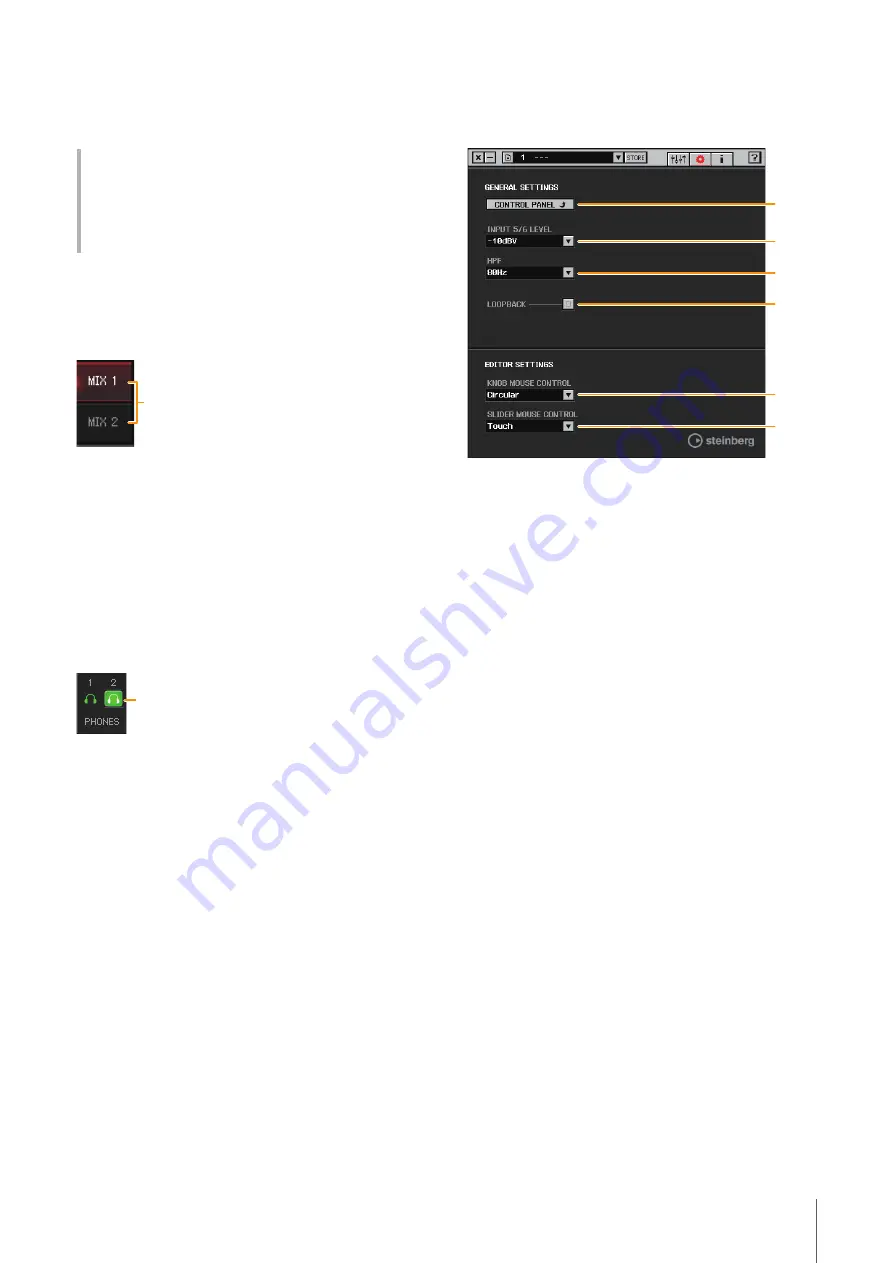
Software
UR-RT4 / UR-RT2 Operation Manual
14
9
Fader
Adjusts the signal level.
Range:
- ∞ dB
−
+6.00 dB
MIX Area
This is the area for selecting the MIX you want to
configure.
1
MIX
Indicates the MIX object. The UR-RT2 can be set only to
MIX1.
You can copy the Main window settings of the MIX by
dragging and dropping.
Headphone Area
Indicates the monitor signal that is sent from the
[PHONES] jack.
1
PHONES On/Off
Turns on (lit) and off (unlit) the headphones output. The
UR-RT2 [PHONES 1] is normally on.
You can output the MIX selected in the MIX area to the
PHONES by turning this on.
NOTE
With [PHONES 2], either MIX 1 or MIX 2 can be selected. (UR-RT4
only); [PHONES 1] is fixed to MIX 1 and cannot be changed.
Setup Window
This window is for configuring the common settings of the
device.
1
CONTROL PANEL
For Windows, this opens the “Yamaha Steinberg USB
Driver” (
). For Mac, this opens Audio MIDI Setup.
2
INPUT 5/6 LEVEL {INPUT 3/4 LEVEL}
Select the input signal level of [LINE INPUT 5/6] {LINE
INPUT 3/4}.
Options:
+4 dBu, -10 dBV
3
HPF
Selects the cutoff frequency of the high pass filter (not
available on [LINE INPUT 5/6]{[LINE INPUT 3/4]}).
Options:
120 Hz, 100 Hz, 80 Hz, 60 Hz, 40 Hz
4
LOOPBACK
Turns the Loopback function on (lit) and off (unlit).
Fader operations
• You can reset certain parameters to 0 dB by double
clicking the fader.
• You can slide all fader channels at the same time by
holding [Ctrl]/[command] and [Shift] while you drag on
the faders.
1
1
1
2
3
4
5
6
Summary of Contents for UR-RT2
Page 1: ...USB AUDIO INTERFACE UR RT4 UR RT2 Operation Manual Operation Manual EN...
Page 40: ...Appendix UR RT4 UR RT2 Operation Manual 40 UR RT4 176 4 192 kHz TRANSFORMER TRANSFORMER...
Page 43: ...Appendix UR RT4 UR RT2 Operation Manual 43 UR RT2 44 1 48 88 2 96 kHz TRANSFORMER TRANSFORMER...
Page 44: ...Appendix UR RT4 UR RT2 Operation Manual 44 UR RT2 176 4 192 kHz TRANSFORMER TRANSFORMER...





























