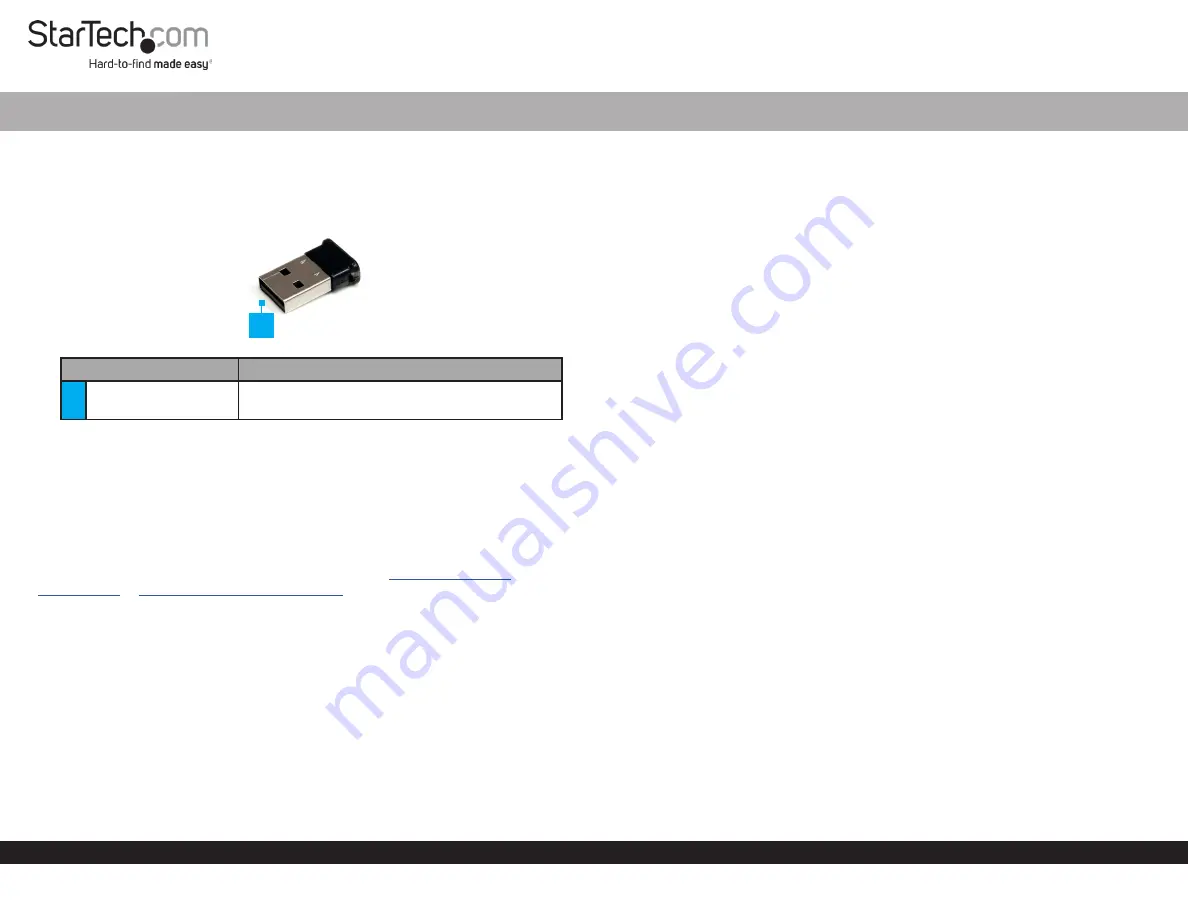
Quick-Start Guide
To view manuals, FAQs, videos, drivers, downloads, technical drawings, and more, visit www.startech.com/support.
Manual Revision: February 22, 2019 1:31 PM
Product Diagram (USBBT1EDR2/USBBT2EDR2)
Port
Function
1
USB-A Connector
• Used to connector the USB Bluetooth Adapter
to the Host Computer.
Packaging Contents
• USB Bluetooth Adapter x 1
• Driver CD x 1
• Quick-Start Guide x 1
Requirements
For the latest requirements and full manual, please visit
USBBT1EDR2
• USB enabled computer with available USB port
• Microsoft® Windows® 2000/ XP/ Server 2003/ Vista/ Server 2008 R2/ 7 / 8 (32/64-bit),
or Apple® Mac OS X®
Installation
1. Insert the Driver CD into the computers CD/DVD drive.
2. AutoPlay should automatically launch and display all of the folders on the CD. If not,
open “My Computer” and double-click on the CD/DVD drive.
3. Enter the folder “Bluetooth dongle”, then “Install” and double-click the file “Setup.
exe”.
USB Bluetooth Adapter with EDR Support | Class 1/ 2 (100m/10m)
4. This should launch the driver Installation wizard. Continue through the wizard and
once complete, all the necessary drivers will be installed.
5. Plug the USB Bluetooth adapter into an available USB port on the computer system.
Windows will automatically detect and install the drivers for the USB Bluetooth
adapter.
6. Once complete, the Bluetooth adapter will be ready for use.
Installing the BlueSoleil Software
1. Insert the Driver CD into the computers CD/DVD drive.
2. AutoPlay should automatically launch and display all of the folders on the CD. If not,
open “My Computer” and double-click on the CD/DVD drive.
3. Select the BlueSoleil folder.
4. Click the Install folder and select Setup.exe
5. This should launch the driver Installation wizard. Continue through the wizard and
once complete, all the necessary drivers will be installed.
6. Restart the computer to complete the installation.
Paring a Bluetooth Device Using the BlueSoleil Software
1. Connect the USB Bluetooth Adatper to a USB-A port on the host computer.
1. Click on the BlueSoleil icon. The software will automatically detect the Bluetooth
device.
2. Click on the Bluetooth device you want to pare in order to initiate a connection.
3. A Bluetooth Passkey screen will appear.
4. Enter a passkey in the passkey field on both the computer and Bluetooth device
- or -
5. Enter the passkey provided by the Bluetooth device in the passkey field on the host
computer.
6. Click the Ok button to pare the device to the host computer.
1


