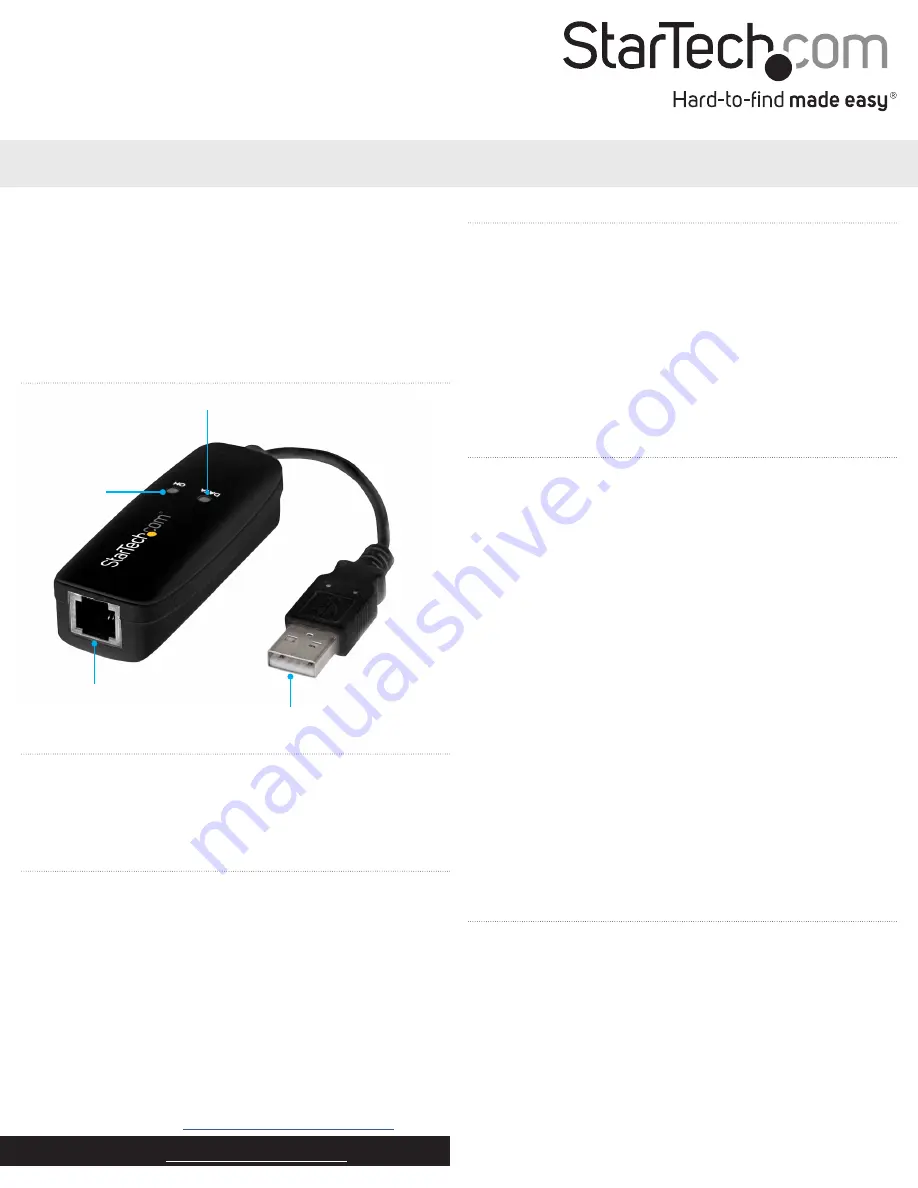
Quick-start guide
FR:
Guide de l’utilisateur - fr.startech.com
DE:
Bedienungsanleitung - de.startech.com
ES:
Guía del usuario - es.startech.com
NL:
Gebruiksaanwijzing - nl.startech.com
PT:
Guia do usuário - pt.startech.com
IT:
Guida per l’uso - it.startech.com
Manual Revision: 10/07/2021
For the latest information, technical specifications, and support for
this product, please visit www.StarTech.com/USB56KEMH2.
Package contents
• 1 x USB 56K modem
• 1 x RJ11 cable
• 1 x driver CD
• 1 x quick-start guide
System requirements
• USB-enabled computer with a USB port
• Any of the following operating systems:
• Windows® 10 (32-bit and 64-bit)
• Windows 8.1 (32-bit and 64-bit)
• Windows 7 (32-bit and 64-bit)
• Windows Server 2012 R2
• Windows Server 2008 R2
• Windows 2003
• Windows XP (32-bit and 64-bit)
• Mac OS 10.10
• Mac OS 10.9
Operating system requirements are subject to change. For the latest
requirements, please visit
USB56KEMH2
56K USB Dial-Up and Fax Modem - V.92 - External
Product diagram
RJ11 port
USB Type-A connector
OH LED
(Off-Hook LED)
DATA LED
*actual product may vary from photos
Install drivers on a computer running Windows
1. Connect the
USB Type-A connector
on the USB56KEMH2 to the
USB port on your computer.
2. If a
Found New Hardware
dialog box appears on the screen, click
Cancel
.
3. Insert the included driver CD into your computer’s CD/DVD drive.
AutoRun automatically opens the installation wizard.
4. Select the option to install the drivers and select the version of
the operating system that you’re currently running.
5. Complete the instructions in the installation wizard to finish
installing the drivers.
Set up a dial-up connection
Windows 10
The following instructions apply to computers running Windows
10. For instructions about the version of Windows OS that you’re
running, consult the documentation that came with the OS.
1. Connect the
USB Type-A connector
on the USB56KEMH2 to the
USB port on your computer.
2. Connect the RJ11 cable to the
RJ11 port
on the device and to a
phone or network jack.
3. On your desktop, click the
Network
icon.
4. Click
Dial-up Connection
>
Dial-up
>
Connect
.
5. Complete the
User name
,
Password
, and
Dial
fields.
6. Click
Dial
.
Mac OS X
1. In the
Dock
, click the
System Preferences
icon.
2. Click
Network
>
USB modem
.
3. Complete the
Account name
,
Password
, and
Telephone number
fields.
4. To exit
System Preferences
and save your settings, press
Command
+
Q
.
Use the device as a fax modem
1. Connect the
USB Type-A connector
on the USB56KEMH2 to the
USB port on your computer.
2. Connect the RJ11 cable to the
RJ11
port on the device and to a
phone or network jack.
3. On your computer, set up your fax client software. For more
information about how to set up fax client software, see the
documentation that came with the software.




















