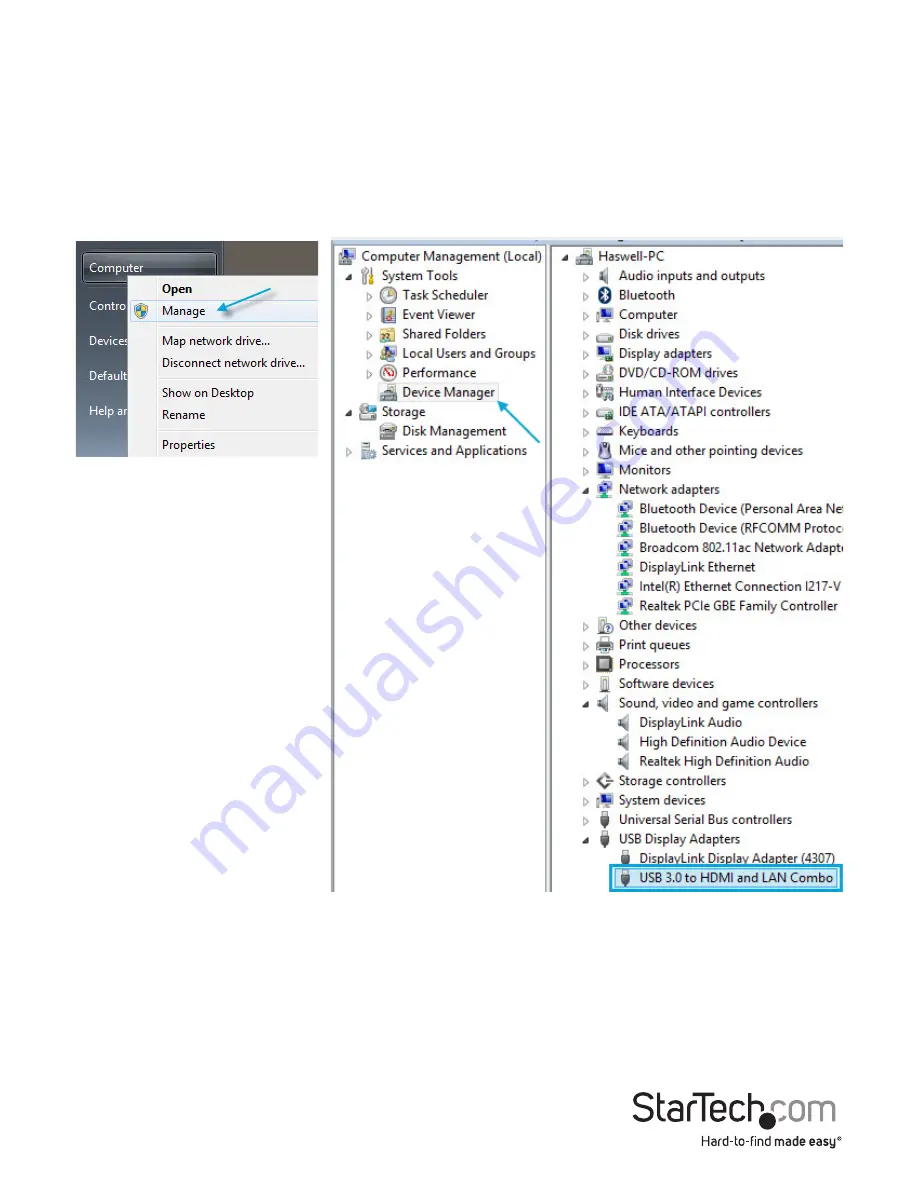
Instruction Manual
5
Verifying Installation
Windows
1. From the main desktop or start menu, right-click on “Computer” (“My Computer” in
XP), then select “Manage.”
2. In the new Computer Management window, select Device Manager from the left
window panel.
3. Under the “USB Display Adapters” category should be a “USB 3.0 to HDMI and LAN
Combo” device. Right-click on the device and select “Properties” to make sure it is
installed and working correctly.


































