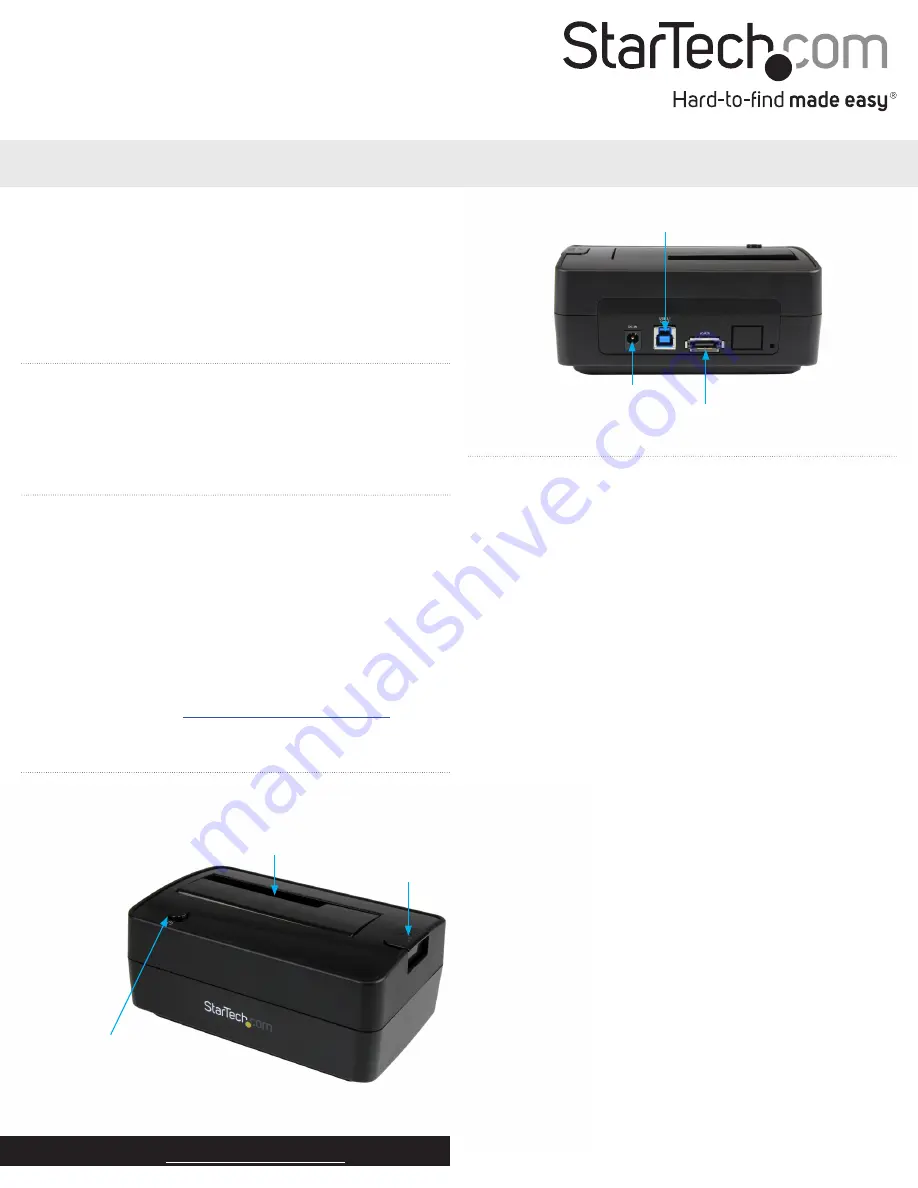
Quick start guide
FR:
Guide de l’utilisateur - fr.startech.com
DE:
Bedienungsanleitung - de.startech.com
ES:
Guía del usuario - es.startech.com
NL:
Gebruiksaanwijzing - nl.startech.com
PT:
Guia do usuário - pt.startech.com
IT:
Guida per l’uso - it.startech.com
Manual Revision: 10/14/2015
For the latest information, technical specifications, and support for
this product, please visit www.startech.com/SDOCKU313E.
Packaging contents
• 1 x USB 3.1 and eSATA SSD and HDD docking station
• 1 x universal power adapter (NA/EU/UK/AU)
• 1 x USB cable
• 1 x eSATA cable
• 1 x quick start guide
System requirements
• Computer system with an available USB Type A port or an eSATA
port
• A 2.5 in. or 3.5 in. SATA hard drive (HDD) or solid-state drive (SSD)
The SDOCKU313E is OS independent and doesn’t require any
additional drivers or software.
Note:
To obtain the maximum USB throughput, you must use a
computer with a USB 3.1 Gen 2 (10Gbps) port.
System requirements are subject to change. For the latest
requirements, please visit
.
SDOCKU313E
USB 3.1 (10Gbps) and eSATA Docking Station for SATA Drives
*actual product may vary from photos
Product diagram
Front view
Power button and LED
Drive slot
Eject button
Rear view
DC power connector
USB 3.1 type B
connector (host)
eSATA connector
Installation
Connect the dock
Warning!
Drives and storage enclosures should be handled carefully,
especially when they’re transported. If you’re not careful with your
drives, you may lose data as a result. Always handle storage devices
with caution.
1. Connect the external power adapter from the dock to a power
outlet.
2. Do one of the following:
• Connect the included USB cable from the dock to a USB port on
your computer system. Your computer can either be turned on
or turned off when you connect the USB cable.
• Connect the included eSATA cable from the dock to an eSATA
port on your computer system. Your computer can either be
turned on or turned off when you connect the USB cable.
Install a drive
Before you install a drive, make sure that the dock is turned off.
1. Carefully align a 2.5 in. or 3.5 in. SATA drive with the drive slot on
the dock, so that the SATA power and data connectors on the
drive are aligned with the corresponding connectors that are
inside of the drive slot.
2. Insert the 2.5 in. or 3.5 in. SATA drive into the slot.
3. Press the
Power
button to turn on the dock. The LED indicator
should light up to indicate that the dock is turned on.
After the drive is installed and the dock is turned on, your computer
automatically recognizes the drive and it’s accessible as though the
drive is installed internally in the system. If your computer doesn’t
automatically recognize the drive, see the
Prepare a drive for use
topic.
About driver installation
No driver or software installation is required for this product because
the dock is natively supported and the drivers are already installed.


