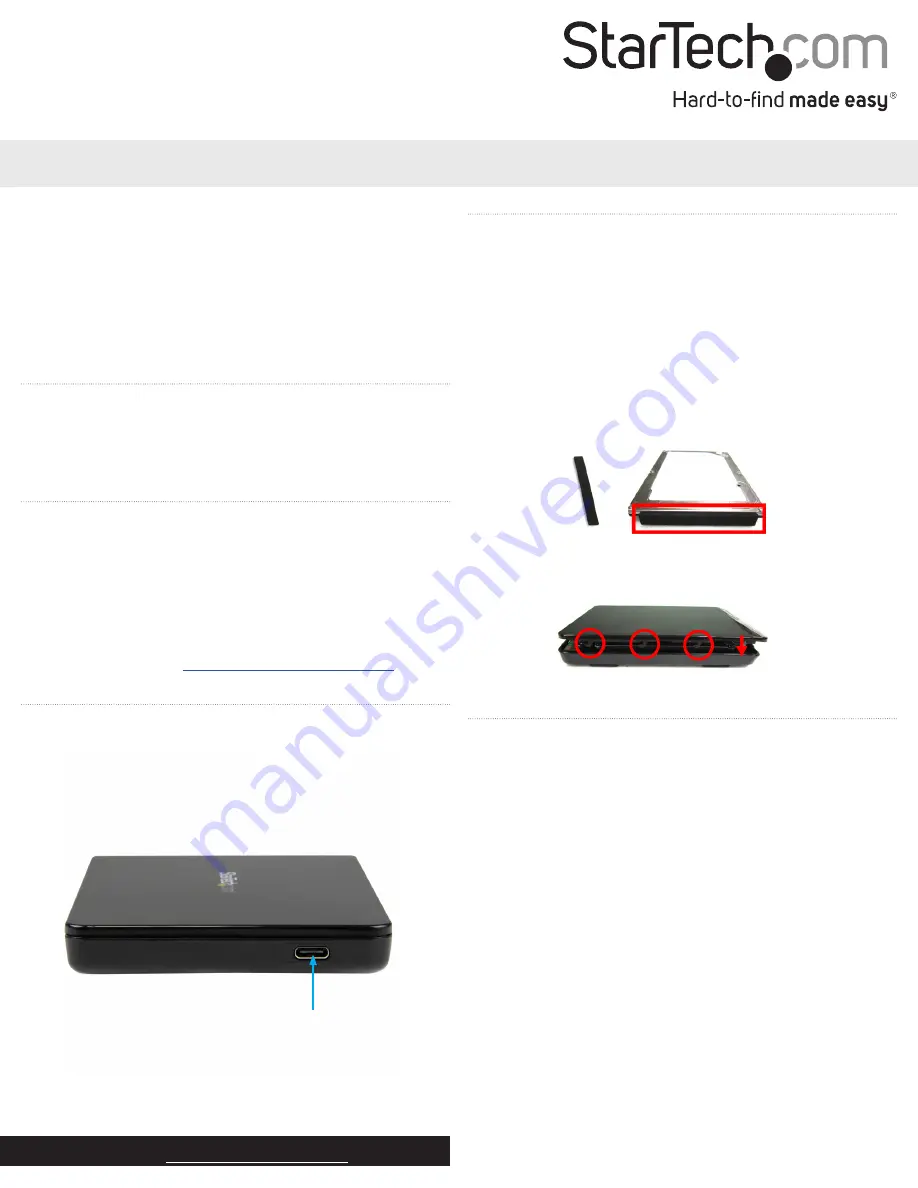
Quick start guide
DE:
Bedienungsanleitung - de.startech.com
FR:
Guide de l'utilisateur - fr.startech.com
ES:
Guía del usuario - es.startech.com
IT:
Guida per l'uso - it.startech.com
NL:
Gebruiksaanwijzing - nl.startech.com
PT:
Guia do usuário - pt.startech.com
Manual Revision: 08/19/2015
For the latest information, technical specifications, and support for
this product, please visit www.startech.com/S251BPU31C3.
Packaging contents
• 1 x USB 3.1 to 2.5 in. SATA HDD enclosure
• 1 x HDD pad
• 1 x USB Type-C™ to C cable
• 1 x quick start guide
System requirements
• 2.5 in. SATA HDD (hard drive) or SSD (solid-state drive) (maximum
height of 9.5 mm)
• USB-enabled computer system with an available USB Type-C port
Note:
To obtain the maximum USB throughput, you must use a PC
with a USB 3.1 Gen 2 port.
System requirements are subject to change. For the latest
requirements, please visit
S251BPU31C3
USB 3.1 (10Gbps) Tool-Free Enclosure for 2.5” SATA SSD/HDD - USB-C
*actual product may vary from photos
Product diagram
Side view
USB 3.1 port
Install the hardware
Warning!
Hard drives and storage enclosures should be handled
carefully, especially when they’re transported. If you’re not careful
with your hard drive, you may lose data as a result. Make sure that
you’re properly grounded by wearing an anti-static strap when
you install any computer component. If an anti-static strap isn’t
available, touch a large grounded metal surface for several seconds
to discharge any built-up static electricity.
1. To open the enclosure, slide the top panel away from the USB port
and lift it away from the enclosure base.
2. Attach the included HDD pad to the back side of the enclosure,
opposite of the SATA connector.
3. Connect the 2.5 in. SATA hard drive or solid-state drive.
4. Align the hooks on the top panel with the grooves on the base of
the enclosure and slide the top panel back into place.
Connect the enclosure
Connect the enclosure to the host system using the included USB
cable. When the drive is connected, the operating system detects
the drive and automatically installs the necessary software and
drivers, making the drive accessible as though it’s installed within
the system.
Before you use the hard drive, it needs to be formatted according to
your operating system requirements. To format your newly attached
hard drive or to create partitions, consult the documentation that
came with your operating system at the time of purchase.
Power the enclosure
The hard drive doesn’t require an external power supply, as it’s
capable of receiving enough power from the USB bus that it’s
connected to.
LED indicators
The enclosure features an LED indicator that you can use to monitor
drive activity. When your drive is powered on, the LED indicator is
illuminated. When the drive is being accessed, the LED blinks.
Warning!
Don’t remove the hard drive from the host computer
when the LED is blinking, as it could damage the drive and you could
experience lost or corrupted data.


