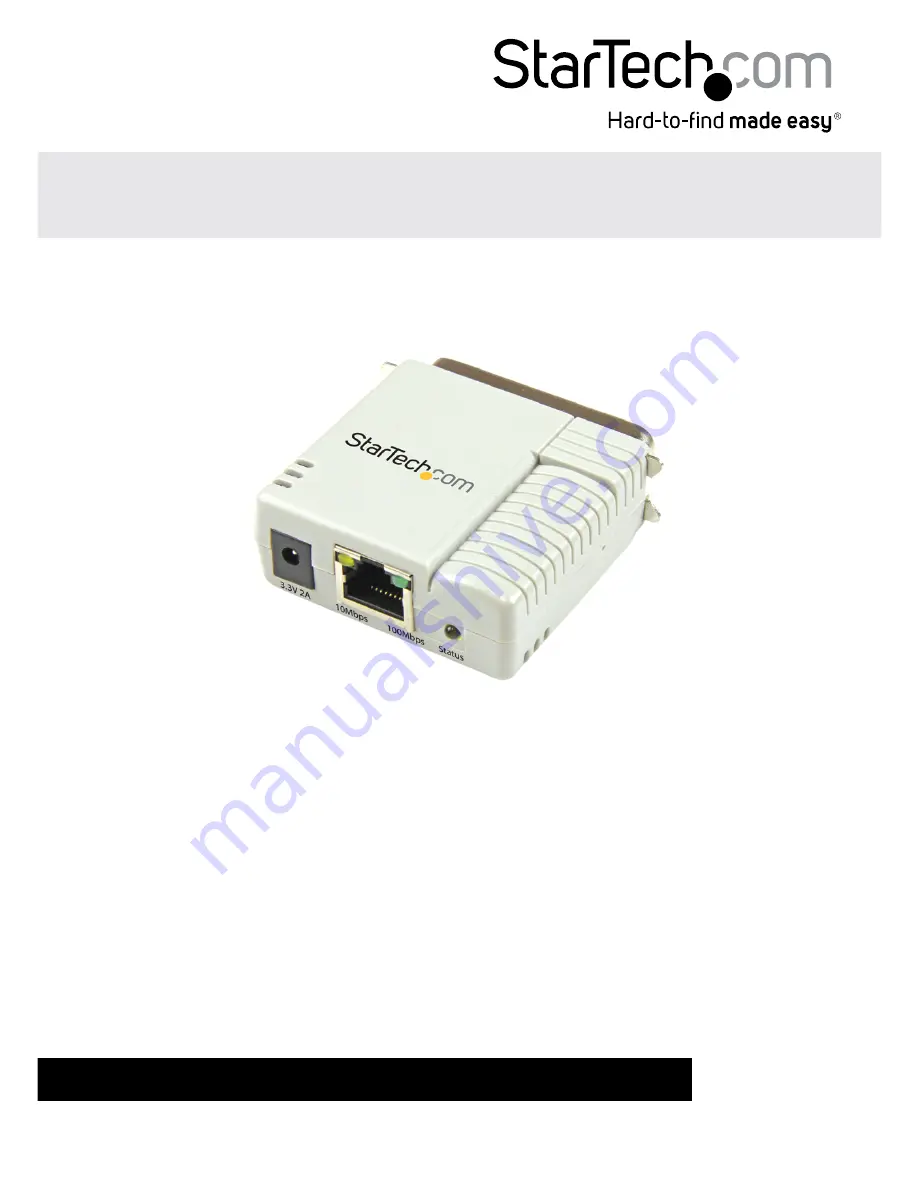
Manual Revision: 10/11/2013
For the most up-to-date information, please visit: www.startech.com
DE:
Bedienungsanleitung - de.startech.com
FR:
Guide de l'utilisateur - fr.startech.com
ES:
Guía del usuario - es.startech.com
IT:
Guida per l'uso - it.startech.com
NL:
Gebruiksaanwijzing - nl.startech.com
PT:
Guia do usuário - pt.startech.com
PM1115P2
10/100Mbps Ethernet to Parallel Network
Print Server
*actual product may vary from photos
















