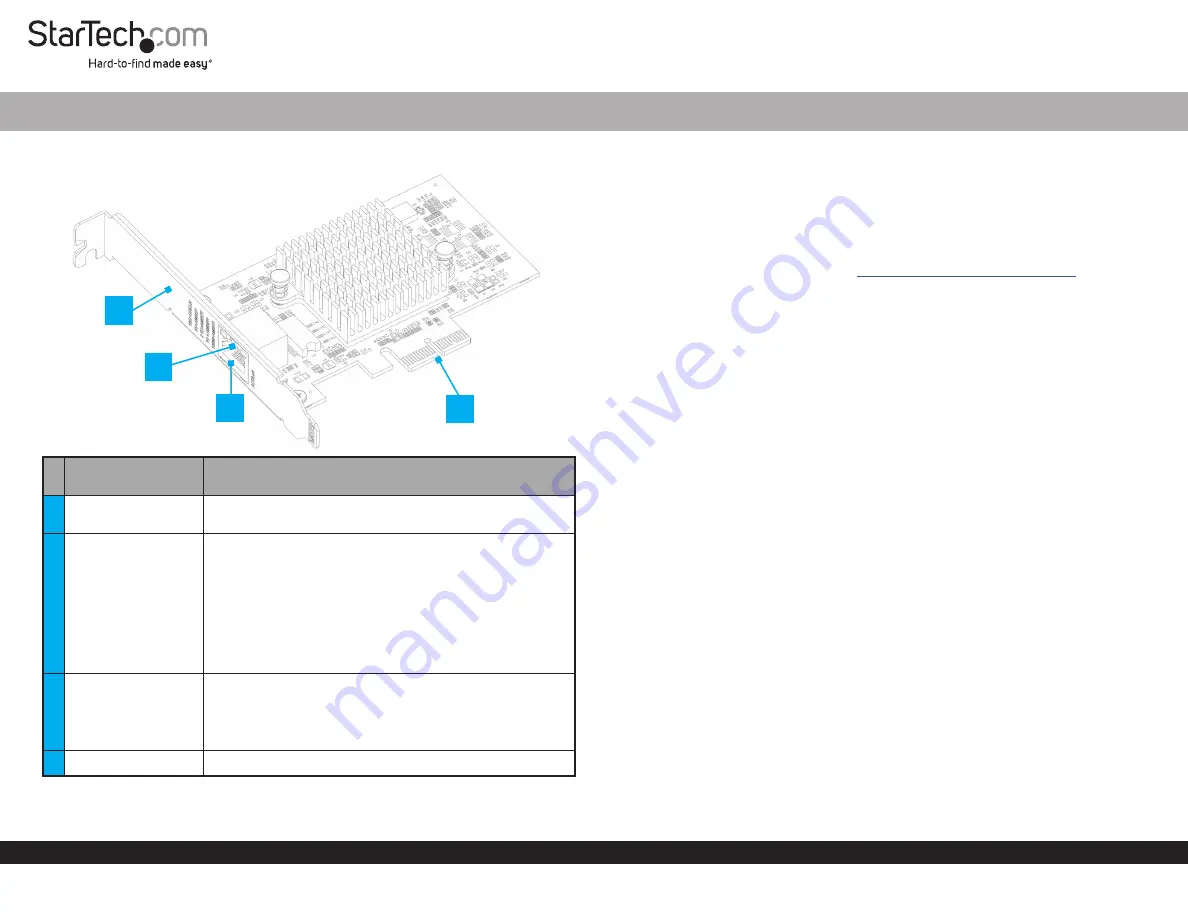
Quick-Start Guide
To view manuals, FAQs, videos, drivers, downloads, technical drawings, and more, visit www.startech.com/support.
Manual Revision: July 12, 2022
Product Diagram (ST10GSPEXNB2)
Port/LED/
Connector
Function
1
Bracket
• Secures the card to the
Computer Case
. The
Full-
height Bracket
comes pre-installed.
2
LED Indicators
• Left
LED Indicator
is
Link Speed
• Solid Green = 10Gbps
• Solid Amber =
5Gbps/2.5Gbps/1Gbps/100Mbps/10Mbps
• Right
LED Indicator
is
Link Status
• Solid Green = Active link
• Flashing Green = Activity
3
Ethernet Port
• Connect a
Network Cable
to the
Network Card
• Supports
10 Gbps/5 Gbps/2.5 Gbps/1 Gbps/100 Mbps/10 Mbps
For
10 Gbps speeds Cat6 or higher cable is needed
4
PCIe x2 Connector
• Insert into a
PCI Express Slot
on the
Host Computer
1-Port 10GBase-T / NBase-T Ethernet Network Adapter Card - PCIe Ver 3.0 x2
Package Contents
• PCIe 10 Gbps Network Card x 2
• Low-profile Bracket x 1
• Quick-Start Guide x 1
Requirements
For the latest requirements, please visit
www.startech.com/ST10GSPEXNB2
• Computer with an available PCI Express Slot (x2, x4, x8, or x16)
Installation
Install the PCI Express Card
WARNING!
Static Electricity
can severely damage
PCI Express Cards
. Ensure that you are
adequately
Grounded
before you open your
Computer Case
or touch the
PCI
Express Card
. You should wear an
Anti-Static Strap
or
use
an
Anti-Static Mat
when
installing any computer component. If an
Anti-Static Strap
isn’t available, discharge
any built-up static electricity by touching a large
Grounded Metal Surface
for several
seconds. Only handle the
PCI Express Card
by its edges and don’t touch the gold
connectors.
1. Turn off the
Computer
and any
Peripheral Devices
that are connected to it (for
example,
Printers
,
External Hard Drives
, etc.).
2. Unplug the
Power Cable
from the back of the
Computer
.
3. Disconnect any
Peripheral Devices
that are connected to the
Computer
.
4. Remove the
Cover
from the
Computer Case
. Consult the documentation that came
with the
Computer
for details about doing this safely.
5. Locate an open
PCI Express Slot
and remove the corresponding
Slot Cover Plate
from the back of the
Computer Case
. Consult the documentation that came with
the
Computer
for details about doing this safely. This card works in PCI Express
x2
,
x4
,
x8
, or
x16
Slots
.
6. Gently insert the
PCI Express Card
into the open
PCI Express Slot
and fasten the
Bracket
to the back of the
Computer Case
.
Note:
If you install the
PCI Express Card
into a
Small Form Factor
or a
Low-Profile
Desktop System
, it may be necessary to replace the pre-installed standard
Full-
Height Bracket
with the included
Low-Profile Bracket
.
8. Return the
Cover
onto the
Computer Case
.
4
1
2
3


