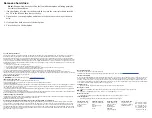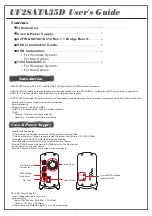Quick-Start Guide
To view manuals, FAQs, videos, drivers, downloads, technical drawings, and more, visit www.startech.com/support.
Manual Revision: June 10, 2021 5:22 PM
Product Diagram (HSB1SATSASBA/HSB1SATSASVA)
Component/LED
Function
1
Security Lock
• Used to secure/lock the Drive Door.
2
Drive Door
• Used to access the interior of the Hard Drive
Backplane
3
Power/Activity LED
•
Solid Blue:
the Hard Drive Backplane is receiving
power.
•
Flashing Purple:
The Hard Drive is being accessed
by the computer system.
Component
Function
4
SATA/SAS Connector
• Used to connect the Hard Drive Backplane to the
SATA/SAS power and data cables.
3.5” SATA/SAS Hard Drive Backplane for 5.25” Bay | Trayless | Hot-Swap
1
Requirements
For the latest requirements and full manual, please visit
HSB1SATSASBA
or
www.startech.com/HSB1SATSASVA.
Installing the Backplane
Note:
Always handle storage devices with caution. Make sure that you’re properly
grounded by wearing an anti-static strap when you install any computer component.
1. Turn off your computer and any devices or peripherals that are connected to it.
2. Unplug the power cable from the back of your computer.
3. Disconnect any peripheral devices that are connected to your computer.
4. Open your computer case. For more information about how to do this, consult the
documentation that came with your computer system.
5. Remove the cover of an empty drive bay.
6. Insert the backplane into the empty drive bay slot, making sure that the screw holes
on the backplane are aligned with the holes in the drive bay.
7. Use the provided screws to secure the backplane to the drive bay.
8. Connect the SATA or SAS power and data cables to the SATA or SAS connector on
the backplane.
9. Place the cover back onto your computer case.
10. Reconnect the power cable to the back of your computer.
11. Reconnect any devices or peripherals that were connected to your computer.
12. Turn on your computer.
Install a hard drive
1. Open the door on the backplane.
2. Position the hard drive so that the label faces upwards and the rear panel of the hard
drive is aimed towards the inside of the computer.
3. Gently push the drive into the backplane until the door begins to close.
4. Close the door on the backplane and make sure that it clicks shut.
5. To lock the drive in the backplane, insert the provided key into the security lock and
turn the key 90° to the right, and then remove the key.
2
3
4