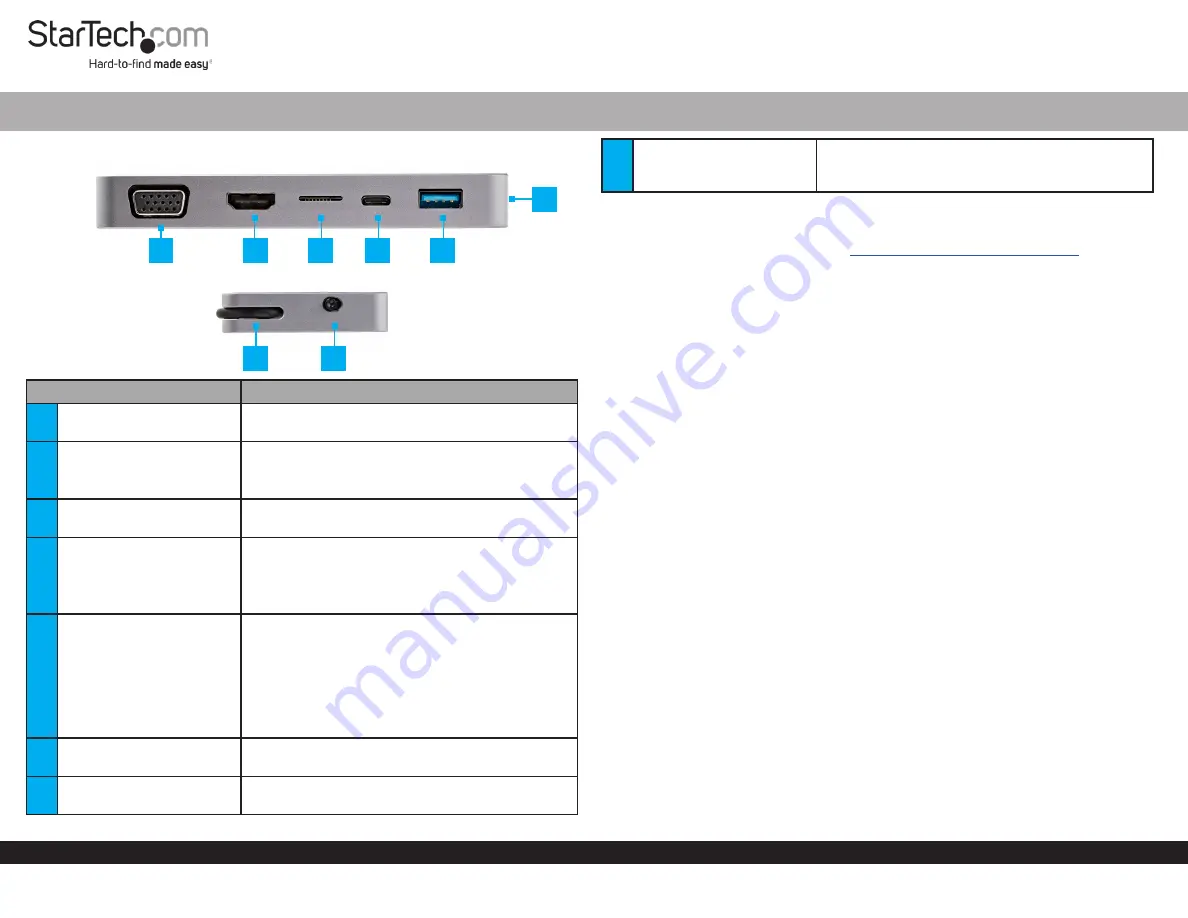
Quick-Start Guide
To view manuals, FAQs, videos, drivers, downloads, technical drawings, and more, visit www.startech.com/support.
Manual Revision: March 20, 2020 2:13 PM
Product Diagram (CDP2HVGUASPD)
Component
Function
1
VGA Port
•
Used to connect a
Display Device
to the
Docking Station
.
2
HDMI Port
•
Used to connect a
Display Device
to the
Docking Station
.
•
Maximum Resolution = 4K30.
3
MicroSD Card Slot
•
Used to connect an
MicroSD Card
to the
Docking Station
.
4
USB-C Port
•
Used to connect a
USB Device
to the
Docking
Station
.
•
Power Delivery (PD) 3.0 Specification.
•
Charge
Host Computer
with up to 85W.
5
USB-A Port
•
Used to connect a
USB Device
to the
Docking
Station
.
•
Supports BC1.2 5V/1.5A (7.5W) charging.
Note:
When using Bus Powered mode to power
the
Docking Station
, the
Docking Station
needs
to be connected to a 15W USB-C port on the
Host
Laptop
, in order to use the fast charge function.
6
RJ45 Port
•
Used to connect a
Network Device
to the
Docking Station
.
7
Integrated USB-C Cable
•
Used to connect the
Docking Station
to the
Host Computer
.
USB-C to HDMI/VGA + GbE + USB-A + PD 3.0 and Presentation Mode
8
Presentation Mode Switch
•
Used to prevent the connected
Host Computer
from going into sleep mode or placing a
connected
Display Device
into standby mode.
Requirements
For the latest requirements, please visit
www.startech.com/CDP2HVGUASPD
Powering the Docking Station
Bus Powered
•
Connect the
Integrated USB-C Cable
on the
Docking Station
to a
USB-C Port
on
the
Host Computer
.
PD Passthough
1.
Connect a
USB-C Power Adapter
(sold separately) to the
USB-C Port
on the
Docking Station
.
Note:
The USB-C port on the
Host Computer
must support USB Power Delivery to
power and charge the
Host Computer.
2.
Connect the
Integrated USB-C Cable
on the
Docking Station
to a USB-C port on
the
Host Computer
.
3.
Connect the
USB-C Power Adapter
to an
AC Electric Outlet
.
Connecting the Docking Station
1.
Connect a
USB-A Device
to the
USB-A Port
on the
Docking Station.
2.
If using the
Bus Powered
method to power the
Docking Station
, you can connect a
USB-C Device
to the
USB-C Port
on the
Docking Station
.
3.
For information regarding the
MicroSD Card Slot,
see the
Inserting/Removing
MicroSD Card
section.
4.
Connect an
HDMI Cable
to the
HDMI Port
on the
Docking Station
and the other
end to and HDMI port on the
Display Device
.
5.
Connect an
VGA Cable
to the
VGA Port
on the
Docking Station
and the other end
to and VGA port on the
Display Device
.
Note:
If two
Displays
are connected to both the
HDMI
and
VGA Ports
at the same
time, the
Display
connected to the
HDMI Port
will take priority.
6.
Connect a
CAT5 Cable
(or better) to the
RJ45 Port
on the
Docking Station
and the
other end to an RJ45 port on a
Network Device
.
1
2
3
4
5
7
8
6




















