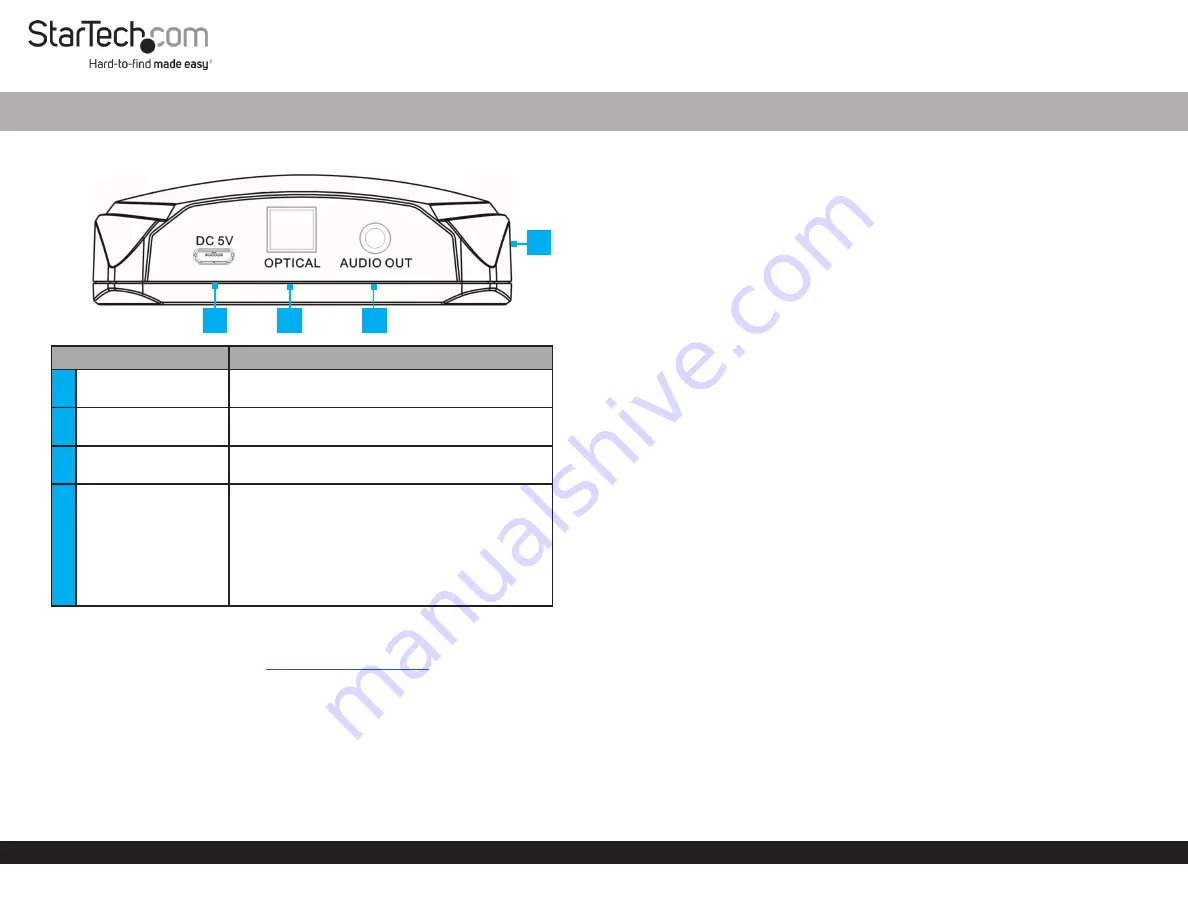
Quick-Start Guide
To view manuals, FAQs, videos, drivers, downloads, technical drawings, and more, visit www.startech.com/support.
Manual Revision: June 10, 2021 5:47 PM
Product Diagram (BT52A)
Component
Function
1
DC 5V Port (micro
USB)
•
Used to connect the
Power Adapter
to the
Audio Receiver
.
2
Optical Port
•
Used to connect an
Audio Device
via
Toslink®
Cable
to the
Audio Receiver
.
3
Audio Out Port
•
Used to connect an
Audio Device
via
3.5 mm
Cable
to the
Audio Receiver
.
4
LED Indicator (front)
•
Flash Once:
Indicates that the
Audio Device
is
powered and waiting to pair with a
Bluetooth
Device
.
•
Solid:
Indicates that a
Bluetooth Device
has
been paired with the
Audio Receiver
.
•
Blinking:
Indicates that the
Bluetooth Device
is disconnected from the
Audio Receiver
.
Requirements
For the latest requirements, please visit
Powering the Audio Receiver
1.
Connect the
Universal Power Adapter
to the
DC 5V Port
on the
Audio Receiver
and
the other end to an
AC Electrical Outlet
.
2.
The
LED Indicator
will flash once, Indicating that the
Audio Device
is powered and
waiting to pair with a
Bluetooth Device
.
Bluetooth® 5.0 Audio Receiver
Connecting the Audio Receiver
Analog
•
Connect the
3.5 mm Audio Cable
(included) to the
Audio Out Port
on the
Audio
Receiver
and the other end to an
Audio In Port
on the
Audio Device
(audio
receiver, etc.)
-
or -
Connect the
3.5 mm Audio Cable
(included) to the
Audio Out Port
on the
Audio
Receiver
and the other end to the
RCA Breakout Cable
(included). Then connect
both the left and right connectors on the
RCA Breakout Cable
to the left and right
Audio In Ports
on the
Audio Device
.
Digital
•
Connect the
Toslink Cable
(sold separately) to the
Optical Port
on the
Audio
Receiver
and the other end to an
Optical Port
on the
Audio Device
(audio receiver,
etc.)
Pairing with NFC Fast Connection
The
Audio Receiver
is equipped with a standard NFC tag to allow for NFC pairing.
NFC allows you to connect a
Bluetooth Device
to the
Audio Device
by touching the
Bluetooth Device
to the
Audio Receiver
.
The maximum distance the
Bluetooth Device
can be from the
Audio Receiver
is 66 ft
(20 meters).
NOTE:
Store the connection data for up to eight
Bluetooth Devices
. Connect and
use one
Bluetooth Device
at a time.
1.
Ensure NFC is enabled on your
Bluetooth Device
. Check the device’s manual for
details.
2.
Touch a
Bluetooth Device
to the top of the
Audio Receiver
for 3 seconds.
NOTE:
If this is the first time your
Bluetooth Device
has been paired you may receive
a message requesting access.
3.
The
Bluetooth Device
is now paired, the
LED Indicator
will be solid and audio
from the
Bluetooth Device
will output through the connected
Audio Device
.
Disconnecting from your NFC Device
1.
Touch the paired
Bluetooth Device
to the top of the
Audio Receiver
for 3 seconds.
2.
The
Bluetooth Device
is now disconnected from the
Audio Device
.
1
2
3
4


