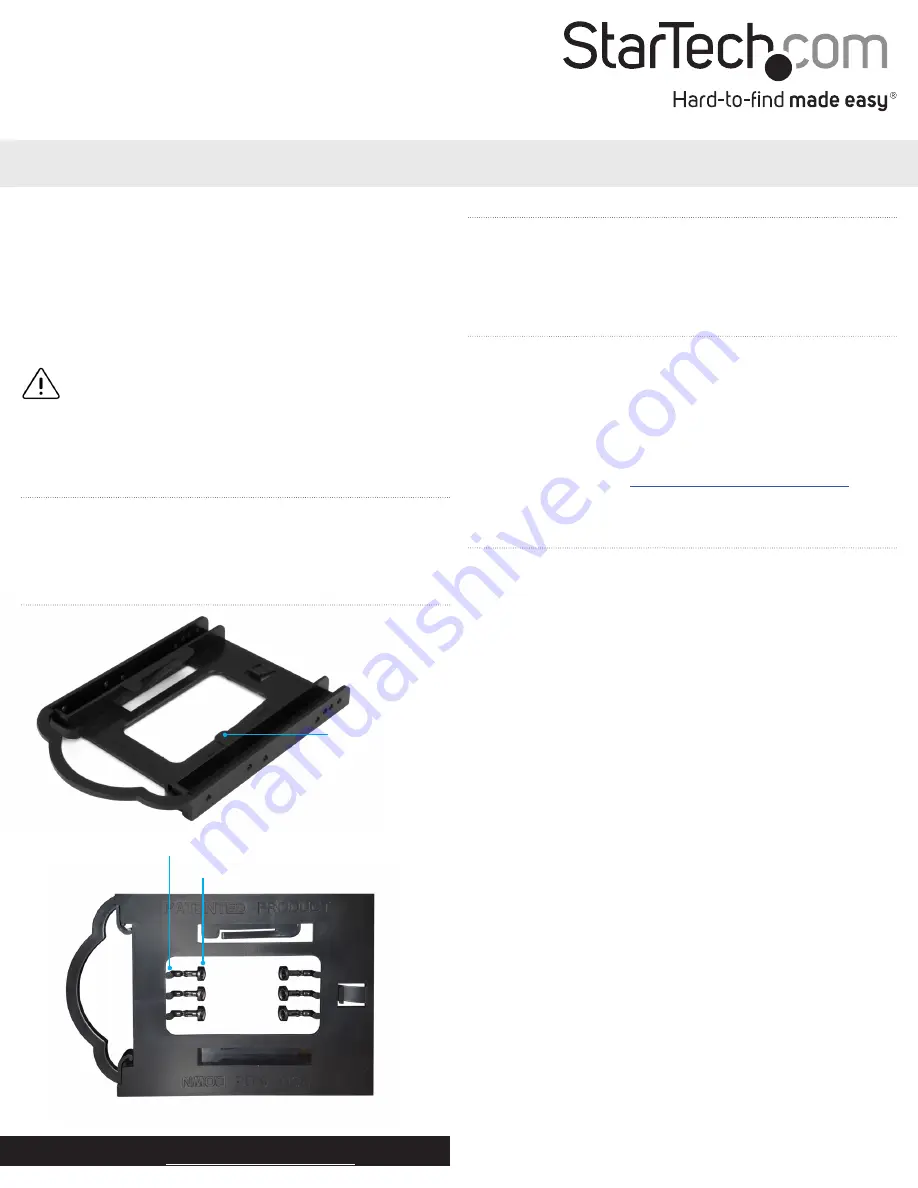
*actual product may vary from photos
Instruction manual
FR:
Guide de l’utilisateur - fr.startech.com
DE:
Bedienungsanleitung - de.startech.com
ES:
Guía del usuario - es.startech.com
NL:
Gebruiksaanwijzing - nl.startech.com
PT:
Guia do usuário - pt.startech.com
IT:
Guida per l’uso - it.startech.com
Manual Revision: 07/10/2016
For the latest information, technical specifications, and support for
this product, please visit www.StarTech.com/BRACKET125PT.
BRACKET125PT
2.5” SSD/HDD Mounting Bracket for 3.5” Drive Bay - Tool-less Installation
Important:
Read and understand the entire manual before
you use this product, and follow the instructions as they are
outlined in the manual.
Failure to do so might result in property damage or device
failure.
Introduction
You can use the BRACKET125PT to install a 2.5 in. SSD (solid-state
drive) or HDD (hard disk drive) into a 3.5 in. drive bay. The tool-less
design of the BRACKET125PT makes it easy to install drives.
Product diagram
Package contents
• 1 x 2.5 in. SSD/HDD to 3.5 in. mounting bracket
• 6 x plastic pegs
• 1 x instruction manual
System requirements
• Computer with an available 3.5 in. drive bay
• One 2.5 in. SSD or HDD
The operating system of your computer will detect the drive and
automatically install it.
System requirements are subject to change. For the latest
requirements, please visit
.
Plastic post
Plastic peg
Install the drive and bracket
Warning!
Hard drives and storage enclosures should be handled
carefully, especially when they’re transported. If you’re not careful
with your drives, you may experience lost data as a result. Always
handle storage devices with caution. Make sure that you’re properly
grounded by wearing an anti-static strap when you install any
computer component. If an anti-static strap isn’t available, touch a
large grounded metal surface for several seconds to discharge any
built-up static electricity.
1. Remove the six
Plastic pegs
from the
Plastic posts
that are
attached to the mounting bracket.
2. Pull the
Plastic posts
off of the mounting bracket and discard the
posts.
3. Align your SSD or HDD with the
Tenons
(plastic projections)
on
the mounting bracket, and gently push the drive into place.
4. Turn off your computer and any devices or peripherals that are
connected to it (for example, printers, external hard drives, and
so on).
5. Unplug the power cable from the back of your computer.
6. Disconnect any peripheral devices that are connected to your
computer.
7. Remove the cover from your computer case. Consult the
documentation that came with your computer for details about
how to do this safely.
8. Place the bracket into the 3.5 in. hard drive slot, and use the
Plastic pegs
that you removed in step 1 to secure the drive in
place.
9. Connect a power connection from the computer’s power supply
to the drive’s power connector.
(continued on next page)
Tenon
(plastic projections)


