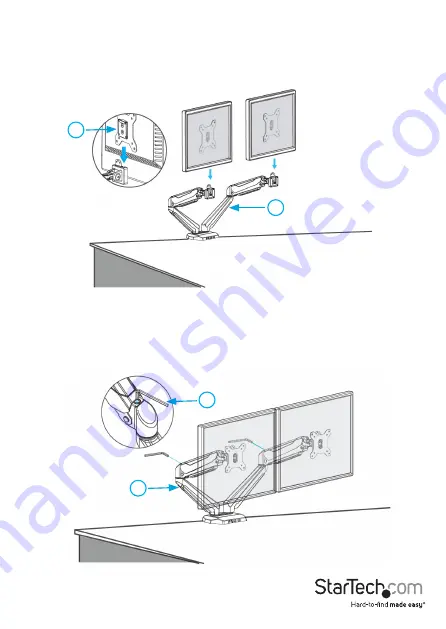
Instruction manual
9
Attach the VESA monitor mounts to the mounting arm
1. Slide one of the VESA monitor mounts (
4
) with the monitor attached into the slot on
one of the mounting arms (
1
). (
figure 7
)
2. Repeat step 1 for the second monitor that you’re attaching.
figure 7
1
4
3. If the monitor doesn’t stay in place or the movement is stiff, do one of the following:
• To increase the tension, use the M5 hex key (
9
) to turn the screws in the
monitor arms clockwise. (
figure 8
)
• To decrease the tension, use the M5 hex key (
9
) to turn the screws in the
monitor arms counterclockwise. (
figure 8
)
figure 8
1
9
















