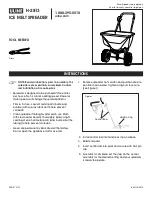5
Using the Reader Without the Bracket
You can plug the ejectable card reader directly into your computer’s USB port or into a
USB hub.
1. With your PC turned off, plug the card reader into a free USB port. Turn on your
computer.
2. A message will be displayed saying that new hardware has been found. Windows
will automatically install the necessary drivers.
3. When the installation is complete, there will be four new “Removable Disk” icons
visible in “My Computer.”
Removing the Card Reader
Use this procedure to permanently uninstall the card reader.
Windows users
1. Make sure there is no card reader connected to the USB port.
2. Click on the “Uninstaller” icon in the taskbar.
3. Click on “USB Storage Device - Change/Remove.”
4. Remove all installed components and click Next.
5. Choose to restart your computer and click Finish.
Mac users
1. If there is a memory card connected to the card reader, drag the memory card icon
into the Trash. Wait until the icon has disappeared.
2. Disconnect the card reader.
Summary of Contents for 35FCREADREM
Page 11: ...Revised October 31 2003...