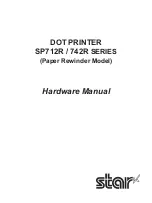Reviews:
No comments
Related manuals for SP712R series

Replicator+
Brand: MakerBot Pages: 48

Phaser 7300
Brand: Xerox Pages: 11

Phaser 6200
Brand: Xerox Pages: 30

Versant 4100 Press
Brand: Xerox Pages: 68

Phaser 860
Brand: Xerox Pages: 4

Phaser 7300B
Brand: Xerox Pages: 4

4004
Brand: Xerox Pages: 2

Versant 2100 Press
Brand: Xerox Pages: 68

PHASER 6140
Brand: Xerox Pages: 4

PhotoChrome R-38
Brand: LYSON Pages: 8

FreeJet320 TX
Brand: OmniPrint Pages: 44

Compa II Series
Brand: Valentin Pages: 110

PAGE 8w Lite
Brand: Oki Pages: 18

Creator 3 Pro
Brand: Flashforge Pages: 44

MLP175n
Brand: Savin Pages: 4

VersaUV LEJ-640
Brand: Roland Pages: 321

bizhub PRO C65hc
Brand: Konica Minolta Pages: 24

Color 1824
Brand: InfoPrint Pages: 170