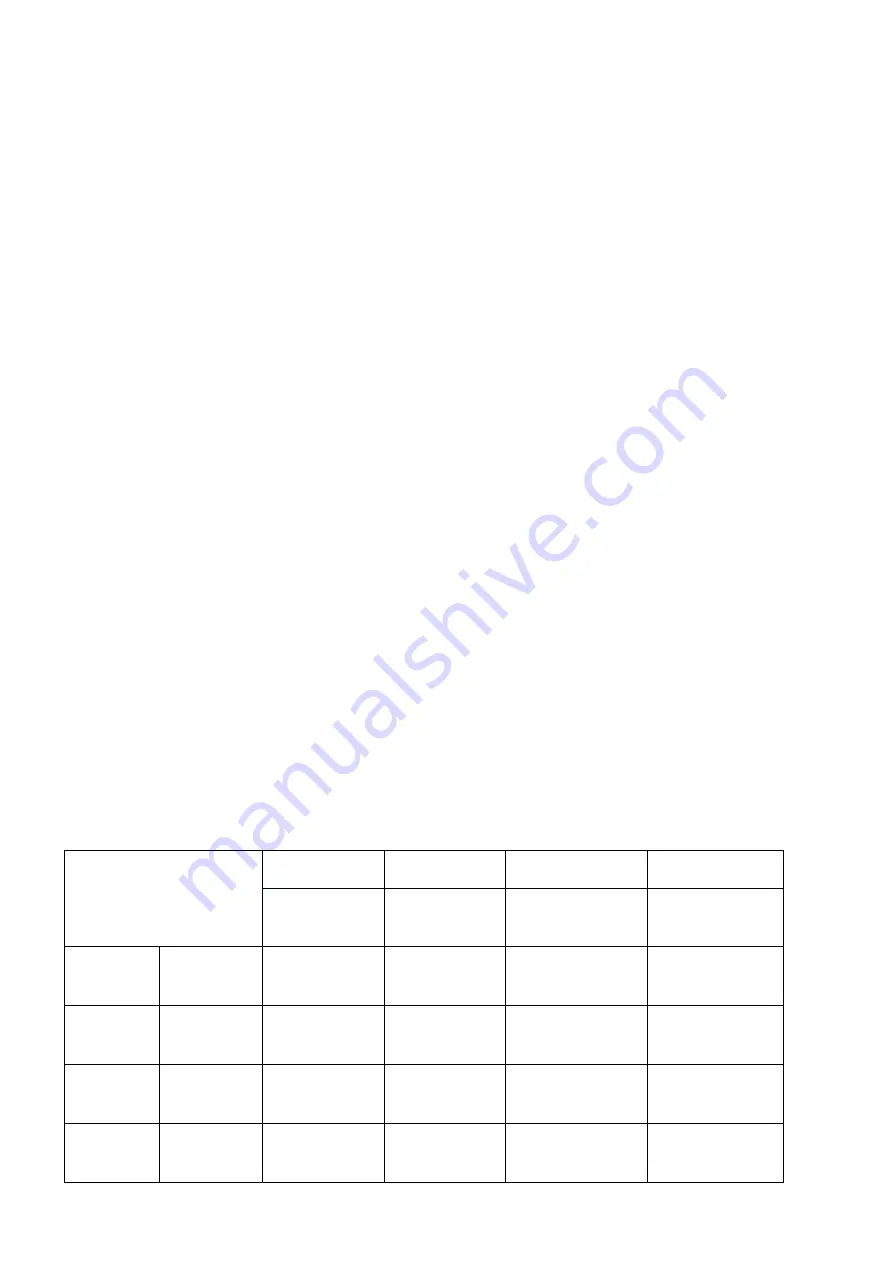
26
3.4 Instruction for Power Management
The printer in the Standby(Sleep) Mode will recover to the Print Ready Mode when receiving print data or
button operations.
Press the FEED button or the MODE button and confirm that the Power lamp(Green LED) is turned on. When
the Power lamp is not turned on, it is possible that the printer is turned off by the Power OFF mode. In this case,
turn the printer on manually.
3.4.1 Standby Time
Display on OLED is disappeared when a setting time has passed.(0010-9999 sec)
3.4.2 Auto-Off Time
The power is turn off when a setting time has passed.(0001-9999 min)
3.4.3 Smart Power Option
(Supported from firmware version 1.3)
The smart power option is a function to turn on the printer when it is supplied the power.
When the printer is turned off, upon being powered, it will automatically turn on.
Please press and hold the MODE button to turn off the printer when it is supplied the power.
<If AUTO OFF is enabled>
If the smart power option is enabled and printer is turned on and powered, AUTO OFF function will be disabled.
In this case, AUTO OFF function will be enabled after power is interrupted.
For instance, if AUTO OFF is set to 10 minutes and,
The smart power option enabled, printer turned on and powered, then printer will NOT be turned off after 10
minutes.
The smart power option enabled, printer turned on and NOT powered, then printer will be turned off after 10
minutes.
Status
Event
Event1
Event2
Event3
Event4
Powered
Powered
Interrupted
Auto Power OFF
Time out
Charging
completed
Condition 1
Turned OFF
No charging
Turn ON (Auto)
Start charging
N/A
N/A
N/A
Condition 2
Turned OFF
Charging
N/A
Turn OFF
No charging
N/A
Turn OFF
Charging
Condition 3
Turned ON
No charging
Turn ON (Auto)
Start charging
N/A
Turn OFF
No charging
N/A
Condition 4
Turned ON
Charging
N/A
Turn ON
No charging
Turn ON
Charging
Turn ON
Charging























