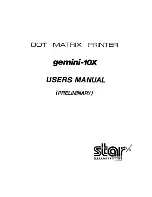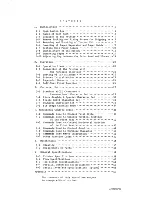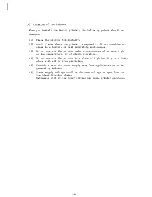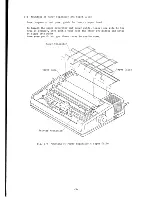Reviews:
No comments
Related manuals for gemini-10X

i 320
Brand: Canon Pages: 18

G1020 Series
Brand: Canon Pages: 16

CX-G2400
Brand: Canon Pages: 39

i455 Series
Brand: Canon Pages: 2

i455 Series
Brand: Canon Pages: 73

i70 Series
Brand: Canon Pages: 29

i550
Brand: Canon Pages: 16

i475D Series
Brand: Canon Pages: 44

G3410
Brand: Canon Pages: 60

P 400
Brand: Olympus Pages: 236

I450 - i 450 Color Inkjet Printer
Brand: Canon Pages: 13

WorkCentre Pro 123
Brand: Xerox Pages: 4

DocuCentre SC2020
Brand: Xerox Pages: 322

DocuPrint N24
Brand: Xerox Pages: 2

Legacy 4112
Brand: Xerox Pages: 8

Phaser 4510
Brand: Xerox Pages: 80

Docutech 128
Brand: Xerox Pages: 38

WorkCentre 7132
Brand: Xerox Pages: 73