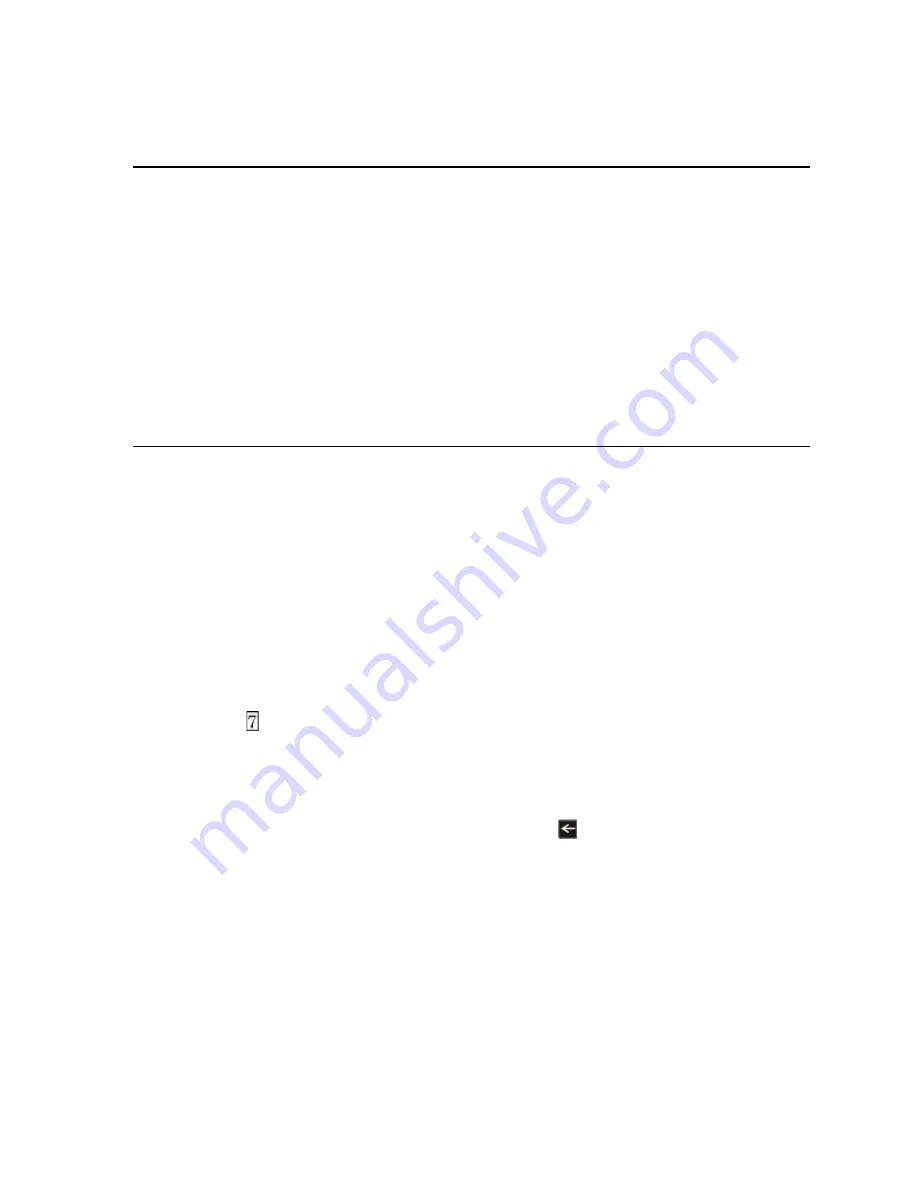
Programming Overview
53722
8-15
8.3
Programming Using the SCSS-700PK PC
Configuration Software
You can use the SCSS-700PK PC configuration software to program the control panel onsite
or remotely (personnel will need to be onsite during the upload or download process). SCSS-
700PK is a software package that lets you easily program the control panel using a Windows-
based computer and a modem*. SCSS-700PK is needed for Site/Networking Mapping. When
using SCSS-700PK, you can set up the programming options for the panel, save the options in
a file, then download the file to the panel. You connect to the control panel directly using the
onboard USB or remotely using a modem
*See Table 1-3 for a list of modems that have been tested for compatibility with the control
panel and SCSS-700PK.
8.4
Programming Using an Annunciator
Many of the SCSS-700 features can be programmed through the system annunciator, using
either the control panel’s on-board annunciator or a SCSS-700ANN remote annunciator.
The following subsections describe programming basics, including a description of editing
keys available for programming and how to move through programming menus. Section 9
contains specific information about individual programming options.
8.4.1
Entering & Exiting Panel Programming
To enter Program Mode:
1. Enter the Installer Code (factory programmed default code is 123456).
2. Then press . The programming menu option displays. See Section 9 for detailed menu
information and Section 8.5 for a quick reference listing all programmable options and
JumpStart defaults.
To exit Program Mode:
When you have completed working with the menus, press
(left arrow) several times until
you are exited from programming mode. Two prompts will display. The first prompt is to
make sure you intended to leave the panel programming (select Yes or No as appropriate). The
second prompt is for accepting all changes. If you select No, any changes you have made
since you entered panel programming will have no effect.
8.4.1.1 Moving through the Menus
Figure 8-12 shows how to move through the menu screens, using the main menu screen as an
Summary of Contents for SCSS-700
Page 2: ......
Page 12: ...SCSS 700 Installation Manual 8...
Page 22: ...Model SCSS 700 Installation Manual 1 10 53722...
Page 26: ...Model SCSS 700 Installation Manual 2 4 53722...
Page 31: ...Before You Begin Installing 53722 3 5 Figure 3 1 Wire Routing Example...
Page 42: ...Model SCSS 700 Installation Manual 3 16 53722...
Page 92: ...Model SCSS 700 Installation Manual 4 50 53722...
Page 148: ...Model SCSS 700 Installation Manual 8 26 53722...
Page 192: ...Model SCSS 700 Installation Manual 9 44 53722...
Page 250: ...SCSS 700 Installation Manual A 14 53722...
Page 254: ...Cut Along the Dotted Line...
Page 256: ......
Page 257: ......






























