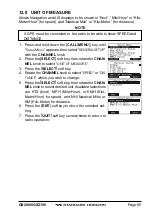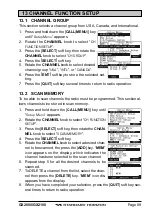Page 89
GX2000/GX2100
13 CHANNEL FUNCTION SETUP
13.1 CHANNEL GROUP
This section selects a channel group from USA, Canada, and International.
1. Press and hold down the [
CALL
(
MENU
)] key
until “
Setup Menu
” appears.
2. Rotate the
CHANNEL
knob to select “
CH
FUNCTION SETUP
”.
3. Press the [
SELECT
] soft key, then rotate the
CHANNEL
knob to select “
CH GROUP
”.
4. Press the [
SELECT
] soft key.
5. Rotate the
CHANNEL
knob to select desired
channel group “
USA
”, “
INTL
”, or “
CANADA
”.
6. Press the [
ENT
] soft key to store the selected set-
ting.
7. Press the [
QUIT
] soft key several times to return to radio operation.
13.2 SCAN MEMORY
To be able to scan channels the radio must be programmed. This section al-
lows channels to be stored in scan memory.
1. Press and hold down the [
CALL
(
MENU
)] key until
“
Setup Menu
” appears.
2. Rotate the
CHANNEL
knob to select “
CH FUNCTION
SETUP
”.
3. Press the [
SELECT
] soft key, then rotate the
CHAN-
NEL
knob to select “
SCAN MEMORY
”.
4. Press the [
SELECT
] soft key.
5. Rotate the
CHANNEL
knob to select a desired chan-
nel to be scanned, the press the [
ADD
] key. “
MEM
”
icon appears on the display, which indicates the
channel has been selected to the scan channel.
6. Repeat step 5 for all the desired channels to be
scanned.
7. To DELETE a channel from the list, select the chan-
nel then press the [
DELETE
] key. “
MEM
” icon dis-
appears from the display.
8. When you have completed your selection, press the [
QUIT
] soft key sev-
eral times to return to radio operation.
Summary of Contents for GX2000
Page 113: ...Page 113 GX2000 GX2100 MEMO ...
Page 133: ...Page 133 GX2000 GX2100 MEMO ...
Page 134: ...GX2000 GX2100 Page 134 MEMO ...