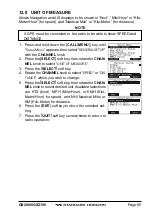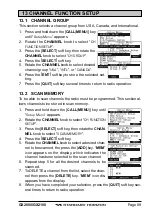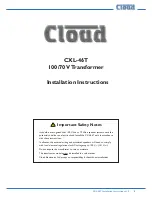GX2000/GX2100
Page 88
12.12 SOFT KEYS
This menu item allows selection of the number of soft keys, soft key selection
and how long the display will show the soft key icon after a soft key is pressed.
1. Press and hold down the [
CALL
(
MENU
)] key
until “
Setup Menu
” appears, then select “
GEN-
ERAL SETUP
” with the
CHANNEL
knob.
2. Press the [
SELECT
] soft key, then rotate the
CHANNEL
knob to “
SOFT KEY
”.
3. Press the [
SELECT
] soft key, then rotate the
CHANNEL
knob to “
NUMBER OF SOFT KEYS
”.
4. Press the [
SELECT
] soft key, then rotate the
CHANNEL
knob to select the number of soft
keys (
3
through
10
).
5. Press the [
SELECT
] soft key, then rotate the
CH
knob to “
KEY ASSIGNMENT
” (to change the
use of selected soft keys).
6. Rotate the
CHANNEL
knob to select the key
(“
KEY1
”, “
KEY2
”, or “
KEY3
”), and press the
[
SELECT
] soft key. Then, rotate the
CHAN-
NEL
knob to select the new function to be
assigned, and press the [
SELECT
] soft key.
Available functions are listed below. Repeat
step 6 to program the other soft keys.
7. Press the [
QUIT
] key, then rotate the
CHAN-
NEL
knob to select “
KEY TIMER
” (selects how
long the soft key icon will be shown on the
display after a soft key is pressed, default is
5 seconds). Then, press the [
SELECT
] soft key.
8. Rotate the
CHANNEL
knob to select the time.
9. Press the [
ENT
] soft key to store the selected setting.
10. Press the [
QUIT
] soft key several times to return to radio operation.
DISPLAY
DIMMER
SCAN
DW
IC
PA/FOG
CMP: COMPASS
WPT
AIS
AIS AL
PRESET
PSET 0 - PSET 9
FUNCTION
Select the menu for the display and key back light intensity
Starts and stops Scanning.
Starts and stops Dual Watch Scan.
Activates Intercom between radio and
RAM3
mic (optional
RAM3
required).
Activates the PA / Fog Horn function.
Shows to the “Compass” display.
Shows to the “Waypoint” Navigation display.
Shows to the “AIS” display.
Toggles the AIS alarm “on” and “off”.
Porgrams or deletes the preset memory channel.
Immediately recalls the preset memory channel.
Summary of Contents for GX2000
Page 113: ...Page 113 GX2000 GX2100 MEMO ...
Page 133: ...Page 133 GX2000 GX2100 MEMO ...
Page 134: ...GX2000 GX2100 Page 134 MEMO ...