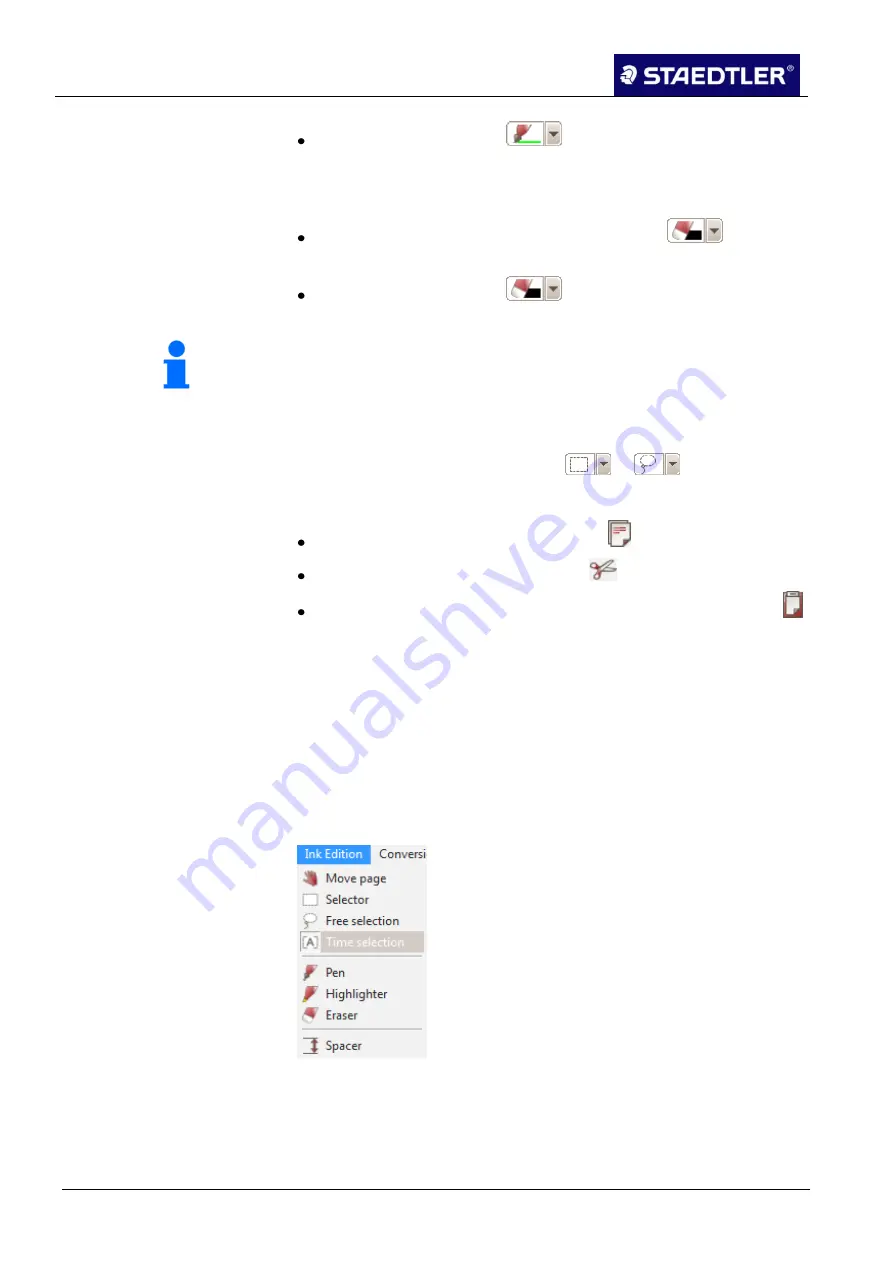
5 Editing notes with MyScript Studio Notes Edition
5.5 Editing handwritten text
61 / 130
STAEDTLER digital pen 2.0
Click on the arrow on the
button to change the thickness
or colour of the ink.
Erasing ink
To delete a segment of your notes, activate the
function
and drag the cursor over the ink which you would like to erase.
Click on the arrow on the
button to change the thickness
of the rubber.
Note!
To delete a large part of the ink, select it with the corresponding tool
(see 5.5.1
) and press the Del button.
Copying / cutting / pasting ink
5.5.3
Select the required ink using the
or
functions.
1.
Edit the selected ink:
2.
Copy the selection with Ctrl - C (or with
).
Cut the selection with Ctrl - X or with
.
Paste the copied or cut ink into a document with Ctrl - V or with
.
Drag the ink into its new position.
Splitting ink
5.5.4
If two texts are written over one another within a note, it is likely that
you have forgotten to create a new page. This can be rectified in
MyScript Studio Notes Edition using a special splitting function.
Open the document which contains the superimposed ink.
1.
Click in the
Ink editing
menu and select the
Selection acc. to date
2.
/ time
function.
Fig.78
Ink editing
– Selection acc. to date
A slider is now displayed under the document.
3.






























