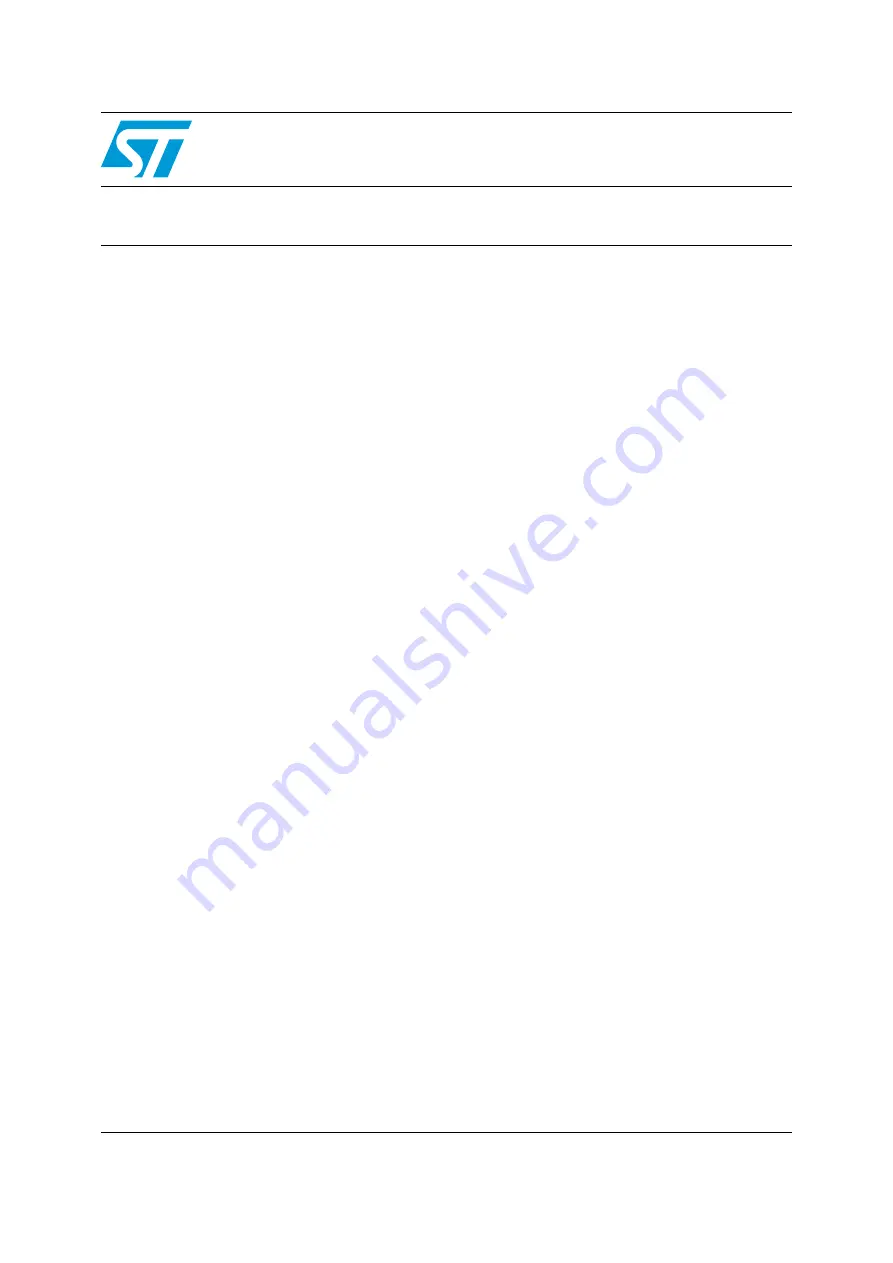
September 2010
Doc ID 17902 Rev 1
1/11
UM0993
User manual
How to upgrade the firmware of the STEVAL-MKI062V2
iNEMO™ inertial module V2 demonstration board
Introduction
This user manual describes the procedure required to upgrade the device firmware of the
STEVAL-MKI062V2 iNEMO™ inertial module V2 demonstration board based on MEMS and
the STM32.
www.BDTIC.com/ST











