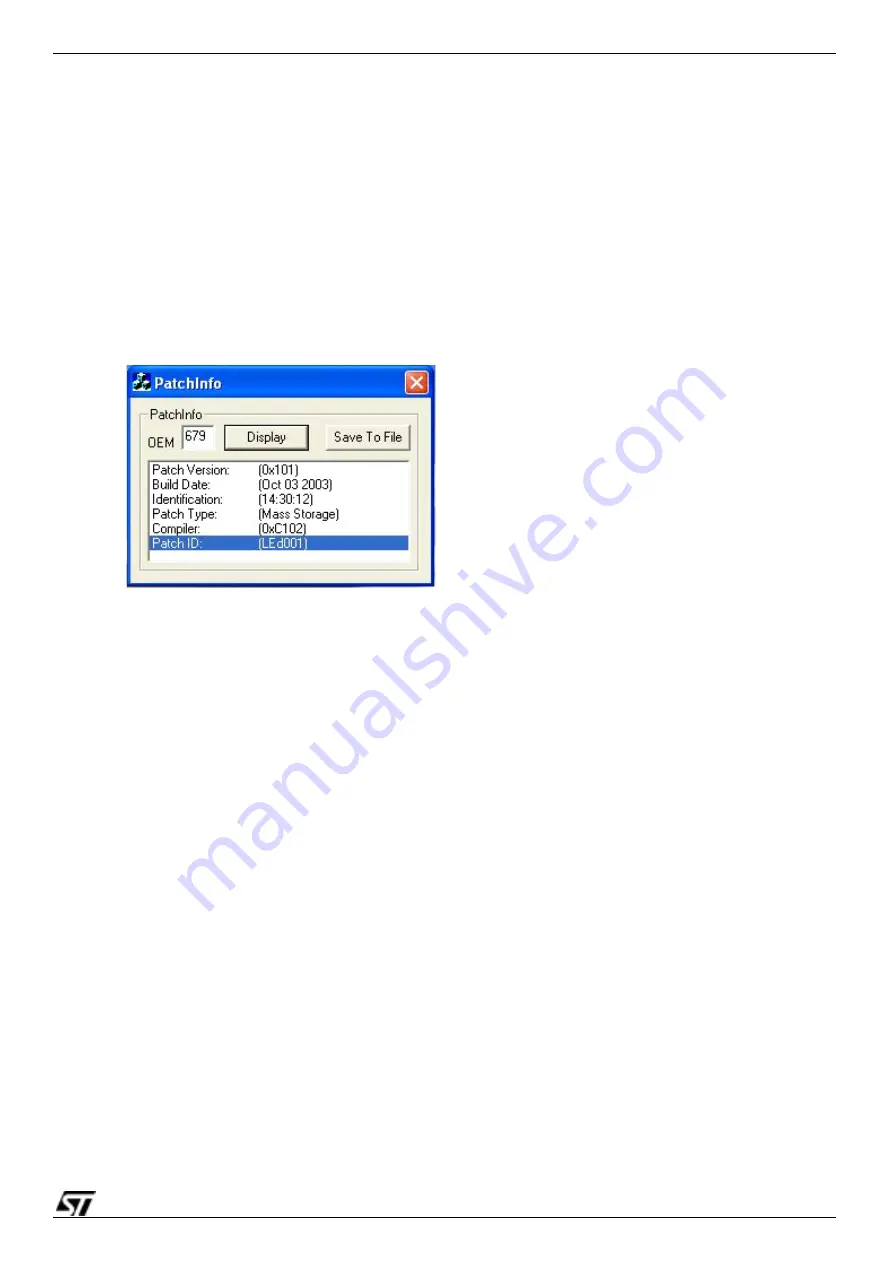
s
18/20
STV674/502V-R01
Firmware Identification
8 Firmware
Identification
ST provides a simple application called
‘PatchInfo’
which may be used to display information about
the firmware patch on a device. This is designed for use by developers and test engineers only.
The application should not be included in a release software package for any devices based on the
STV0674.
The device must be connected in webcam mode for this application to work. Also, the correct
‘OEM’ must be selected before the patch information is displayed. See below.
●
OEM
This edit box allows the user to select which driver to use. Each customised
firmware\driver has a different OEM name. The generic USB FlashDrive included in this
package has an OEM of ‘679’. The OEM name for a particular customised driver\firmware may
be found from the name of the webcam driver files (eg. stvxxx.sys, where xxx is the OEM
name). If in doubt, contact your ST support engineer.
●
Display
Click this button to connect to the camera and display the patch information.
●
Save.
Click this button to save the current contents of the output window to file. It is useful to
include this file as part of any support query to ST.
The information displayed in the text output window may be used to identify the firmware patch. In
particular, the ‘PatchID’ is unique for every patch released from ST. A secondary verification may
be made using the build date and time.
Figure 9: Patch information

















