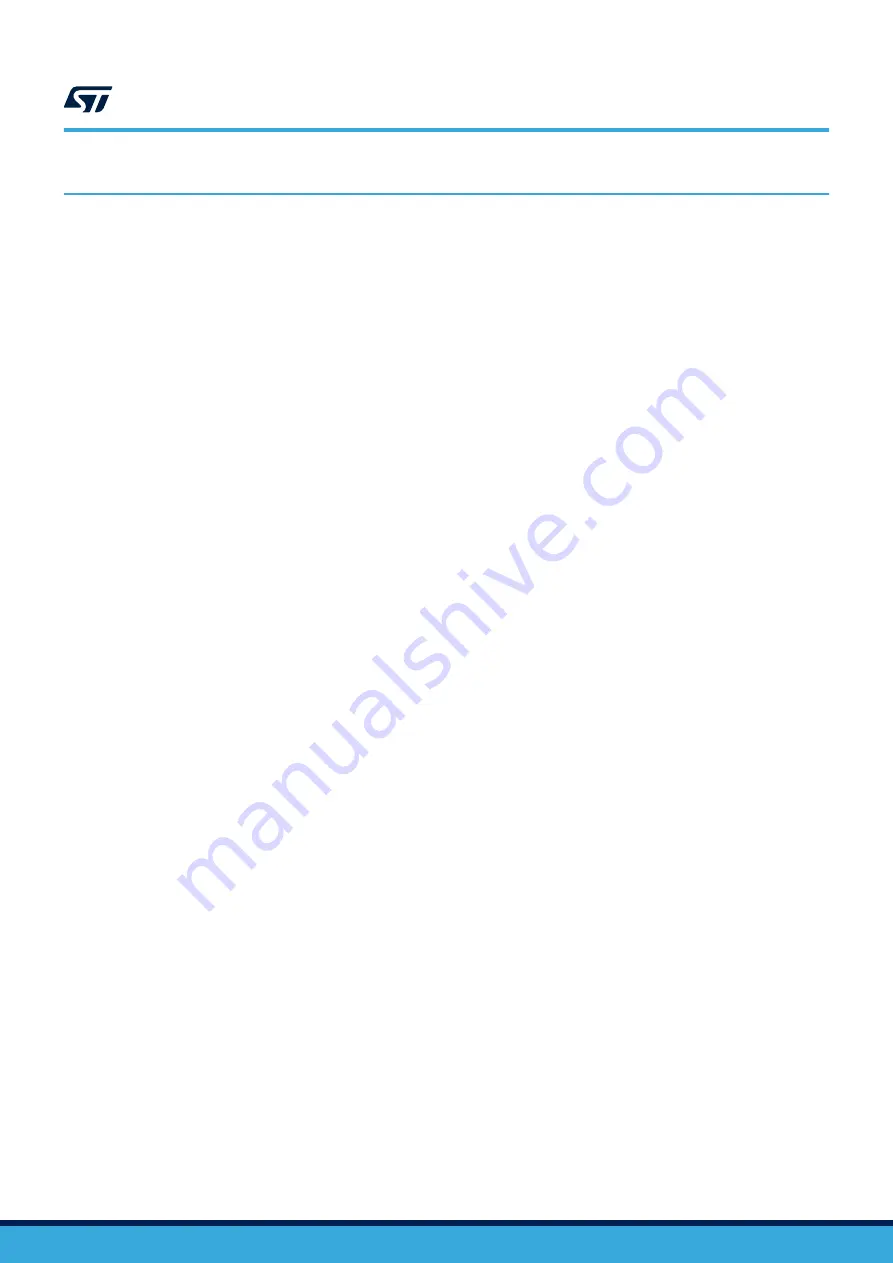
3
Getting started
The evaluation board is preprogrammed with sensor profile firmware (BLE_SensorDemo.hex), which allows
setting and establishing a connection with a smartphone (iOS or Android).
Any Bluetooth Low Energy device like a smartphone can connect to the BLE sensor profile demo.
For example, the LightBlue application can connect to the sensor profile device. When you use the LightBlue
application, detected devices appear on the screen with the BlueNRG name. By tapping on the box to connect
to the device, the screen shows a list of all the available services; tapping a service shows the characteristics for
that service.
The sensor profile firmware implements a proprietary Bluetooth profile that exposes two services: acceleration
and environmental service.
The acceleration service contains the following characteristics:
•
acceleration, which gives the current value of the acceleration detected by the MEMS sensor on the
evaluation board
•
free fall characteristic, which allows detection of free-fall condition by the
MEMS sensor on the
evaluation board (the condition is detected if the acceleration on the three axes is near zero for a certain
amount of time).
The environmental service contains characteristics that expose data from some environmental sensors, such as
temperature sensors.
3.1
Powering up the evaluation board running the sensor profile firmware
(peripheral role)
Two power options are available:
•
Batteries
- To power the selected evaluation board using batteries, 2 AAA batteries must be inserted into
the battery holder at the rear of the board, and jumper JP1 set to position 2-3 and jumper JP2 set to position
1-2 (
).
Note:
In battery operating mode, if R59, R60 and R62 resistors are mounted, you should remove them to make
function correctly.
•
USB
- To power the selected evaluation board through USB, jumper JP1 must be in position 1-2 and jumper
JP2 set to position 2-3 (
). Connect a USB cable to the micro-USB connector
) and to a PC USB port.
Once powered, the evaluation board sensor profile firmware starts advertising, waiting for a smartphone to
connect to it.
UM2094
Getting started
UM2094
-
Rev 7
page 6/14














