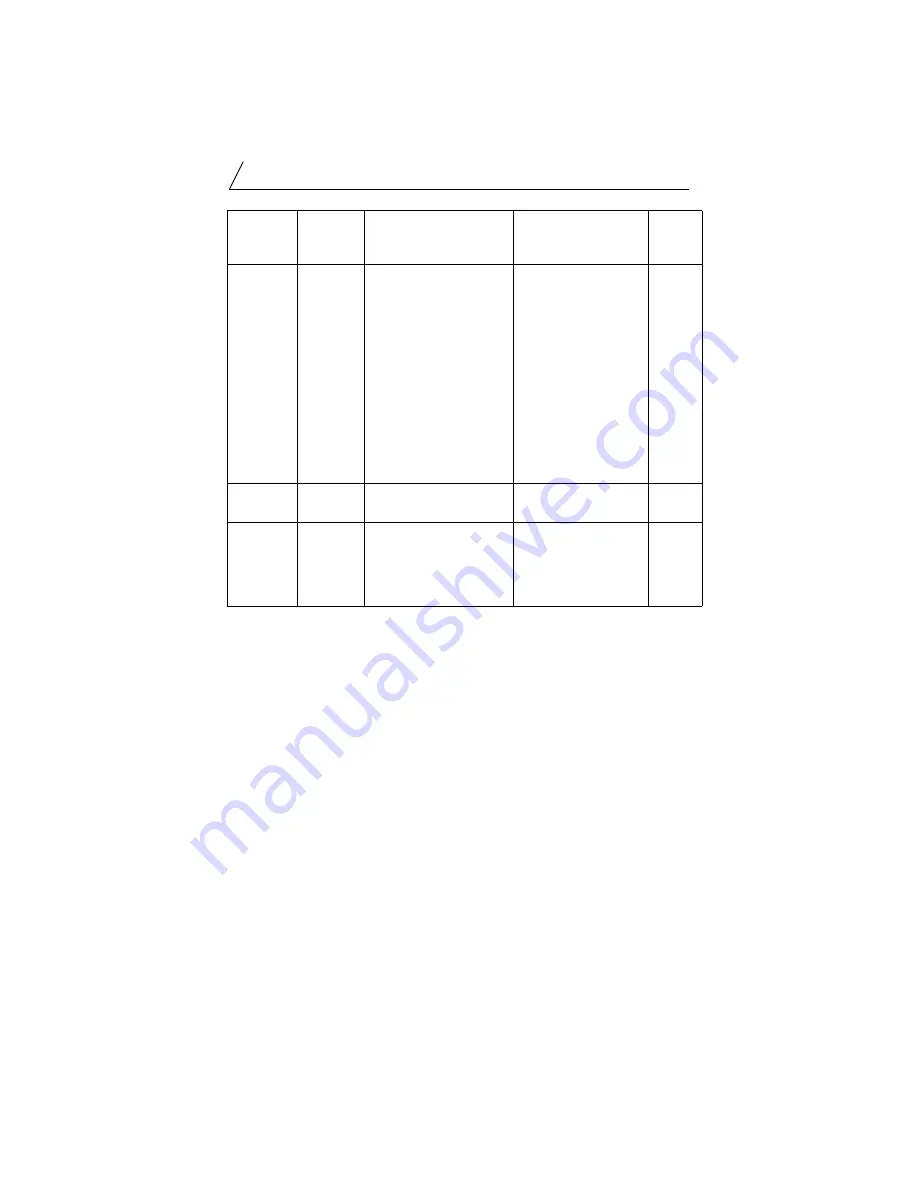
Troubleshooting
53
NOTE: SLC Fault Codes can be read from the SLC processor using
Allen-Bradley’s APS or equivalent software.
9.2
AS-i Power Failure
In the event of an AS-i power failure, scanning of the AS-i network stops and
the slave outputs turn off. The SLC faults with code 61h. Refer to the table in
section 9.1. To return the SLC to run mode, correct the power fault and switch
from program to run mode.
Any
Flashing
Green
A slave on the network
has failed or is missing.
Check that the G file is
not in error. If the G file
is OK, check the
network setup for
missing slave.
If Auto Address
Programming is
enabled, replace the
missing slave with a
matching slave at
address 0. Go to
Config mode and
perform a list
command.
62h
Off
Green
Scanner is operating
properly.
All OK.
N/A
Red
Both Red
Software error on
scanner.
Call SST Technical
support with a
description of the
circumstances that
caused this error.
N/A
FAULT
LED
COMM
LEDs
Description Troubleshooting
SLC
Fault
Code
Summary of Contents for SST-ASI-SLC
Page 6: ...SST ASI SLC User s Guide vi Conformance Statement 63 CE Notice 67 C D...
Page 13: ...7 This chapter contains a system overview information on hardware features 2 Overview...
Page 20: ...SST ASI SLC User s Guide 14...
Page 30: ...SST ASI SLC User s Guide 24 IOM Ladder Logic Instruction...
Page 44: ...SST ASI SLC User s Guide 38...
Page 66: ...SST ASI SLC User s Guide 60...
Page 72: ...SST ASI SLC User s Guide 66...
Page 74: ...SST ASI SLC User s Guide 68...






























