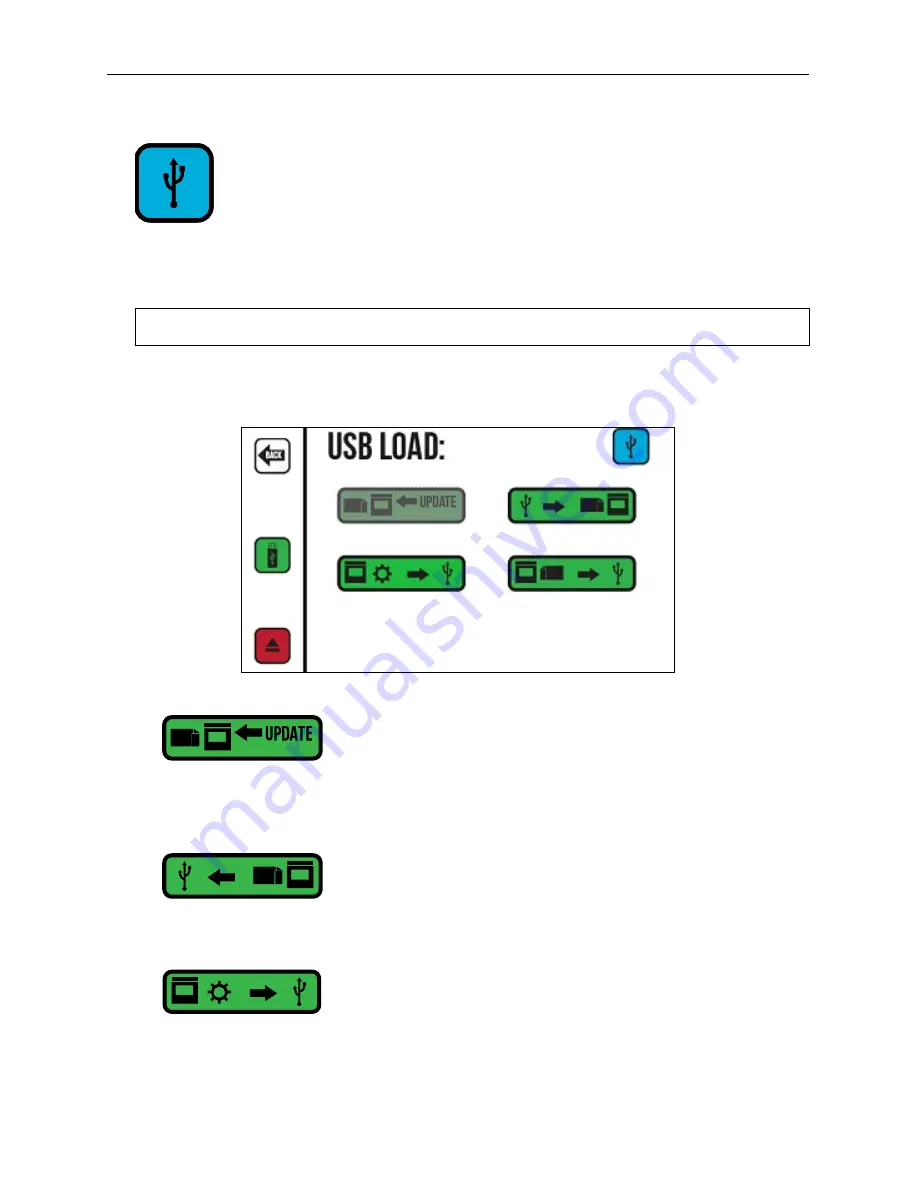
90 Software Interface
2005995 Rev O – 210712
USB Load
This button is not available if no USB Drive is connected. The
USB Load
Screen
provides
functions for data management and system updates. The
USB Load Screen
opens
automatically when a USB device is connected.
NOTE:
The USB format must be FAT32 or NTFS.
If system updates are available on an installed USB Drive, this button becomes active.
Select this button to install the updates.
Copies all installed messages and fonts from the Controller to a connected USB Drive.
USB Debug Report: Copies the current message and configuration to a Zip file on a
connected USB Drive to help diagnose any printer problems. If the correct flag from
Orion is on the USB Drive, the button to access the
Reset Screen
also appears below
the “USB Debug Report” button.
USB Load Screen
Summary of Contents for CoPilot 500
Page 1: ...2005482 Rev G 210505 BETA CoPilot 500 Industrial Inkjet Printing System User Guide...
Page 2: ...2 Abbreviations Terminology 2005995 Rev O 210712...
Page 4: ...4 Abbreviations Terminology 2005995 Rev O 210712...
Page 10: ...10 Abbreviations Terminology 2005995 Rev O 210712...
Page 22: ...22 Introduction 2005995 Rev O 210712 Controller Top View Side View Front View Bottom View...
Page 68: ...68 Installation and Setup 2005995 Rev O 210712...
Page 101: ...Software Interface 101 2005995 Rev O 210712 Custom Keyboard Example...
Page 114: ...114 Software Setup 2005995 Rev O 210712...
Page 128: ...128 Troubleshooting 2005995 Rev O 210712...
Page 141: ...Parts List 141 2005995 Rev O 210712 CoPilot 500 Turbo CoPilot 500 HiSpeed Turbo Controller...
Page 144: ...144 Parts List 2005995 Rev O 210712...
Page 150: ...2005995 Rev O 210712...






























