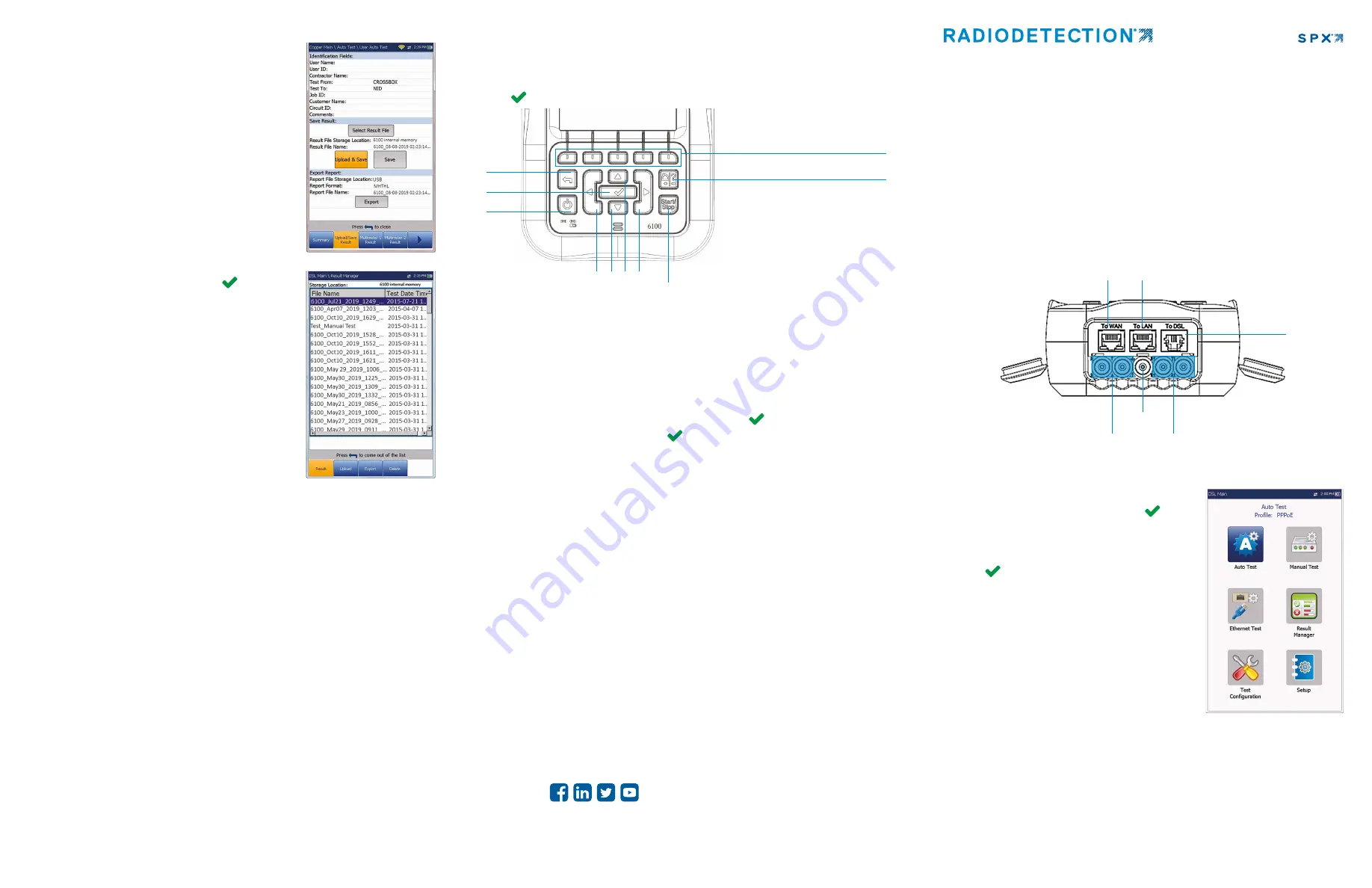
6100-Gfast
G.fast / VDSL / ADSL2+ Multi-play and Copper Test Set
User guide
Radiodetection’s 6100-Gfast is the perfect tool for testing G.fast, VDSL2, and ADSL2+
broadband deployments up to 1 Gbit/s. The unit supports both GVXAA and GVXAB
modems and can be used to install, troubleshoot and validate in-home multi-play
services. Please see the 6100-Cu User Guide (document 90/UG-6100-CU-ENG/01)
for information regarding Copper Tests.
Cable connections
DSL main menu
To access the Copper Main Menu:
1. From Home, select DSL / IP Tests and press
to
open the DSL Main menu page.
2. Navigate to each icon using the up / down left / right
arrow keys on the keypad.
3. Press
to bring up the sub-menu of the selected
icon.
•
or
Auto, Manual Test
or
Ethernet Test
, the test
will start and the screen control will navigate to the
results summary page.
• Result Manager
opens the previously saved test
files to view,
Upload, Export
and
Delete
results.
•
Test Configuration
provides the utilities to setup
test parameters.
•
Setup provides
the means to configure the modem
power schemes and preset the unit with specific DSL
measurement values.
Note: System Settings
can be found on the Home pane and allow you to set the
parameters of the unit.
Note:
Any reference to pushing buttons on the keypad can be replaced in most cases by
clicking / tapping the touchscreen.
This guide is intended as a quick reference guide only. For detailed instructions, including
the use of accessories, please refer to the 6100-Gfast Operation manual, which is available
to download from
www.radiodetection.com
.
Saving test results
Each DSL/IP test includes an
Upload / Save Result
tab to
Upload & Save
your test results using the existing in-band
DSL or Ethernet connection made during the test; or you
can
Save
your results to an internal memory file; or
Export
results to an HTML, MHTML, or XML report using a USB key.
To save, upload, or export results:
1. Using the up/down arrow keys, select the parameters you
want to edit and use the on-screen keyboard.
2.
Select Result File
to save your results to an existing
File
Name
or
Upload & Save
your results via the following:
•
the existing in-band DSL or Ethernet connection made
during the test
•
an out-band upload connection (Wi-Fi or Ethernet) if
enabled and the test is stopped
OR
3. Select
Save
or
Export
buttons and press
to confirm
your selection.
Managing saved test results
From the
DSL Main
pane, select
Result Manager
to do one
of the following:
• Result tab
allows you to select a
File Name
and view
the results from a list of files previously saved.
• Upload tab
allows you to upload the saved results to an
FTP site or a USB. Here, you can also
Delete
selected
XML files from the internal memory.
• Export
tab allows you to select a
File Name
or
All
files
previously saved and export the results in the following
Report Format: HTML, MHTML
or
XML
.
• Delete
tab allows you to delete a selected File Name or
All files saved in the 6100 internal memory only.
Back
Enter
Power
Home and Help key
A quick press and release acts as Home.
Holding for 2 or more seconds activates
the onboard help or screenshot capture
Start / Stop test
To access and modify on screen parameters:
Use the arrow keys to select an on-screen item then
press
.
To activate function buttons:
Press the key below the desired Function
button
Arrow keys
Note:
Any reference to pushing buttons on the keypad can be replaced in most cases by
clicking / tapping the touchscreen.
Charging the battery
Plug in the power adaptor (9 V, 1.66 A) and wait up to 6-8 hours to completely charge the
battery or until the Battery Status displays 100 %.
To view the battery status:
1. From the
Home
pane, select
System Settings
and press
.
2. Select the
Battery Info
icon and press
.
Battery Status
indicates the current power
level for the battery, as a percentage.
Copyright © 2020 Radiodetection Ltd. All rights reserved. Radiodetection is a subsidiary of SPX Corporation.
Radiodetection and 6100 are trademarks of Radiodetection Ltd. Due to a policy of continued development, we
reserve the right to alter or amend any published specification without notice. This document may not be copied,
reproduced, transmitted, modified or used, in whole or in part, without the prior written consent of Radiodetection Ltd.
90/UG-6100-GFAST-ENG/01
Visit
www.radiodetection.com
Radiodetection Ltd. (UK)
Western Drive, Bristol, BS14 0AF, UK Tel: +44 (0) 117 976 7776 [email protected]
Radiodetection (USA)
28 Tower Road, Raymond, Maine 04071, USA
Toll Free: +1 (877) 247 3797 Tel: +1 (207) 655 8525 [email protected]
Follow us on:
Ethernet / 1GigE LAN port
Ground
Terminal
Secondary Tip/A and Ring/B connectors
for DSL and 4-wire copper testing
Ethernet / 1GigE WAN port
DSL port
Primary Tip/A and Ring/B connectors for
DSL and copper testing
Working with the keypad


