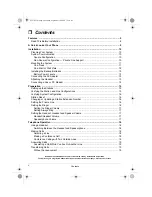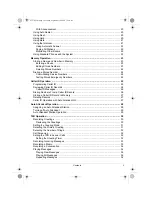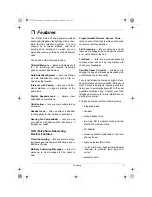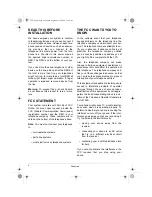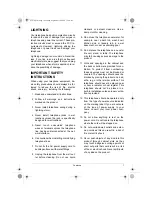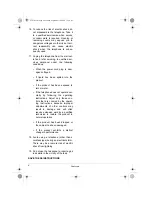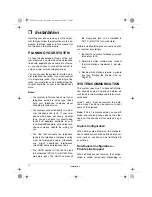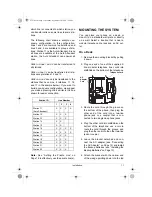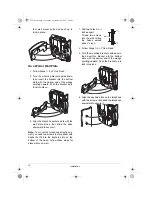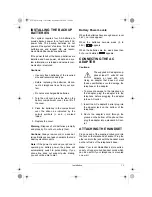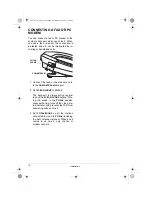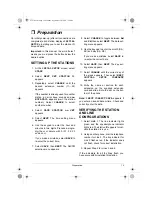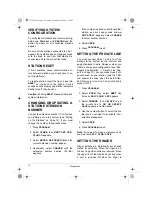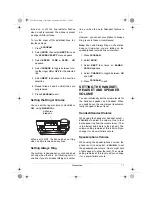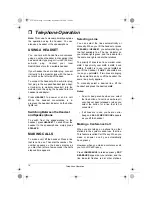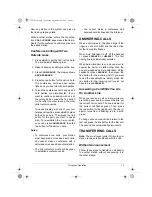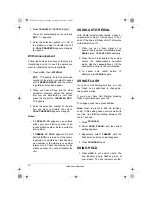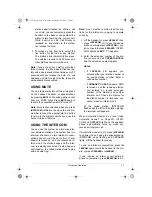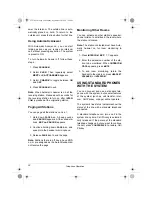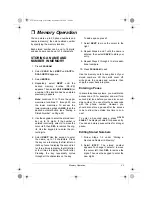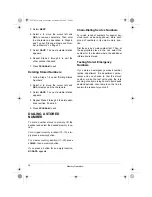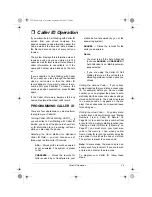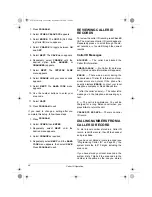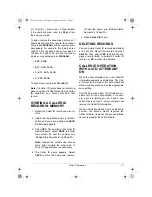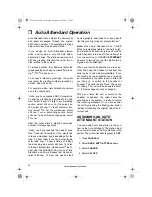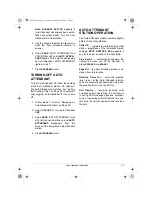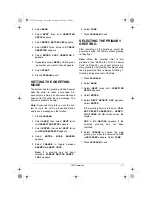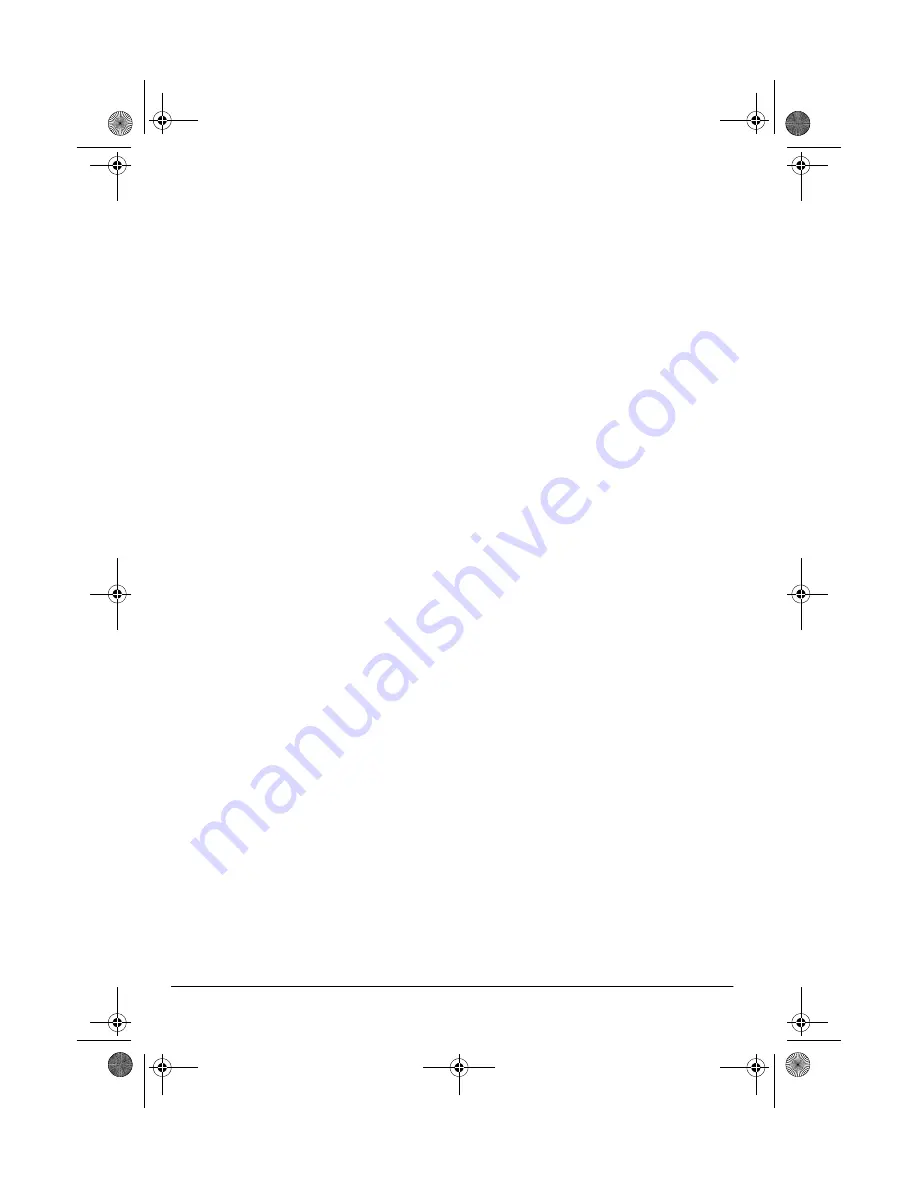
16
Preparation
VERIFYING SYSTEM
CONFIGURATION
To verify that all stations are communicating,
hold down
PAGE ALL
until
PAGING
and the
station numbers for all connected stations
appear.
Be sure all the stations connected to Line 1
appear. If any station does not appear, make
sure the lines to and from that station are
connected and in the correct line jacks.
STATION RESET
If line conditions cause communication er-
rors between stations, you might have to re-
set the station(s).
To reset a station, insert the tip of a pen into
RESET
on the back of the phone. A click
sounds and the display and station indicators
briefly turn off, then back on.
Caution: Pushing
RESET
erases all data and
system information.
CHANGING OR UPDATING A
STATION EXTENSION
NUMBER
You set the extension number (11–22) when
you initially set up the system (see “Setting
up the Stations” on Page 15). If you must
change the number, follow these steps.
1. Press
PROGRAM
.
2. Select
OTHER
, then
NEXT
.
SET
STA-
TION
ID
appears.
3. Select
ENTER
.
SET
STATION
and the
current extension number appear.
4. Repeatedly select
CHANGE
until the
extension number desired (
11
–
22
)
appears.
If the number is already used for another
station, an error beep sounds and
nn
NOT
AVAIL
appears. Select
CHANGE
to select another number.
5. Select
SAVE
.
6. Press
PROGRAM
to exit.
SETTING THE PRIVATE LINE
You must connect Lines 1 and 2 to all the
stations in the system for the intercom and
paging features to work. However, when you
create a non-square configuration (see “Non-
Square Configuration — Private Line Sup-
port” on Page 10), you can make Lines 3 or 4
private lines, so your station (and the TAD)
can answer the lines when the Auto Atten-
dant feature is turned on. The private line is
preset to OFF.
1. Press
PROGRAM
.
2. Select
PHON
, then select
NEXT
five
times so
PRIV
LINE:
OFF
appears.
3. Select
CHANGE
, then
ON/OFF
to set
the private line to
ON
.
ON
SELECT
LN34
appears, and
34
flashes.
4. Use the number button to select the line
that you do not want to be private. Your
selection disappears.
5. Select
SAVE
.
6. Press
PROGRAM
to exit.
Note: If you want to make a conference call,
you must set
PRIV LINE
to
OFF
.
SETTING THE RINGER
Ringer settings are individually set at each
station for each line. When the ringer is on,
the line rings when calls are received. When
the ringer is off, that line does not ring when
a call is received. Whether the ringer is
43-5708.fm Page 16 Monday, September 18, 2000 7:56 AM