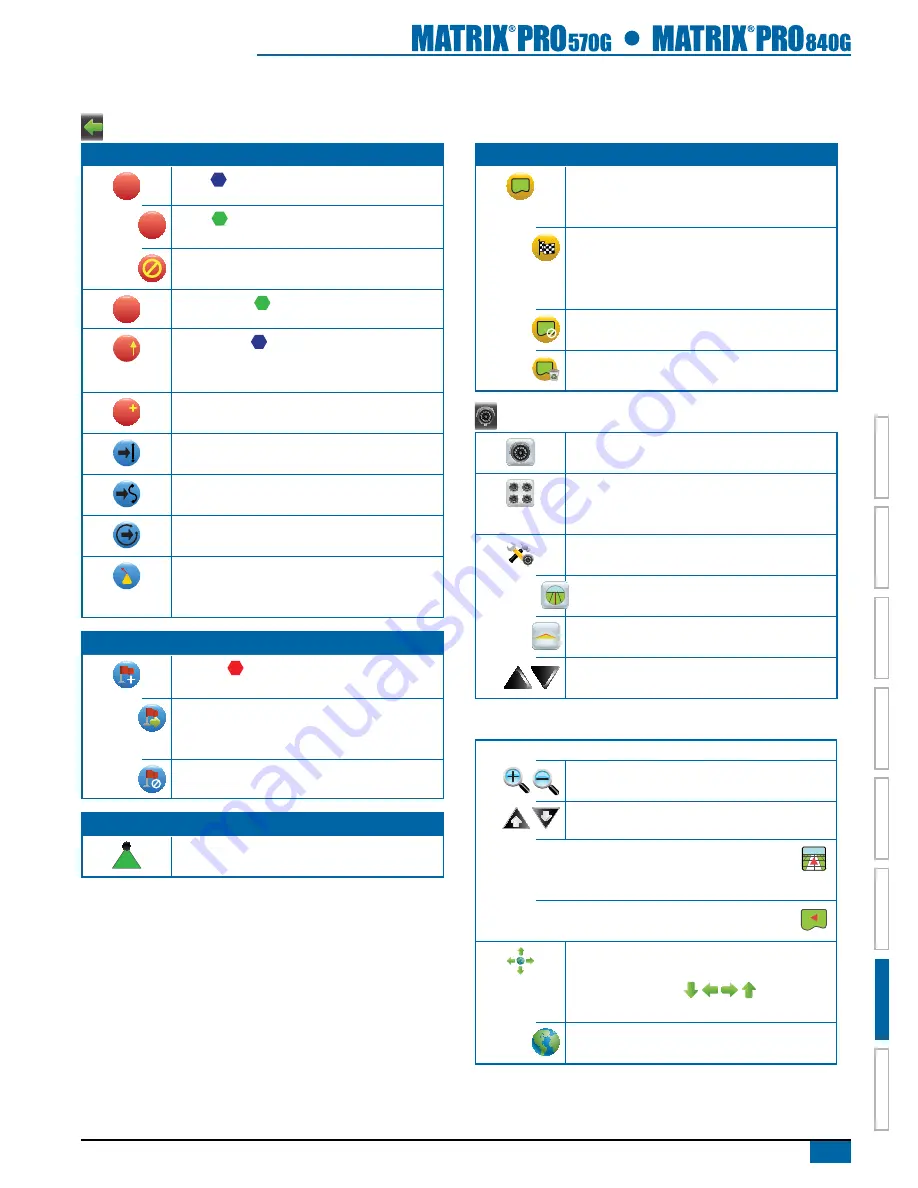
79
98-05238 R1 EN-US
HOME
OVER
VIE
W
SE
TUP
POWER
APPENDIX
FULL SCREEN
INTR
ODUC
TION
GUID
ANCE
navigation Screens icons
Navigation and Guidance Options
Guidelines
A
Mark A
– Marks the first point of the guideline.
B
Mark B – Marks the end point of the guideline.
Grayed = minimum distance has not been traveled.
Cancel Mark A – Cancels the Mark A process. Reverts to
previous AB guideline (when established).
B
NextRow Mark B – Marks the end point of the row.
A
Azimuth Degree – Establishes a straight guideline
measured by degrees clockwise from a north base line.
North = 0, East = 90, South = 180, West = 270.
A
A+ Nudge – Shifts the existing guideline to the vehicle’s
current position.
Next Straight AB or Azimuth Degree Guideline – Shows the
next straight guideline saved in the current job.
Next Curved AB Guideline – Shows the next Curved AB
guideline saved in the current job.
Next Circle Pivot Guideline – Shows the next
Circle Pivot AB guideline saved in the current job.
Curved Lookahead – Provides an indication of where the
current steering will take the vehicle using a ‘pointer’ as
guidance.
return to point
Mark Point – Establishes a point at the vehicle location.
Grayed = GPS is unavailable.
Return to Point – Provides distance back to an established
point. (Switch to Vehicle View to provide navigation back to
an established point.)
Cancel Point – Deletes the Marked Point.
boompilot
BoomPilot – Selects BoomPilot mode. Grayed = GPS is
unavailable.
boundaries
Mark Boundary – Establishes application area and
determines no apply zones. Boundary is established to the
outside of an applied pass. Grayed = GPS is unavailable.
Finish Boundary – Finalizes boundary process. Boundaries
can also be closed by travelling to within a swath width of the
starting point. Grayed = minimum distance has not been
traveled.
Cancel Boundary – Cancels the new mark boundary
process. Reverts to previous boundary (when established).
Delete Boundary – Deletes all established boundaries from
current job.
RealView Guidance Options
Video Camera Select – Selects one of up to eight camera
views if a Video Selection Module (VSM) is attached.
Split Camera View – Selects one of two sets of four camera
inputs (A/B/C/D or E/F/G/H) to divide the screen into four
separate video feeds.
Guidance Over Video Setup – Access to turn on Guidance
Over Video or Steering Angle and adjust guidelines.
Guidance Over Video – Places three-dimensional
guidelines over the video feed for navigational assistance.
Steering Angle – Displays the direction in which the
steering wheel needs to be adjusted.
Up & Down Icons – Used to adjust the guidance lines to
match the camera’s view.
Screen Options
Zoom Options –
Icons – To be used on the Matrix Pro 570GS
Buttons – To be used on the Matrix Pro 840GS
Vehicle View – Icons or buttons adjust the vehicle’s
view or perspective to the horizon from vehicle view to
bird’s eye view.
Field View – Icons or buttons increase/decrease the
area displayed on the screen.
Pan – Touching the screen allows operator to focus on
specific map areas without moving the vehicle. Arrows
on screen move the view
in the
corresponding direction.
World View – Extends screen view to the widest area
available.






























