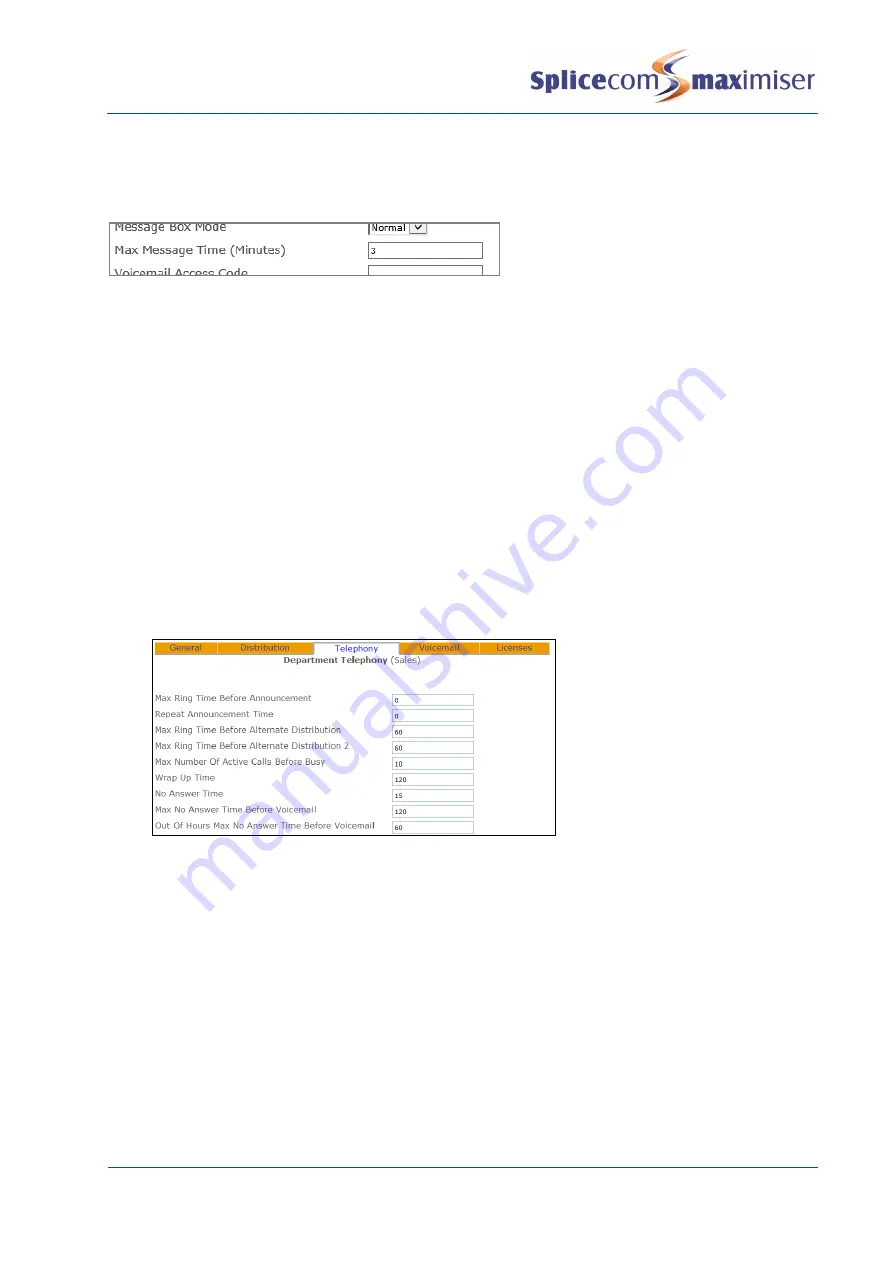
Installation and Maintenance Manual
Working with Voicemail
236
Installation and Maintenance Manual v4/0615/10
The caller by default will have 5 minutes to leave a message. This can be changed by entering the
number of minutes required in the Max Message Time (Minutes) field within the Department’s Voicemail
page.
Routing Department Calls to voicemail out of hours
When a Department
’s
Out of Hours mode is set to Out of Hours or Timed and is outside of its operational
hours, calls can be passed either directly to voicemail or firstly to the Out of Hours Distribution Group and
then if the call is not answered passed to voicemail. The Out of Hours Max No Answer Time Before
Voicemail field will determine how long the call will ring before being passed to voicemail.
1
In Manager select Departments
2
From the Departments List select the Department required
3
Select the Telephony page
4
Within the Out of Hours Max No Answer Time Before Voicemail field enter the number of seconds
that a call will ring for the Department before being passed to voicemail. If the call is to pass
directly to voicemail enter, for example, 1. Alternatively, if the call is pass to the Out of Hours
Distribution Group first enter the amount time required for the call to ring around this Group
before being passed to voicemail.
5
Select Update or Apply when ready.
Please note that the Voicemail Enabled field must be ticked to allow callers to be automatically transferred
to voicemail after this time (please refer to the Enabling voicemail section from page 233 for further
details.)
Routing Department Calls to an alternative voicemail box
If callers to a Department
are to be routed to another Department’s voicemail, for example, where a
centralised collection point is required configure the following.
1
In Manager select Departments
2
From the Departments list select the Department required
3
Select the Voicemail page
4
In the Voicemail Target field enter
!LeaveVoicemail:extension no
where the extension number is
the extension of the Department or User to receive the calls, for example !LeaveVoicemail:8000.
5
Select Update or Apply when ready.






























