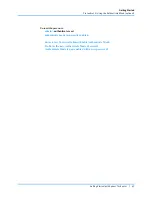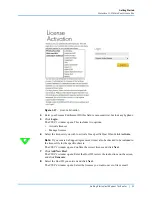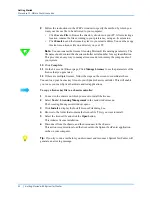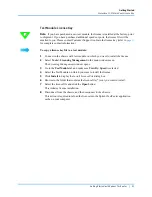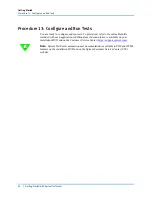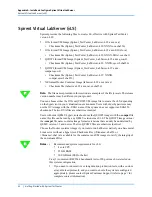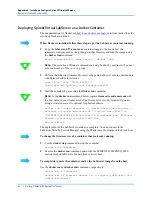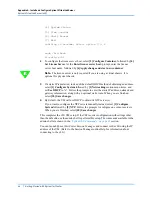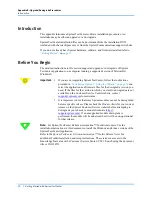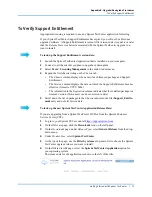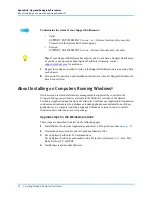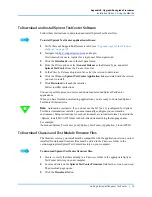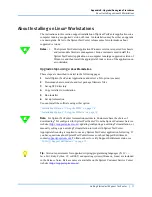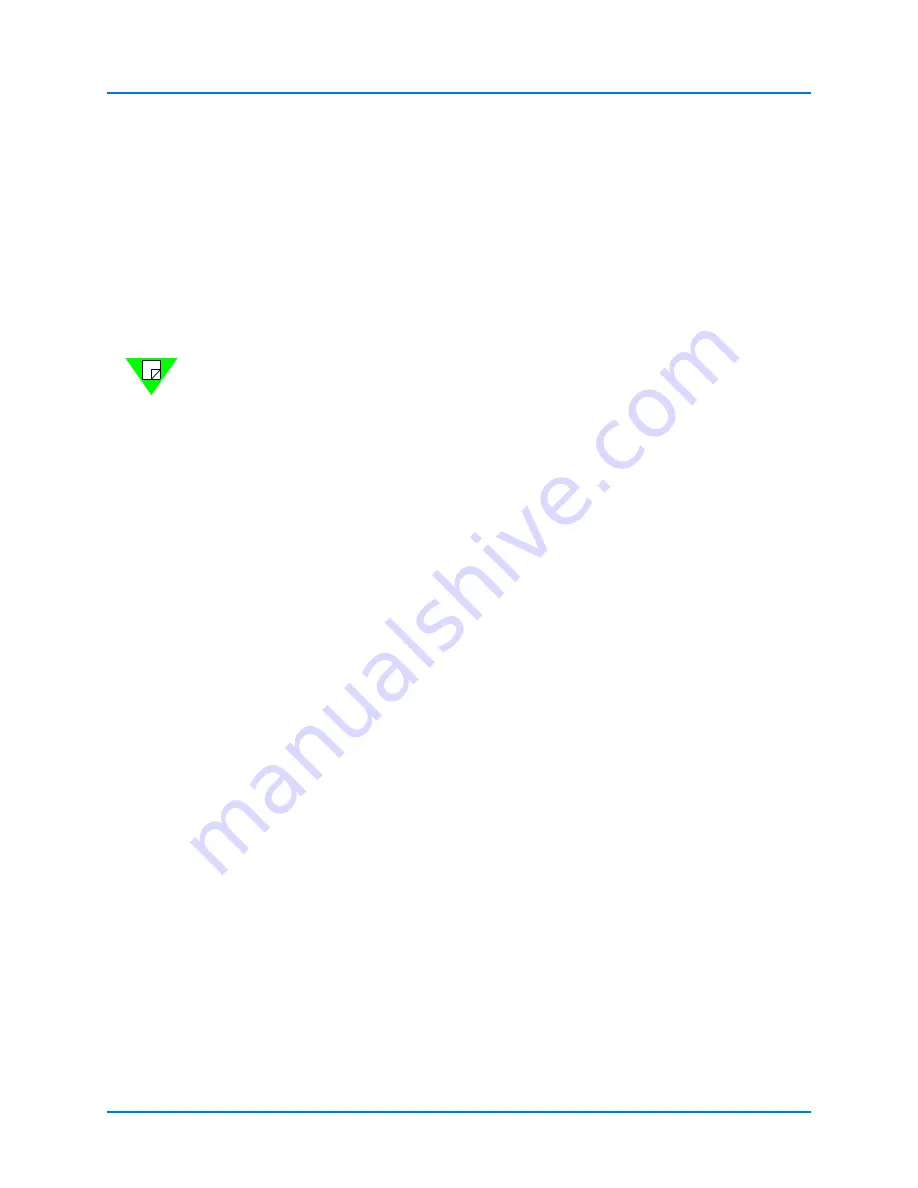
Appendix A: Install and Configure Spirent Virtual LabServer
Spirent Virtual LabServer (vLS)
Getting Started with Spirent TestCenter
|
63
Configure Spirent vLS VM
When a VM running either the Spirent_TestCenter_LabServer-4.99.xxxx OVA or
QCOW2 image is started, it should be ready to use, if the VM is connected to a network
that provides DHCP-assigned IP addresses.
1
To obtain that address, log in to the VM with user ID
admin
and password
spirent
.
•
For ESXi, log in on the ESXi admin console.
•
For KVM, telnet to the telnet host and port specified in the command that created
the VM.
Note:
All admin configuration can be performed from the admin console or telnet
port. Optionally, SSH can be used; however, it is disabled by default. To enable SSH,
select
[1] Configure System
followed by
[7] SSH
. At the
Enable SSH
prompt, enter
“y”, then select
Save changes [10]
.
The IP address should be displayed at the login prompt (Note: If the telnet session
only responds with “Escape character is ‘^]”, press
Enter
one or more times). If the
address is displayed, use the escape sequence, and then quit out of telnet.
telnet <host IP> <telnet port>
Trying 10.28.226.20...
Connected to 10.28.226.20.
Escape character is '^]'.
Started labserver
IP Addr: 10.28.239.108
MAC Addr: 00:a1:f5:3b:03:00
rune-00a1f53b0300 login:
If the IP is not displayed, proceed with the login at the prompt with user ID
admin
and password
spirent
. When presented with the
admin
menu, select
[6] Shell Access
,
and then execute the
ifconfig
command to get the IP address of the eth0 interface.
rune-00a1f53b0300 login: admin
Password:
Linux rune-00a1f53b0300 3.16.0-4-amd64 #1 SMP Debian
3.16.39-1+deb8u1 (2017-02-22) x86_64
[1] Configure System
[2] Configure Container
[3] System Information