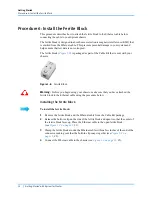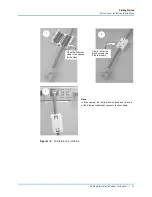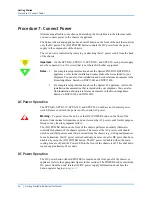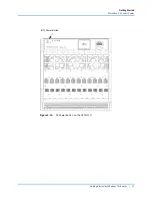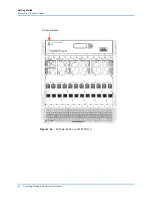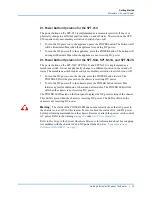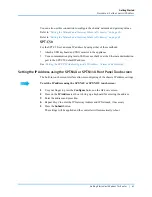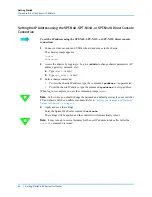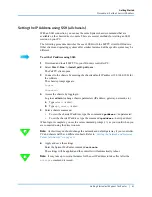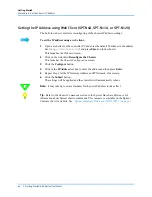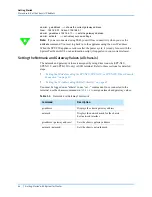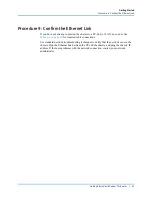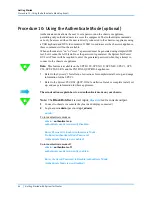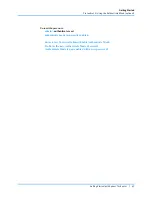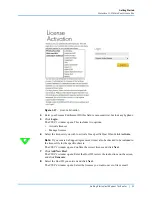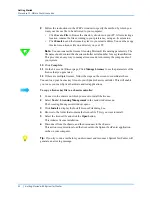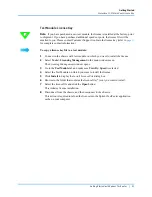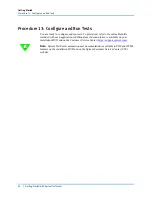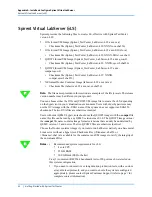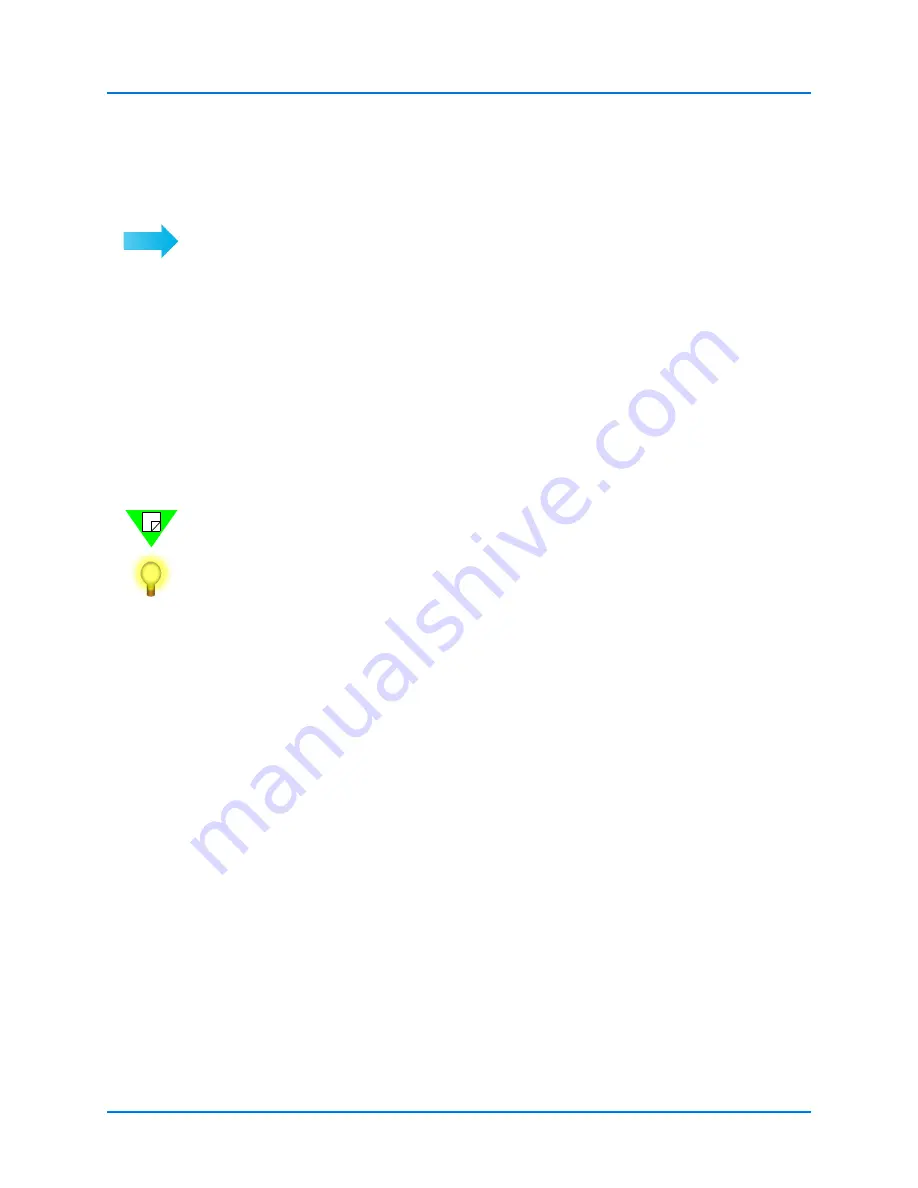
Getting Started
Procedure 8: Set the Chassis IP Address
44
|
Getting Started with Spirent TestCenter
Setting the IP Address using Web Client (SPT-N4U, SPT-N11U, or SPT-N12U)
The built-in web server allows reconfiguring of the chassis IP address settings.
To set the IP address using a web client:
1
Open a web client on the controller PC and enter the default IP address in the address
bar (
http://192.168.0.100
) and press
Enter
on the keyboard.
This launches the
Welcome
screen.
2
Click on the link titled
Reconfigure the Chassis
.
This launches the
Chassis Configuration
screen.
3
Click the
Configure
button.
4
Click in the
IP Address
text box to enter the address and then press
Enter
.
5
Repeat
Step 4
for the IP Gateway Address and IP Netmask, if necessary.
6
Click the
Submit
button.
The settings will be applied and the controller will automatically reboot.
Note:
It may take up to several minutes for the new IP address to take effect.
Tip:
Refer to the
Chassis Commands
section in the
Spirent Hardware Reference
for
information about Spirent chassis commands. This resource is available on the Spirent
Customer Service website. See
“Spirent Hardware Reference (DOC10031)” on page 7
.