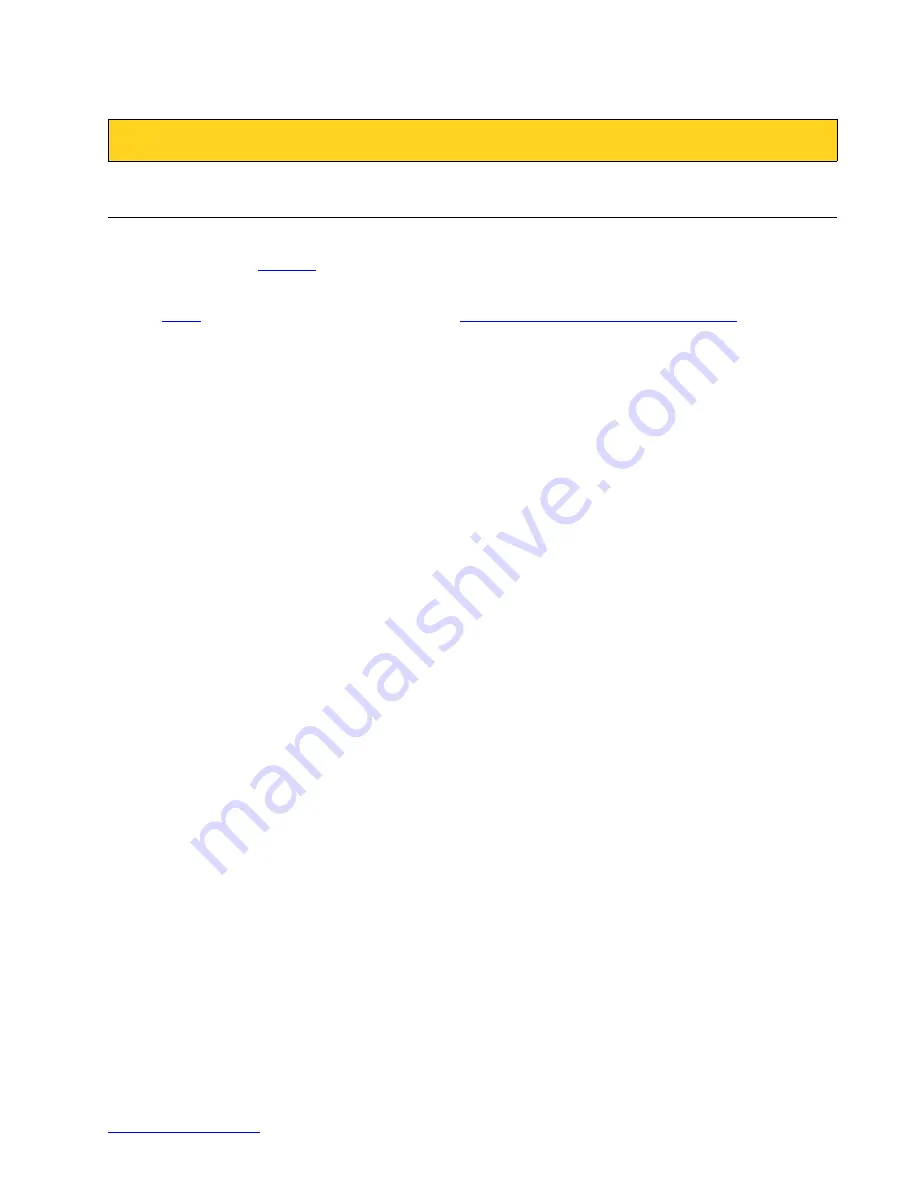
PulseBlasterESR-PRO
II. Installation
Installing the PulseBlasterESR-PRO
Whenever installing or uninstalling the PulseBlasterESR-PRO, always have it disconnected from the
any previous version of SpinAPI.
1.
the latest version of SpinAPI found at:
http://www.spincore.com/support/spinapi/
•
SpinAPI is a custom Application Programming Interface developed by SpinCore Technologies,
Inc. for use with the PulseBlasterESR-PRO and most of SpinCore's other products. It can be
utilized using C/C++ or graphically using the options in the next section below. The API will also
install the necessary drivers.
2. Shut down the computer, unplug the power cord.
3. Connect the product to the computer.
a) For the PCI: Insert the PulseBlasterESR-PRO card into an available PCI slot and fasten the PC
bracket securely with a screw.
b) For the USB system: Plug one end of the USB cable into the PulseBlasterESR-PRO-USB-RM
and the other end into the host computer. Next, power the rackmount system.
4. Plug the PC power cord back in, turn on the computer and follow the installation prompts.
5. The simplest way to test whether the device has been installed properly and can be controlled as
intended is to run a simple test program. These example files can be found in the SpinAPI package.
6. To open the SpinAPI package on a Windows 10 PC, simply click the Window Start icon, and scroll
down to find and open the "spincore" folder. Example .exe files and their C source code can be found
in the folder /SpinAPI/examples. From there, you may select the “PulseBlasterESR-PRO” folder and
run all .exe programs to test your PulseBlaster.
2019/09/26
























