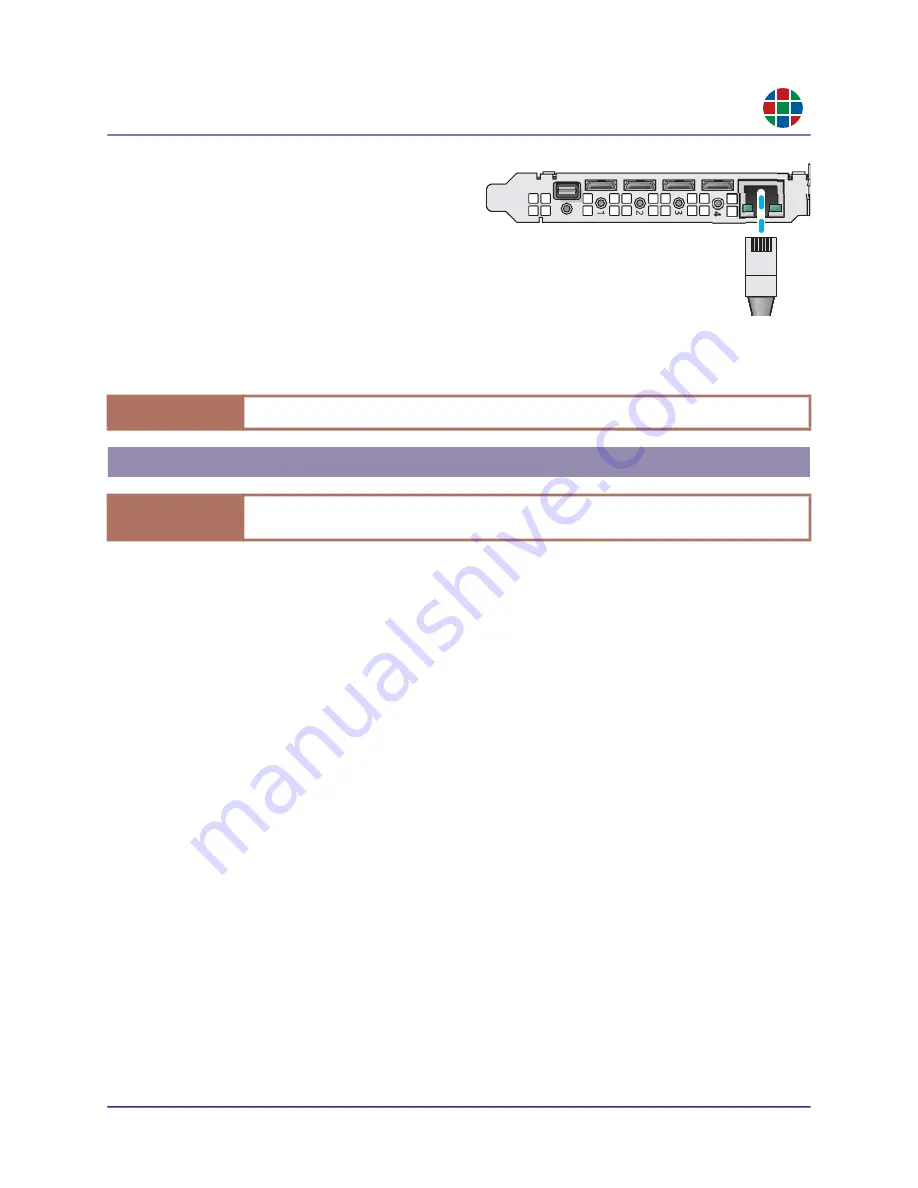
350-12336-01 – updated April, 2020
QuadPlex User Guide
19
C H A P T E R 2
I n st a l l a t i o n
RG B
2.3.4
Connecting to a Network
Use a standard Cat 5, 5e, 6, or 7 network cable
with an RJ-45 plug to connect a control PC,
network hub, router, or gateway to the
LAN
port
on the
QuadPlex
PCIe card. The
QuadPlex
PCIe card have its own dedicated Ethernet
conection in addition to the other Ethernet
connection(s) used by the host Galileo or Zio
W4000 device.
Figure 2-15
Ethernet Connection - PCIe Card
2.4.1
Standalone Unit
To power on a
QuadPlex
standalone unit:
1.
Turn on your output display(s).
2.
Turn on the video source component.
3.
Plug the female end of the supplied power cord into the AC power inlet at the rear of the
QuadPlex
(AC 100V ~ 240V).
4.
Connect the other end to an AC power source.
LED A and LED B illuminate solid green.
Your
QuadPlex
standalone unit is now ready for use.
2.4.2
PCIe Card
To power on a
QuadPlex
PCIe card:
1.
Turn on your output display(s).
2.
Turn on the video source component.
3.
Turn on the Galileo or Zio W4000 device that contains the
QuadPlex
card(s) and wait for the
device to boot.
Your
QuadPlex
PCIe card is now ready for use.
I m p o r t a n t
Always press the latch on the top of the Ethernet connector when removing the connector.
2.4 Powering On
I m p o r t a n t
Turn on the input source and output display(s) before turning on the
QuadPlex
unit or PCIe
card to ensure proper display detection.






























