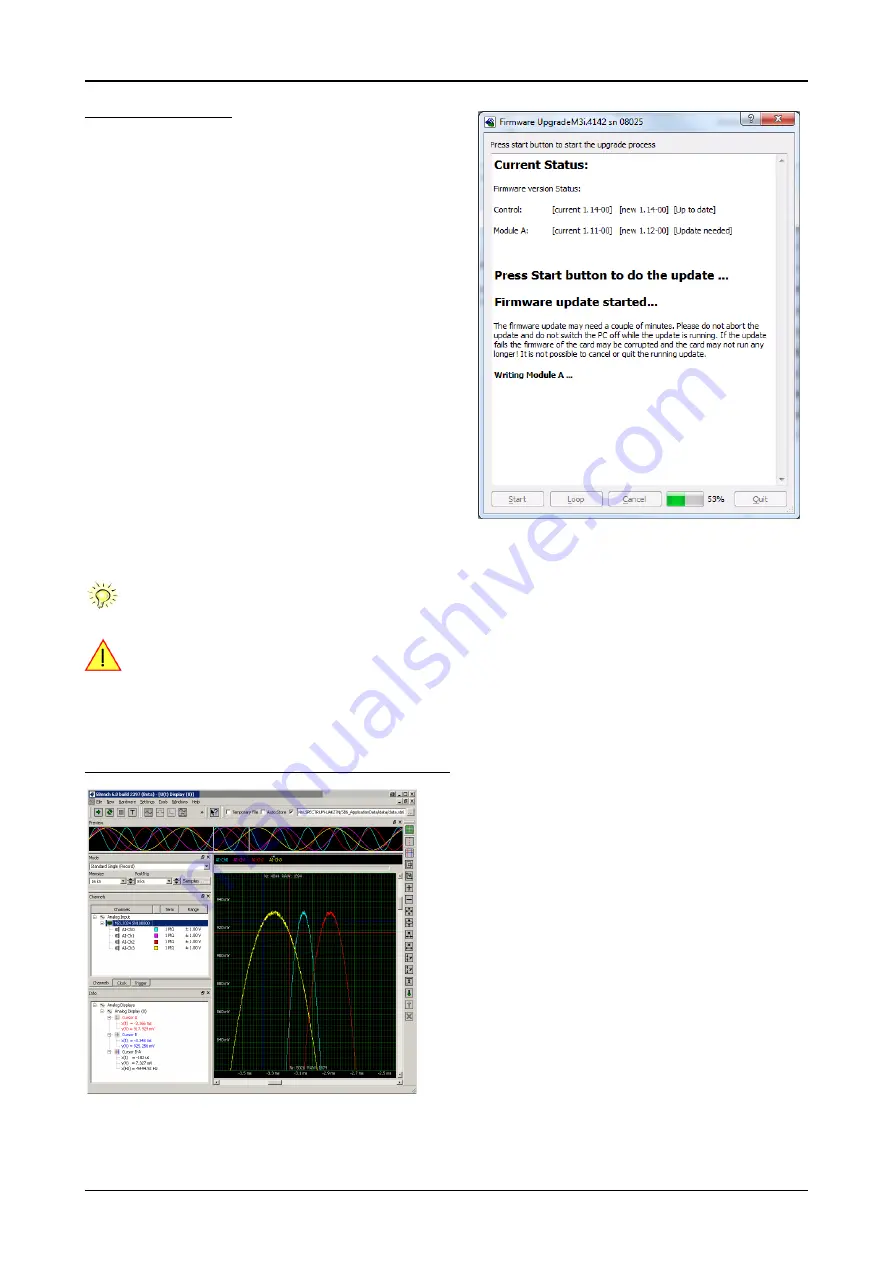
Software
Accessing the hardware with SBench 6
(c) Spectrum GmbH
39
Firmware upgrade
One of the major features of the card control center is the ability to update
the cards firmware by an easy-to-use software. The latest firmware revi-
sions can be found in the download section of our homepage under
http://www.spectrum-instrumentation.com.
A new firmware version is provided there as an installer, that copies the
latest firmware to your system. All files are located in a dedicated subfold-
er „FirmwareUpdate“ that will be created inside the Spectrum installation
folder. Under Windows this folder by default has been created in the stan-
dard program installation directory.
Please do the following steps when wanting to update the firmware of
your M2i/M3i/M4i card:
• Download the latest software driver for your operating system pro-
vided on the Spectrum homepage.
• Install the new driver as described in the driver install section of your
hardware manual provided with the card. All manuals can also be
found on the Spectrum homepage in the literature download section.
• Download and run the latest Spectrum Control Center installer.
• Download the installer for the new firmware version.
• Start the installer and follow the instructions given there.
• Start the card control center, select the „card“ tab, select the card from
the listbox and press the „firmware update“ button on the right side.
The dialogue then will inform you about the currently installed firmware
version for the different devices on the card and the new versions that are
available. All devices that will be affected with the update are marked as „update needed“. Simply start the update or cancel the operation
now, as a running update cannot be aborted.
Please keep in mind that you have to start the update for each card in a system in case that you have multiple
cards installed. Select one card after the other from the listbox and press the „firmware update“ button. The
firmware installer on the other hand only needs to be started once prior to the update.
Do not abort or shut down the computer while the firmware update is in progress. After a successful update
please shut down your PC completely. The re-powering is required to finally activate the new firmware ver-
sion of your Spectrum card.
Accessing the hardware with SBench 6
After the installation of the cards and the drivers it can be useful to first test
the card function with a ready to run software before starting with program-
ming. If accessing a digitizerNETBOX/generatorNETBOX a full SBench 6
Professional license is installed on the system and can be used without any
limitations. For plug-in card level products a base version of SBench 6 is de-
livered with the card on CD also including a 30 starts Professional demo
version for plain card products. If you already have bought a card prior to
the first SBench 6 release please contact your local dealer to get a SBench
6 Professional demo version.
SBench 6 supports all current acquisition and generation cards and digitiz-
erNETBOX/generatorNETBOX products from Spectrum. Depending on the
used product and the software setup, one can use SBench as a digital stor-
age oscilloscope, a spectrum analyzer, a logic analyzer or simply as a data
recording front end. Different export and import formats allow the use of
SBench 6 together with a variety of other programs.
On the CD you’ll find an install version of SBench 6 in the directory /Install/
SBench6. The current version of SBench 6 is available free of charge direct-
ly from the Spectrum website http://www.spectrum-instrumentation.com.
Please go to the download section and get the latest version there. If using
the digitizerNETBOX/generatorNETBOX, a SBench 6 version is also available on the webpages of the digitizerNETBOX/generatorNETBOX.
SBench 6 has been designed to run under Windows XP, Windows Vista, Windows 7, Windows 8 and Windows 10 as well as Linux using
KDE, Gnome or Unity Desktop.






























