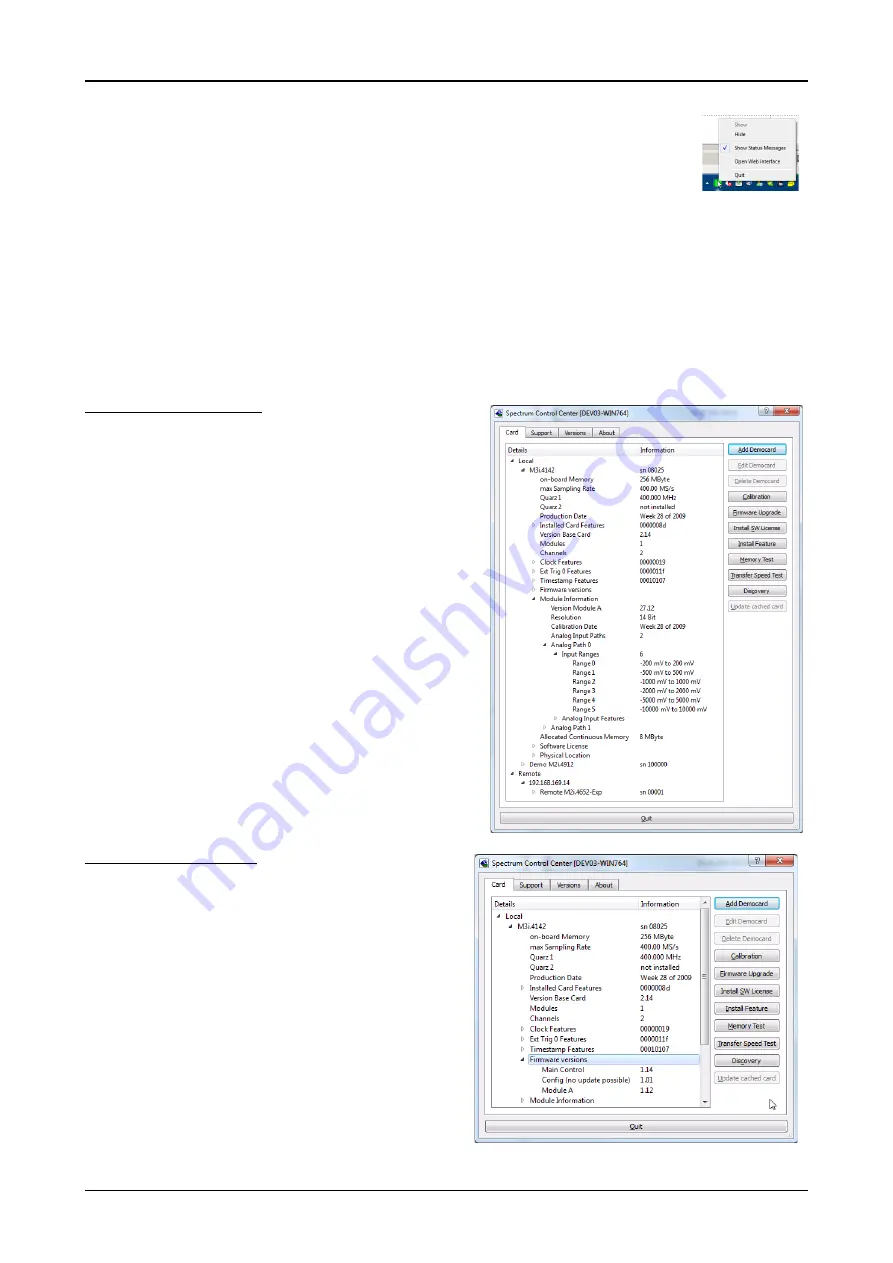
Software
Card Control Center
(c) Spectrum GmbH
35
After starting the Netbox Monitor it is also displayed as a tray icon under Windows. The tray icon itself shows the status
of the digitizerNETBOX/generatorNETBOX as a color. Please note that the tray icon may be hidden as a Windows
default and need to be set to visible using the Windows tray setup.
Left clicking on the tray icon will hide/show the small Netbox Monitor status window. Right clicking on the tray icon as
shown in the picture on the right will open up a context menu. In here one can again select to hide/show the Netbox
Monitor status window, one can directly open the web interface from here or quit the program (including the tray icon)
completely.
The checkbox „Show Status Message“ controls whether the tray icon should emerge a status message on status change. If enabled (which is
default) one is notified with a status message if for example the LAN connection to the digitizerNETBOX/generatorNETBOX is lost.
The status colors:
• Green: digitizerNETBOX/generatorNETBOX available and accessible over LAN
• Cyan: digitizerNETBOX/generatorNETBOX is used from my computer
• Yellow: digitizerNETBOX/generatorNETBOX is used from a different computer
• Red: LAN connection failed, digitizerNETBOX/generatorNETBOX is no longer accessible
Hardware information
Through the control center you can easily get the main information about all
the installed Spectrum hardware. For each installed card there is a separate
tree of information available. The picture shows the information for one in-
stalled card by example. This given information contains:
• Basic information as the type of card, the production date and its serial
number, as well as the installed memory, the hardware revision of the
base card, the number of available channels and installed acquisition
modules.
• Information about the maximum sampling clock and the available quartz
clock sources.
• The installed features/options in a sub-tree. The shown card is equipped
for example with the option Multiple Recording, Gated Sampling, Times-
tamp and ABA-mode.
• Detailed Information concerning the installed acquisition modules. In
case of the shown analog acquisition card the information consists of the
module’s hardware revision, of the converter resolution and the last cali-
bration date as well as detailed information on the available analog
input ranges, offset compensation capabilities and additional features of
the inputs.
Firmware information
Another sub-tree is informing about the cards firmware version. As all
Spectrum cards consist of several programmable components, there is
one firmware version per component.
Nearly all of the components firmware can be updated by software. The
only exception is the configuration device, which only can receive a fac-
tory update.
The procedure on how to update the firmware of your Spectrum card
with the help of the card control center is described in a dedicated sec-
tion later on.
The procedure on how to update the firmware of your
digitizerNETBOX/generatorNETBOX with the help of the integrated
Webserver is described in a dedicated chapter later on.
















































