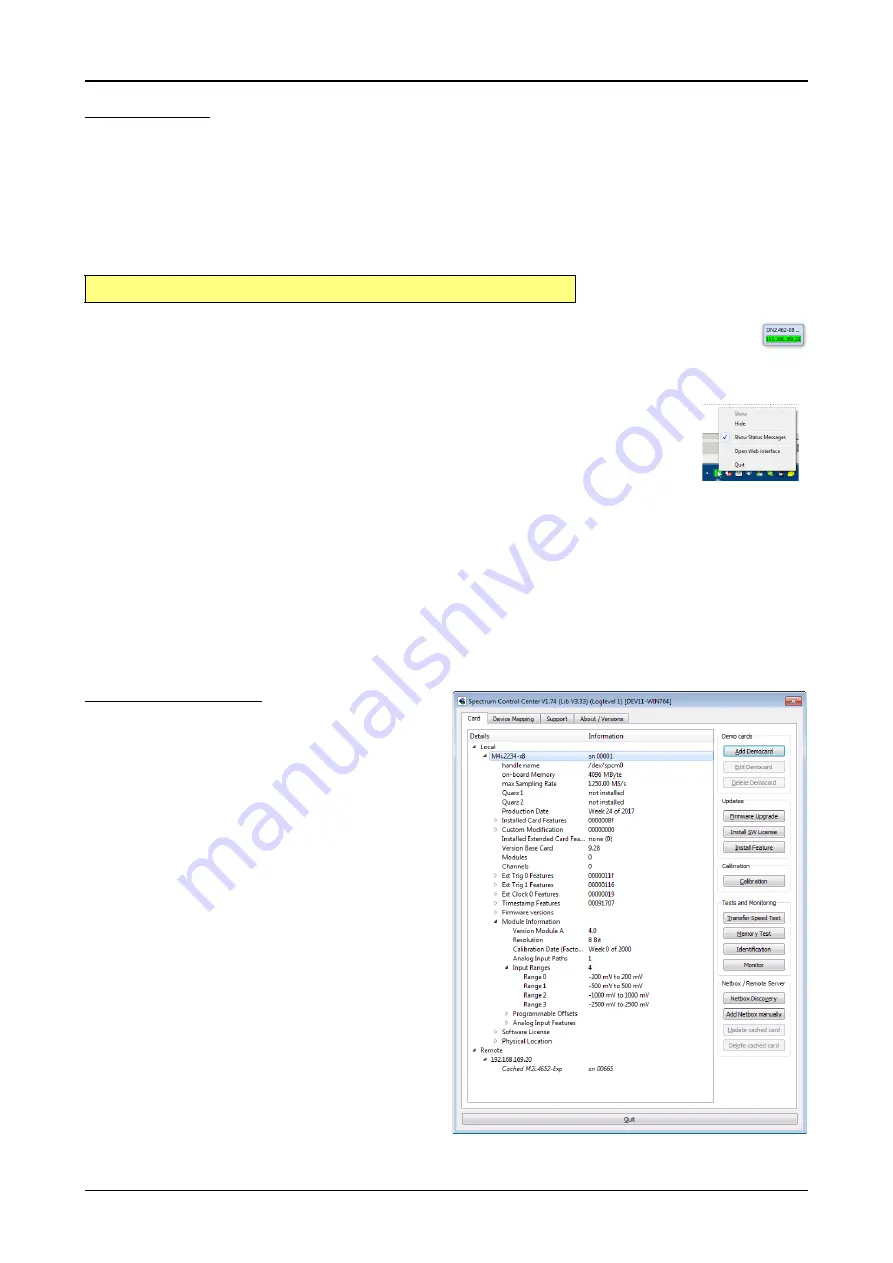
Software
Card Control Center
(c) Spectrum GmbH
33
Netbox Monitor
The Netbox Monitor permanently monitors whether the digitizerNETBOX/generatorNETBOX is still available through LAN. This tool is helpful
if the digitizerNETBOX is located somewhere in the company LAN or located remotely or directly mounted inside another device. Starting
the Netbox Monitor can be done in two different ways:
• Starting manually from the Spectrum Control Center using the context menu as shown above
• Starting from command line. The Netbox Monitor program is automatically installed together with the Spectrum Control Center and is
located in the selected install folder. Using the command line tool one can place a simple script into the autostart folder to have the Net-
box Monitor running automatically after system boot. The command line tool needs the IP address of the
digitizerNETBOX/generatorNETBOX to monitor:
The Netbox Monitor is shown as a small window with the type of digitizerNETBOX/generatorNETBOX in the title and the IP ad-
dress under which it is accessed in the window itself. The Netbox Monitor runs completely independent of any other software and
can be used in parallel to any application software. The background of the IP address is used to display the current status of the
device. Pressing the Escape key or alt + F4 (Windows) terminates the Netbox Monitor permanently.
After starting the Netbox Monitor it is also displayed as a tray icon under Windows. The tray icon itself shows the status
of the digitizerNETBOX/generatorNETBOX as a color. Please note that the tray icon may be hidden as a Windows
default and need to be set to visible using the Windows tray setup.
Left clicking on the tray icon will hide/show the small Netbox Monitor status window. Right clicking on the tray icon as
shown in the picture on the right will open up a context menu. In here one can again select to hide/show the Netbox
Monitor status window, one can directly open the web interface from here or quit the program (including the tray icon)
completely.
The checkbox „Show Status Message“ controls whether the tray icon should emerge a status message on status change. If enabled (which is
default) one is notified with a status message if for example the LAN connection to the digitizerNETBOX/generatorNETBOX is lost.
The status colors:
• Green: digitizerNETBOX/generatorNETBOX available and accessible over LAN
• Cyan: digitizerNETBOX/generatorNETBOX is used from my computer
• Yellow: digitizerNETBOX/generatorNETBOX is used from a different computer
• Red: LAN connection failed, digitizerNETBOX/generatorNETBOX is no longer accessible
Hardware information
Through the control center you can easily get the main information
about all the installed Spectrum hardware. For each installed card
there is a separate tree of information available. The picture shows the
information for one installed card by example. This given information
contains:
• Basic information as the type of card, the production date and its
serial number, as well as the installed memory, the hardware revi-
sion of the base card, the number of available channels and
installed acquisition modules.
• Information about the maximum sampling clock and the available
quartz clock sources.
• The installed features/options in a sub-tree. The shown card is
equipped for example with the option Multiple Recording, Gated
Sampling, Timestamp and ABA-mode.
• Detailed Information concerning the installed acquisition modules.
In case of the shown analog acquisition card the information con-
sists of the module’s hardware revision, of the converter resolution
and the last calibration date as well as detailed information on the
available analog input ranges, offset compensation capabilities
and additional features of the inputs.
NetboxMonitor 192.168.169.22






























