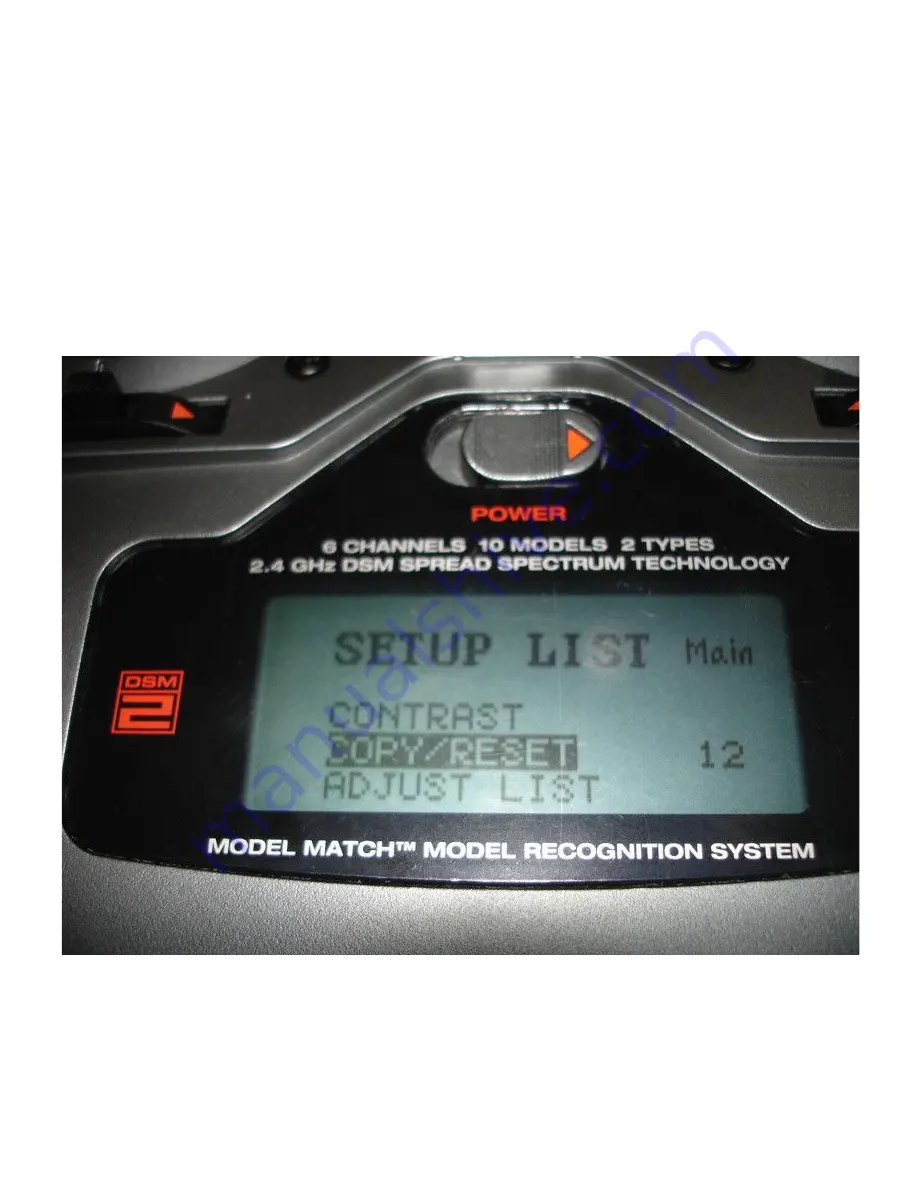
Change Mode for your Spectrum DX6i Radio From MODE 2 to MODE 1
Disclaimer:
Before you begin, please keep in mind that any of this modification probably invalidate your warranty,
any damage caused to your Tx following these instructions is your responsability, all steps are
reversible but you can not guarantee that you wont loose a screw or break some tiny plastic part, so be
very carefull.
Change the software.
To enter the hidden menu:
Go to the COPY/RESET menu inside the SETUP LIST.
DX6i Change Mode Procedure
http://www.max3design.com/soporte/RC/DX6i/DX6i_mode_change.htm
1 of 23
10/6/2011 1:11 PM
















