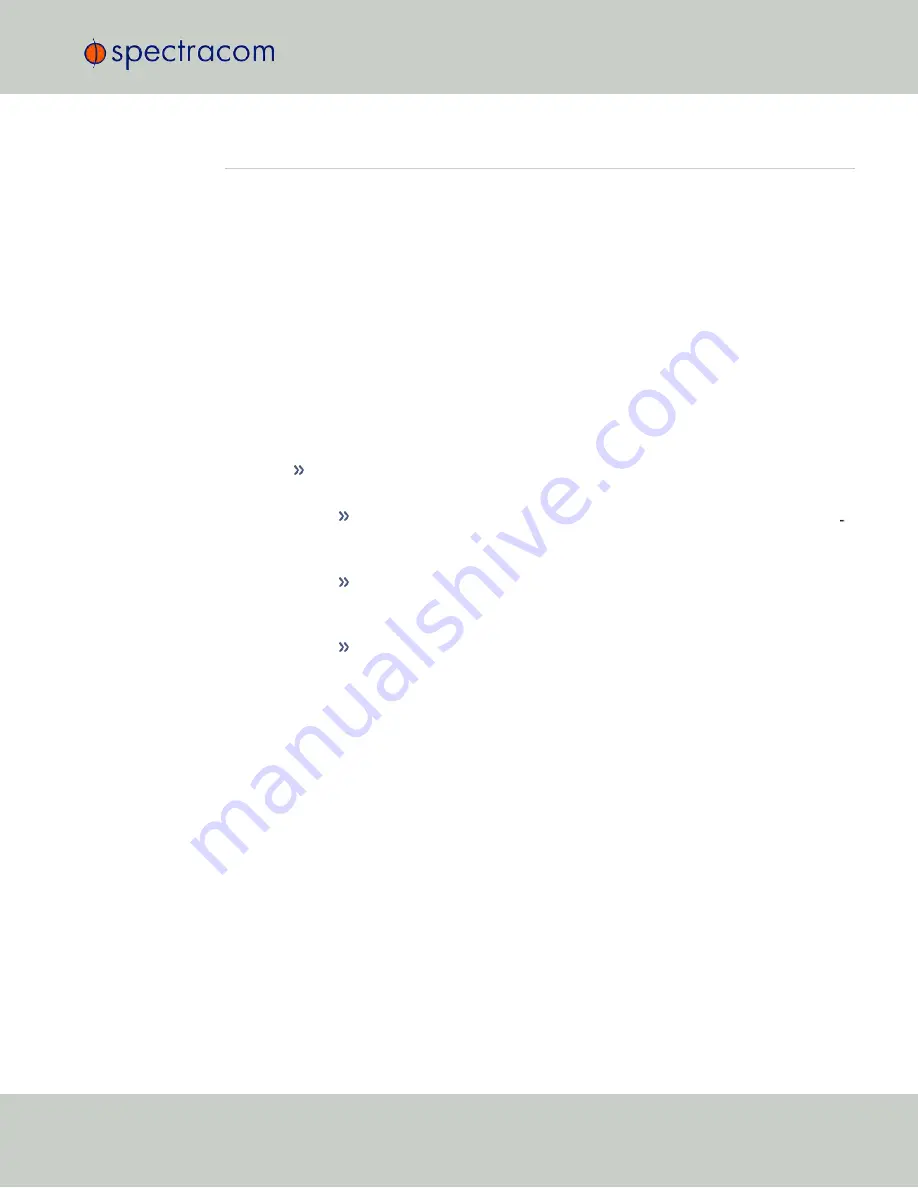
4.4
Accessing the GSG Web Interface
To connect to the "The GSG Web UI" on page 168, follow these steps:
1.
Determine the IP address of the GSG unit you want to connect to, by navigating to
Options
>
Interface and Reference
. The IP address will be listed under the
Network
menu item.
2.
Open a Web browser (such as Mozilla Firefox or Internet Explorer), and enter the IP
address into the address bar.
3.
Once connected, the browser will display a graphical representation of the front panel
of your GSG unit. You can click the buttons to perform operations as you would if you
were physically doing so from the front panel of the unit. The functionality of the buttons
and options is detailed in the Section "Front Panel" on page 26. The only exception is
the
Power
button, which restarts the unit (instead of powering it OFF).
The Primary Navigation Menu on top of the Web UI provides access to the following
menu items:
GSG FILES
: Provides access to all scenario configuration files and log files of
your GSG unit. The files can be viewed and downloaded with a Web browser.
To
upload
a file, click
Choose Files
to browse directories, e.g., on a con
nected PC. Multiple files can be uploaded at one time, provided that the
combined size of the files does not exceed 10 MB.
Then click
Upload
. If the upload is successful, the directory will be
refreshed, otherwise a status page will list the files that could not be
uploaded, and the reason why the upload failed.
Please note the following file type requirements:
antennaModels
: *.ant
calibration
: *.cal
events
: *.even
scenarios
: *.scen
trajectories
: *.traj or *.nmea.
File types of uploaded
observations
and
navigationData
will not be verified.
4.4 Accessing the GSG Web Interface
CHAPTER
4
•
User Manual GSG-5/6 Series
Rev.
26
109
Summary of Contents for GSG-5 series
Page 2: ......
Page 4: ...Blank page II User Manual GSG 5 6 Series...
Page 116: ...BLANK PAGE 3 6 Options Menu 100 CHAPTER 3 User Manual GSG 5 6 Series Rev 26...
Page 182: ...BLANK PAGE 4 9 Studioview Tasks 166 CHAPTER 4 User Manual GSG 5 6 Series Rev 26...
Page 368: ...BLANK PAGE 6 7 Revision History SCPI Guide 352 CHAPTER 6 User Manual GSG 5 6 Series Rev 26...






























