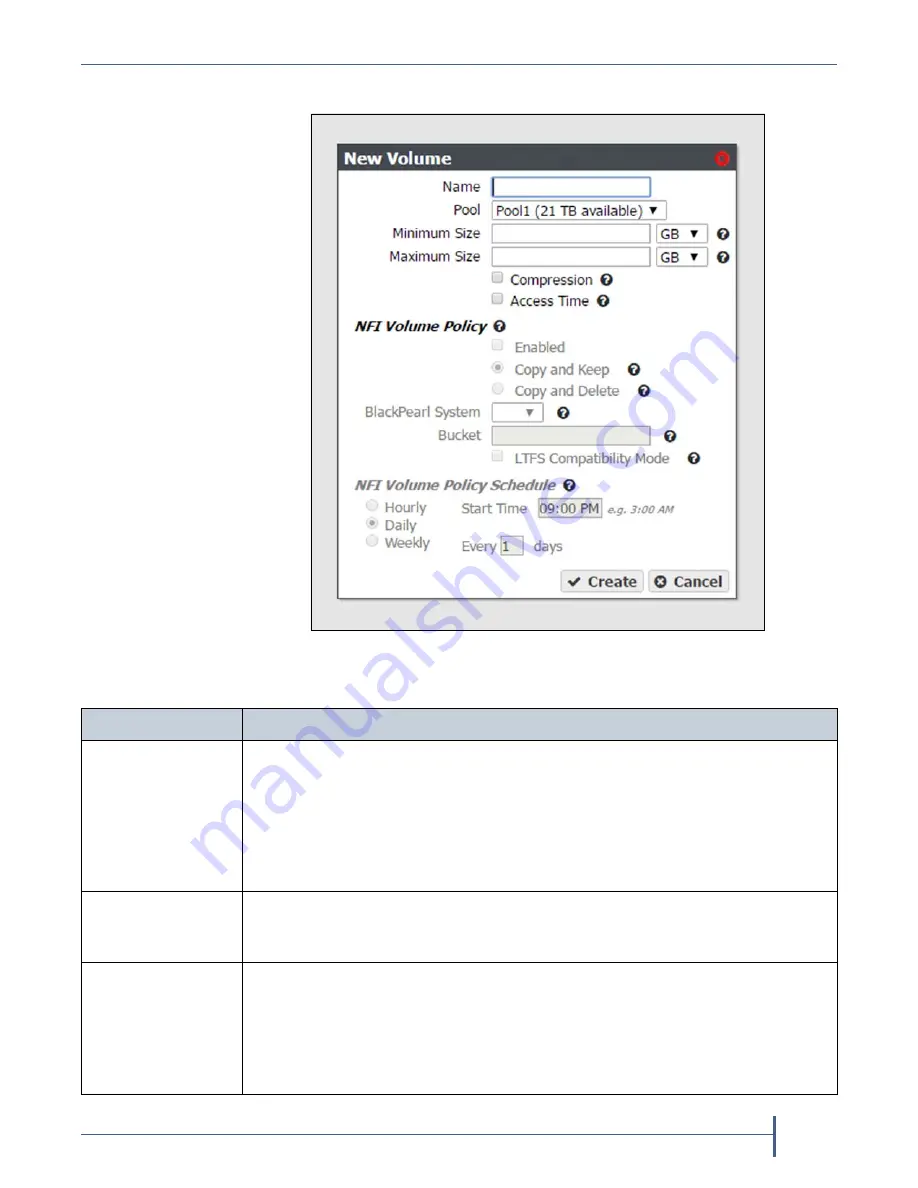
Chapter 3 — Configuring Network Attached Storage
Create a Volume
September 2017
User Guide
—
Spectra Verde Array
55
2.
Select
Action > New
.
The
New
Volume
dialog
box
displays.
3.
Configure
the
volume
as
required
for
your
environment.
Figure 23
The New Volume dialog box.
For this option....
Do the following...
Name
Enter
a
name
for
the
new
volume.
Note:
NFS
does
not
allow
spaces
in
share
names.
As
a
result,
any
spaces
in
the
volume
name
are
replaced
by
underscores
in
the
corresponding
NFS
share
name.
The
Verde
user
interface
displays
the
volume
name
without
the
underscores.
For
example,
for
a
volume
named
Share
One
,
the
corresponding
NFS
share
is
named
Share_One
to
external
network
computers,
but
it
is
named
Share
One
in
the
Verde
user
interface.
Pool
Select
the
storage
pool
on
which
to
create
the
volume.
If
there
are
multiple
storage
pools
configured
on
the
Verde
array,
use
the
drop
‐
down
menu
to
select
the
Pool
where
you
want
to
create
the
volume.
Minimum Size
Select
the
desired
unit
size
from
the
drop
‐
down
menu
and
enter
a
numerical
value
for
the
minimum
size
in
the
text
box
to
the
left
of
the
unit
size
drop
‐
down
menu.
This
space
is
allocated
immediately
if
there
is
sufficient
space
available
on
the
storage
pool.
If
there
is
insufficient
space
available,
volume
creation
fails.
Note:
Leave
the
Minimum Size
and
Maximum Size
blank
to
create
the
volume
with
access
to
all
available
space
on
the
storage
pool.






























