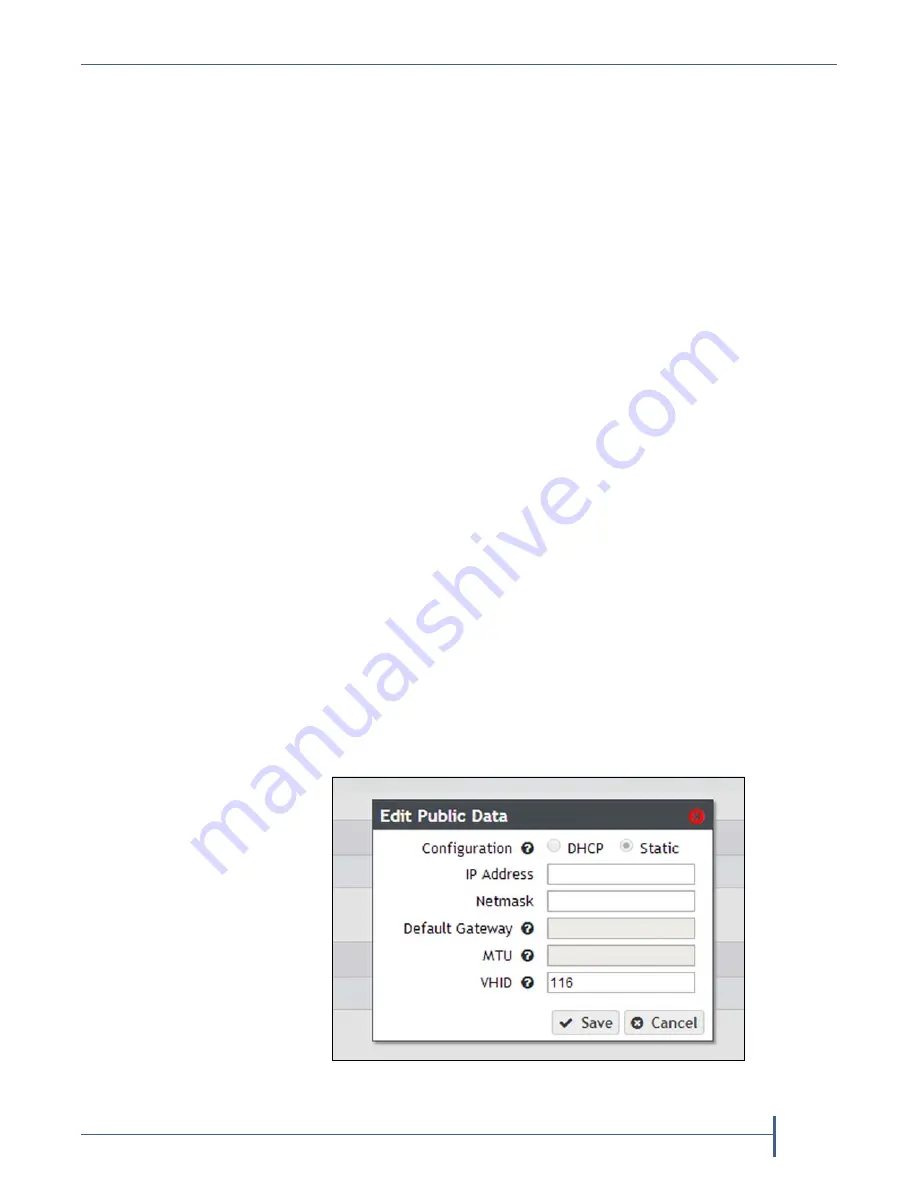
Appendix B — HotPair Setup and Configuration
Configure Network Connections
September 2017
User Guide
—
Spectra Verde Array
189
3.
Click
the
option
button
for
the
data
interface
you
want
to
configure.
You
can
only
configure
one
connection
for
the
primary
node
private
data
connection.
The
Aggregate All
options
allow
you
to
configure
a
link
aggregation
using
all
the
ports
of
that
interface
type.
Link
aggregation
uses
multiple
Ethernet
ports,
configured
with
a
single
MAC
address,
to
improve
data
transfer
speeds.
4.
Select
Static
as
the
addressing
method
and
enter
the
following
information:
IP Address
—Enter
a
valid
IPv4
address.
Netmask
—Enter
the
subnet
mask.
Note:
If
desired,
you
can
enter
multiple
IP
and
Netmask
addresses.
Use
the
+
button
at
the
bottom
of
the
Edit
Data
Ports
dialog
box
to
increase
the
number
of
IP
and
Netmask
addresses
assigned
to
the
data
port.
You
can
configure
up
to
16
additional
IP
and
Netmask
addresses.
5.
Default Gateway
—Enter
the
default
gateway.
6.
Change
the
MTU
value,
if
desired.
If
you
set
the
MTU
value
to
something
other
than
1500,
ensure
that
your
switch
configuration
supports
larger
MTU
settings,
as
well
as
all
the
hosts
on
the
network.
7.
Click
Save
.
Configure the Public Data Connection
1.
From
the
menu
bar,
select
Configuration > Network
,
or
click
the
Network
pane
on
the
Dashboard
screen.
The
Network
screen
displays.
2.
In
the
Network
Interfaces
pane,
select
the
Public
Data
row,
and
then
select
Action > Edit
.
The
Edit
Public
Data
dialog
box
displays.
Figure 146
The Edit Public Data dialog box.






























